Front panel problems – Grass Valley M-Series iVDR Service Manual User Manual
Page 41
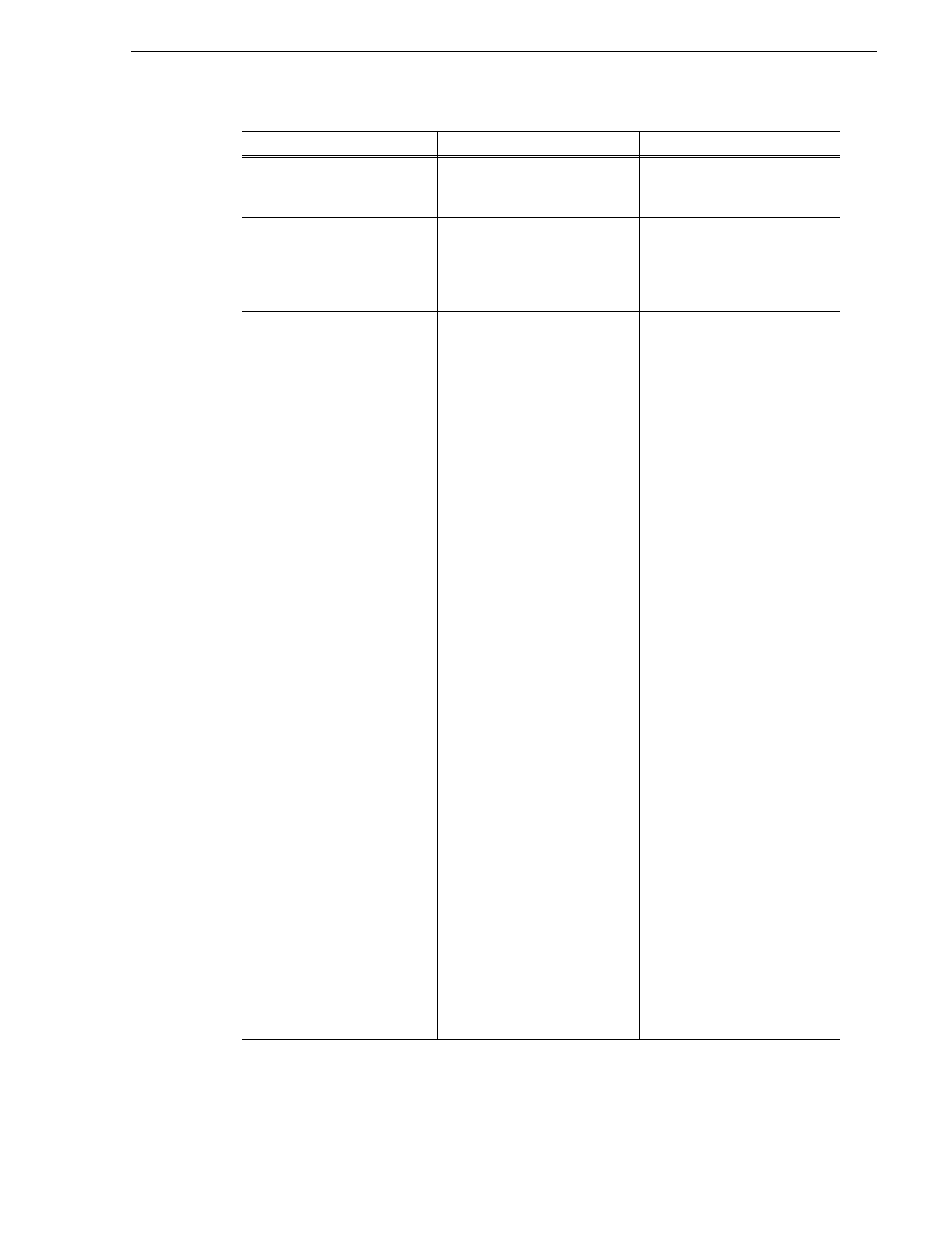
6 July 2004
M-Series Service Manual
41
Front Panel problems
The Windows Taskbar hides a
portion of the AppCenter
interface.
The factory default Windows
Taskbar settings have been
modified.
Make sure that for Windows
Taskbar settings both Autohide
and Always on top are disabled.
When you touch an object on
the touch screen it does not
become selected or else a
nearby object is selected
instead.
The touch screen is out of
calibration.
Calibrate the touch screen as
explained in the M-Series User
Manual.
The touch screen is blank or
black and displays no image at
all or the image is faulty.
- A display setting is
mis-configured
- There is a connection failure
between the Front Panel and the
iVDR chassis.
- The software or operating
system on the iVDR has a fault
- The touch screen itself is faulty
1. Check display settings in the
following places:
- The brightness control on the
back of the Front Panel
- Go to the Windows desktop,
right-click, and select
Properties
. You can also use the
Windows operating system
Display Troubleshooter.
If you find no problems,
continue with the next step.
2. Check the Front Panel cable
connections and watch the
screen for corresponding effects.
- If you find a disconnected or
faulty cable, reconnect or replace
the cable.
- If the Front Panel connector is
bad, replace the Front Panel.
- If the iVDR connector is bad,
replace the iVDR.
If you find no problems,
continue with the next step.
3. Connect a mouse, keyboard,
and VGA monitor to the iVDR
AGP card and test functionality.
Compare this functionality to
that of the Front Panel.
- If everything works fine with
the VGA monitor but not the
Front Panel, there is likely a
low-level hardware fault on the
touch screen. Replace the Front
Panel.
- If the VGA monitor and Front
Panel operate identically there is
likely a problem on the iVDR.
Restart the iVDR. If after restart
the problem persists, contact
Support.
Problem
Possible Causes
Corrective Actions
