Network, transfer, and streaming problems – Grass Valley M-Series iVDR Service Manual User Manual
Page 37
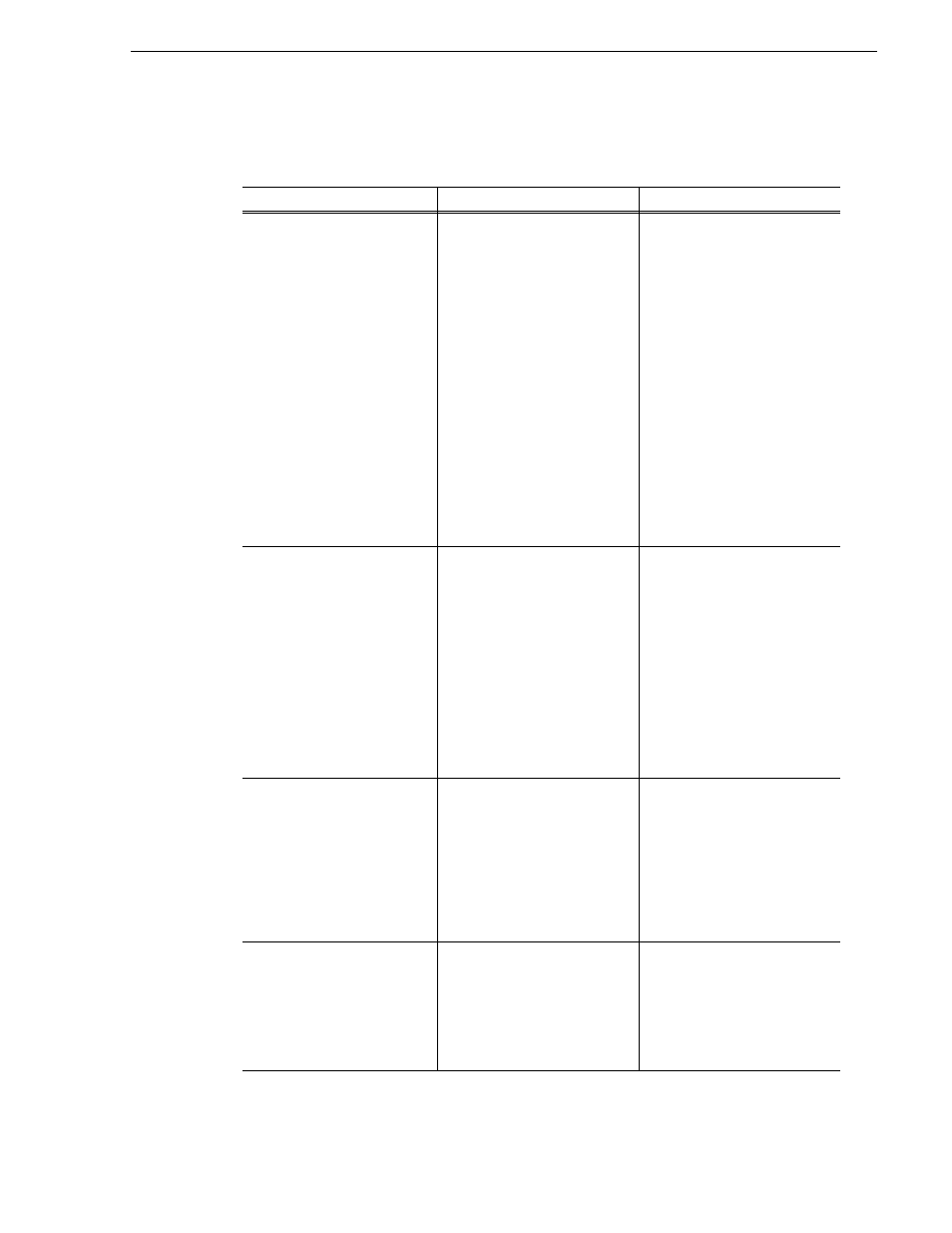
6 July 2004
M-Series Service Manual
37
Network, transfer, and streaming problems
Network, transfer, and streaming problems
Problem
Possible Causes
Corrective Actions
When importing or exporting
(sending) between iVDRs over
the low-speed network (not
Gigabit Ethernet) a “…failed to
connect…” message appears
and the operation fails.
There is a problem with
Windows networking or there is
a mis-spelling with the host
name as entered in
Configuration Manager.
Check networking as follows:
- Check basic Windows
networking. In AppCenter select
System | Minimize
and use
Windows Explorer to test a basic
copy operation to the machine to
which you are trying to connect.
If basic networking fails, use
standard Windows procedures to
troubleshoot and correct your
network.
- If the Windows network is
working properly, in AppCenter
select
System | Configuration |
Hosts
and verify that the name
of the machine to which you are
trying to connect is spelled
correctly and has no extra spaces
or characters.
When streaming between
iVDRs over the high speed
(Gigabit Ethernet) network, a
“…failed to connect…”
message appears and the
operation fails.
The iVDR to which you are
trying to connect is not operating
or the high speed network is
mis-configured.
Verify that the iVDR to which
you are trying to connect is
operational and that the network
is configured according to the
requirements for a high speed
network, including static IP
addresses and hosts files. Verify
that the name of the iVDR is
entered correctly in the
Configuration Manager Hosts
page. Refer to networking
procedures in the M-Series User
Manual.
A networked device does not
appear in the “Import” and
“Send to” dialog boxes, even
though it is present on the
Windows network.
The device is not entered as a
host.
In AppCenter select
System |
Configuration | Hosts | Add
and
enter the name of the machine to
which you are trying to connect.
Make sure it is spelled correctly
and has no extra spaces or
characters. Refer to networking
procedures in the M-Series User
Manual.
When using VDCP remote
protocol, video network
transfers fail.
The controller ID of the iVDR is
not entered.
In AppCenter select
System |
Configuration | Hosts | Add
and
enter the controller ID of the
machine to which you are trying
to transfer. Refer to networking
procedures in the M-Series User
Manual.
