Firmware selection (step 1 of 3), Firmware update (step 2 of 3) – Grass Valley Kaleido-RCP2 Dec 16 2014 User Manual
Page 22
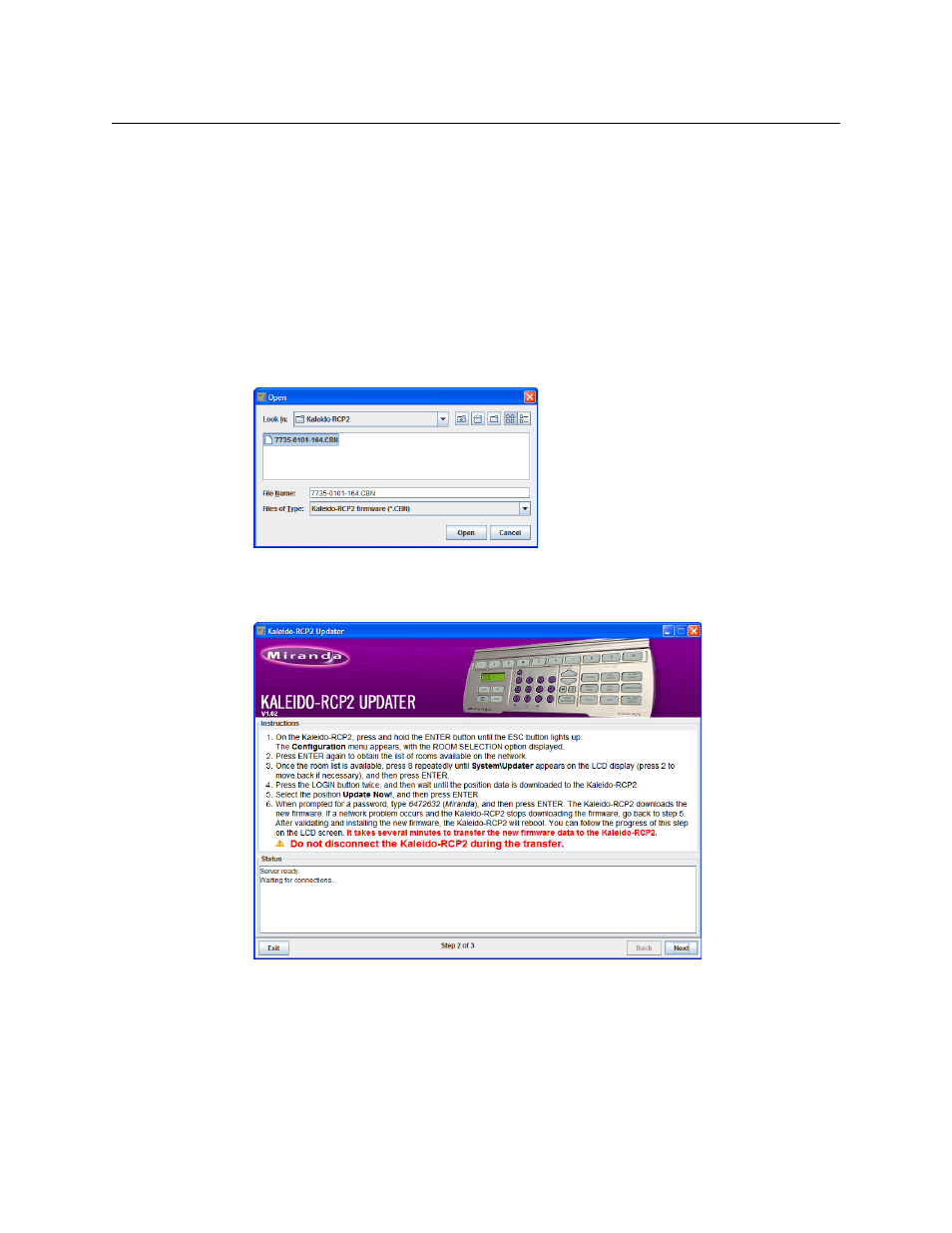
12
Kaleido-RCP2
Updating the Kaleido-RCP2 Firmware
Firmware Selection (Step 1 of 3)
Make sure you fulfill the following conditions before beginning this procedure:
• You have a PC connected to the same subnetwork as your Kaleido-RCP2 unit.
• A copy of the Kaleido-RCP2 Updater utility is on the PC.
• A copy of the Kaleido-RCP2 firmware update file is on the PC.
To prepare the firmware update
1 Open the Kaleido-RCP2 Updater utility from a PC located on the same network as the
Kaleido-RCP2 you wish to update.
2 Type the name of the firmware data file you wish to use to upgrade your RCP2 unit in
the Firmware data file box. Alternatively, click Browse to locate the appropriate file:
3 Click Next.
The next window includes step-by-step instructions for uploading the data file to the
Kaleido-RCP2:
Firmware Update (Step 2 of 3)
To proceed with the firmware update
1 On the Kaleido-RCP2, press and hold the ENTER button until the ESC button lights up to
access the Configuration menu.
