Updating the kaleido-rcp2 firmware – Grass Valley Kaleido-RCP2 Dec 16 2014 User Manual
Page 21
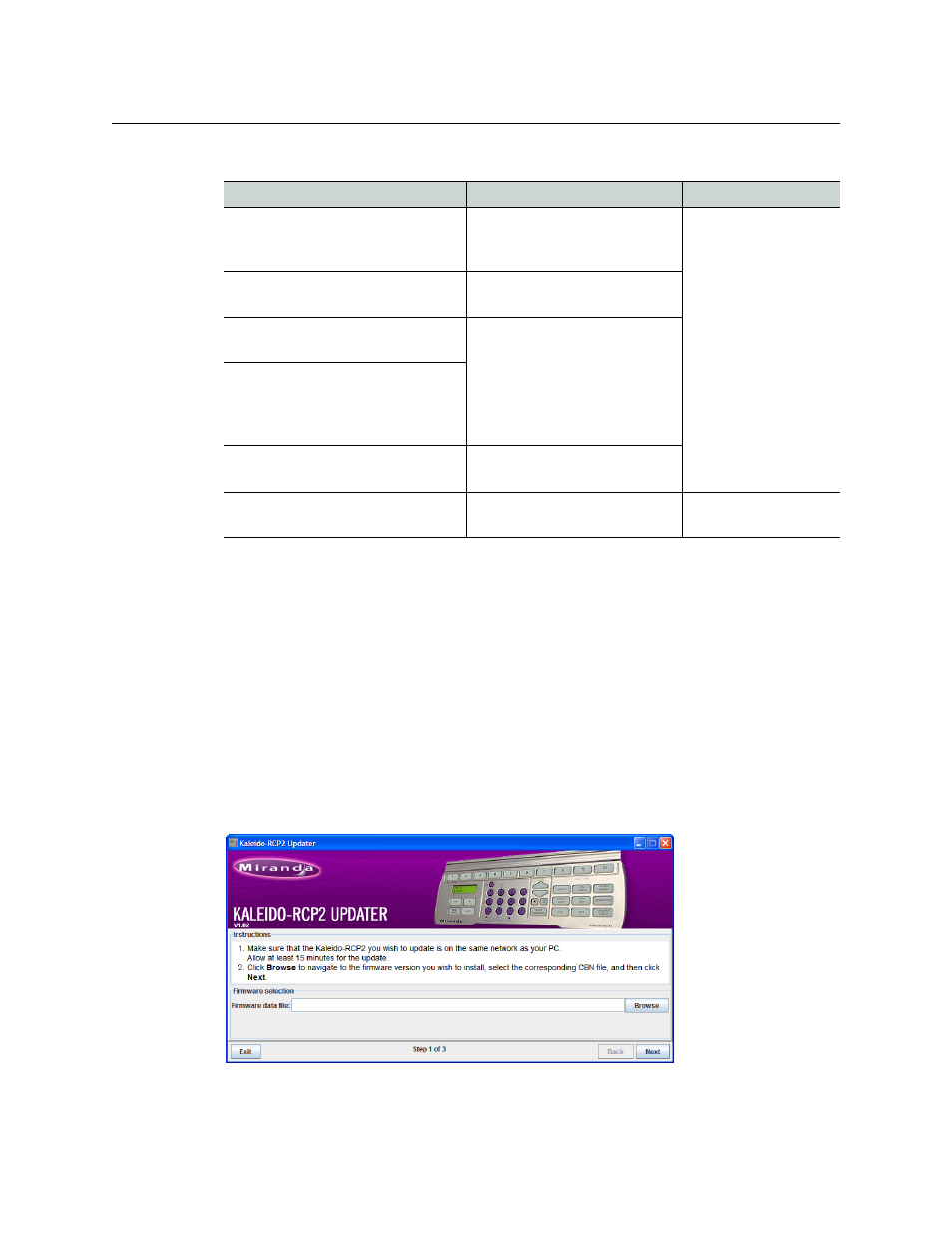
11
Kaleido-RCP2
Guide to Installation and Operation
In addition, the current room and login position are erased from the Kaleido-RCP2 memory.
Updating the Kaleido-RCP2 Firmware
Firmware updates for the Kaleido-RCP2 are issued occasionally, usually with the release of a
new version of the Kaleido-X Software. The firmware update package, including the
Kaleido-RCP2 Updater utility, is available on the Kaleido-X Upgrade DVD, and from the
Software and documentation section of Grass Valley’s support portal.
To determine if you need to update your Kaleido-RCP2, check its firmware version (refer to
the diagram under
Navigating the Configuration Menu
, on page 5), and compare it with the
version of the firmware update file indicated under Software and Firmware, in the Kaleido-X
Release Notes.
The Kaleido-RCP2 firmware can be updated over the Ethernet connection, and this may
take as long as 15 minutes to complete. The Kaleido-RCP2 Updater window includes step-
by-step instructions:
Action
LCD indication
Other Buttons
Press and hold the ENTER button
until the ESC button lights up to
access the Configuration menu.
Configuration
ROOM SELECTION
Digit keys 2 (UP) and 8
(DOWN), and the
ENTER and ESC
buttons are lit; other
digit keys are dimmed.
Press 8 three times to go to the
FACTORY DEFAULT submenu.
Configuration
FACTORY DEFAULT
Press ENTER to open the FACTORY
DEFAULT submenu.
FACTORY DEFAULT
RESTORE
Press ENTER to select the RESTORE
option, or press ESC to return to the
previous menu level without
restoring the factory values.
Press ENTER again to restore the
factory defaults.
Configuration
FACTORY DEFAULT
Press ESC once to reboot the
Kaleido-RCP2.
The LCD screen is blank after
reboot.
All buttons are
dimmed.
