Configuration, Ethernet configuration, Room selection – Grass Valley Kaleido-RCP2 Dec 16 2014 User Manual
Page 15: Navigating the configuration menu
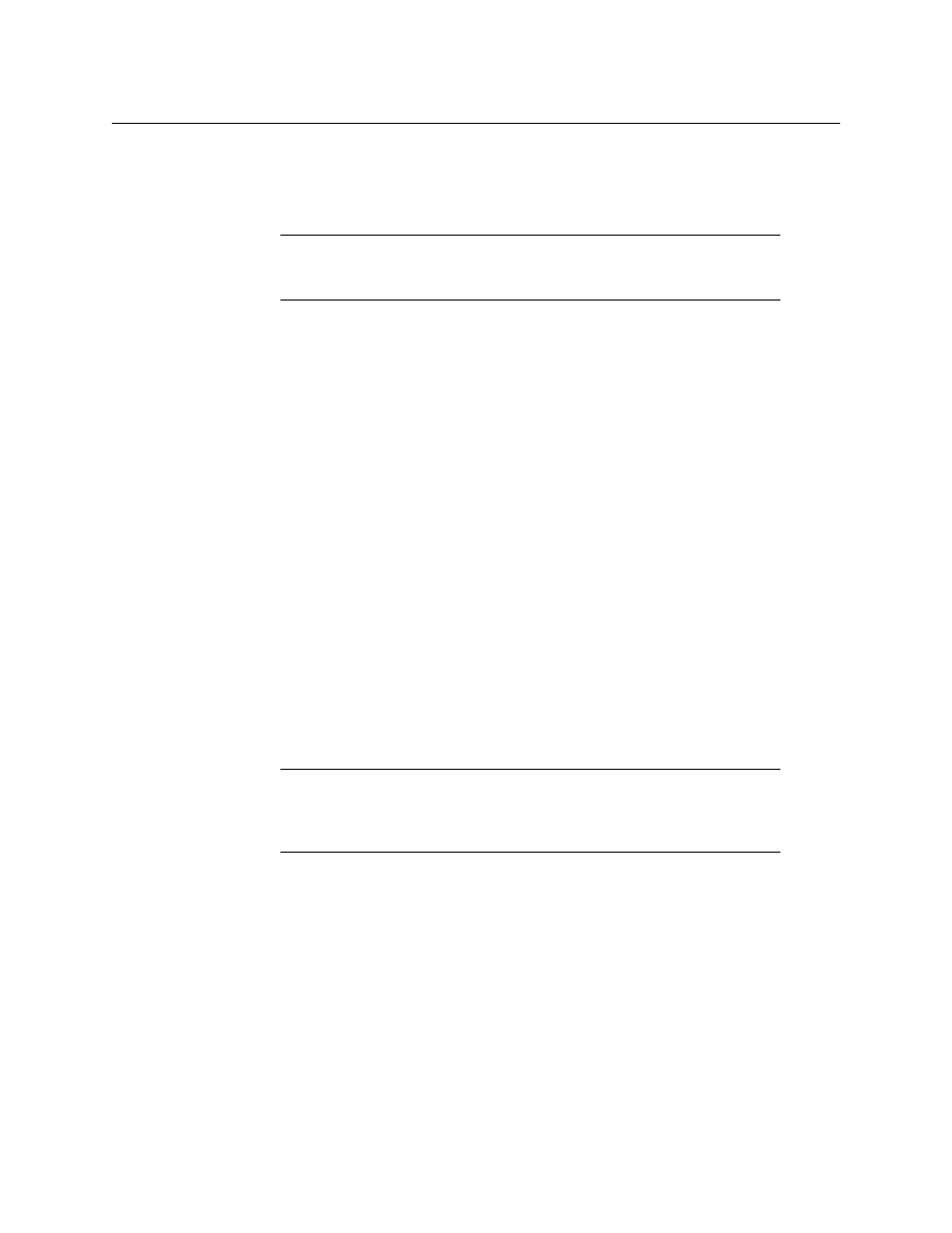
5
Kaleido-RCP2
Guide to Installation and Operation
Configuration
Before you can use your Kaleido-RCP2 to operate your Kaleido system, you must set up the
Ethernet connection between the two devices.
Ethernet Configuration
By default, the Kaleido-RCP2 is shipped with DHCP enabled, so it will automatically be
assigned an IP address by a DHCP server.
• If no DHCP server can be found, the Kaleido-RCP2 will default to its static IP address.
• The time-out period before the Kaleido-RCP2 defaults to its static address is about 1
minute. To speed up the initialization, disable the DHCP option (see
• The default static IP address is 10.0.3.191, but this can be changed (see
Address, Subnet Mask and Gateway
• If you need to operate with a fixed IP address, you must use the Configuration menu to
disable DHCP and set up the correct IP address, Network Mask and Gateway.
• To access Kaleido rooms located in other subnets, the Kaleido-RCP2 must be configured
with the appropriate unicast IP addresses (see
Configuring Unicast IP Addresses
Room Selection
Before you can use your Kaleido-RCP2 to operate a Kaleido multiviewer system, you must
select the room in which to operate. Use the Configuration menu to access the list of
available rooms and select the one you wish to control. See
on page 14 for details.
Navigating the Configuration Menu
Resources for setting up the Kaleido-RCP2 to operate multiviewers are available through
the Kaleido-RCP2’s Configuration menu. The current menu selection is shown on the LCD
Note:
The
Kaleido-RCP2
is powered through the RJ-45 Ethernet connector.
There is no power ON/OFF button, so the device is ON when a powered
Ethernet cable is connected.
Note:
To log on to a room that is part of a
Kaleido
system configured in a
different subnet, the
Kaleido-RCP2
must be configured with the
appropriate unicast IP addresses (see
