Removing and installing disk modules, Removing a disk module – Grass Valley K2 Lx0 RAID Storage User Manual
Page 40
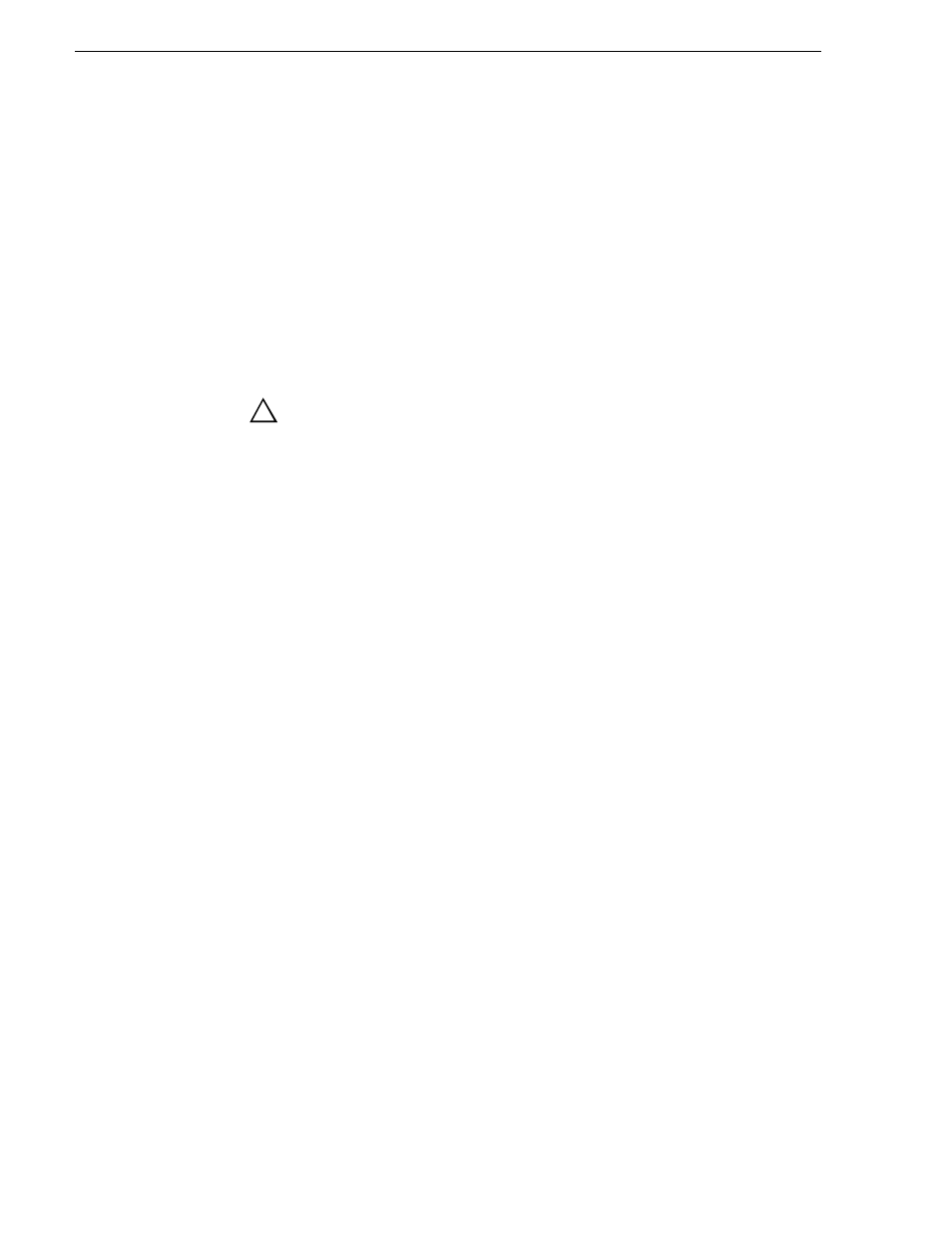
40
K2 Lx0 RAID Instruction Manual
July 31, 2008
Chapter 3 Servicing the K2 Lx0 RAID
• The RAID chassis configuration information is written to the first three disk
modules. If all of these disk modules are replaced with new devices with the power
supplies turned off, the information is lost. This condition is indicated by the
SERVICE LED blinking at a high rate at chassis power up. Therefore, do not
replace the first three disk modules with the power supplies turned off. Do not take
out more than one of the disk drives inserted in locations 00, 01, and 02 at one time.
• When multiple disk modules are subject to replacement, they must be replaced
with new disk modules one by one. Do not replace multiple disk modules
simultaneously. After checking that the Ready LED on the front panel of the
current disk module is lit, commence replacing the next disk module.
• Stick on the physical label indicating the installation position on each newly
installed disk module.
CAUTION: Handle a disk module gently and use an ESD wristband.
Do not remove a faulty disk module until you have a replacement
module (with the same part number) or a filler module available.
Removing and installing disk modules
Use the following instructions to replace a faulty disk module. It should be replaced
while the RAID chassis is running (hot-swapped).
Removing a disk module
NOTE: If a disk module has been bound, do not move it to another slot unless you
do not care about the data on the disk module . Each module has identifying
information written when it is bound. Moving it to another slot can make this
information inaccessible.
Generally, you should not remove a disk module unless it is faulty. Refer to
“Interpreting front panel LEDs” on page 32
and
“Monitoring K2 Lx0 External RAID
status using NetCentral” on page 31
.
NOTE: If you wish to remove an operational disk module, use the Grass Valley
Storage Utility to disable the disk before removing it.
To remove the disk module:
1. Look in Storage utility and verify that the disk is reported as disabled or offline. If
it is not, disable the disk before proceeding.
2. Confirm the location of the faulty disk module by checking its Fault LED. Also
check NetCentral messages. NetCentral messages can report disk faults by disk
module number.
3. Open the disk module as illustrated in the following diagram.
!
