Touchscreen playlist editing – Grass Valley K2 Dyno S Quick Start v.3.0 User Manual
Page 23
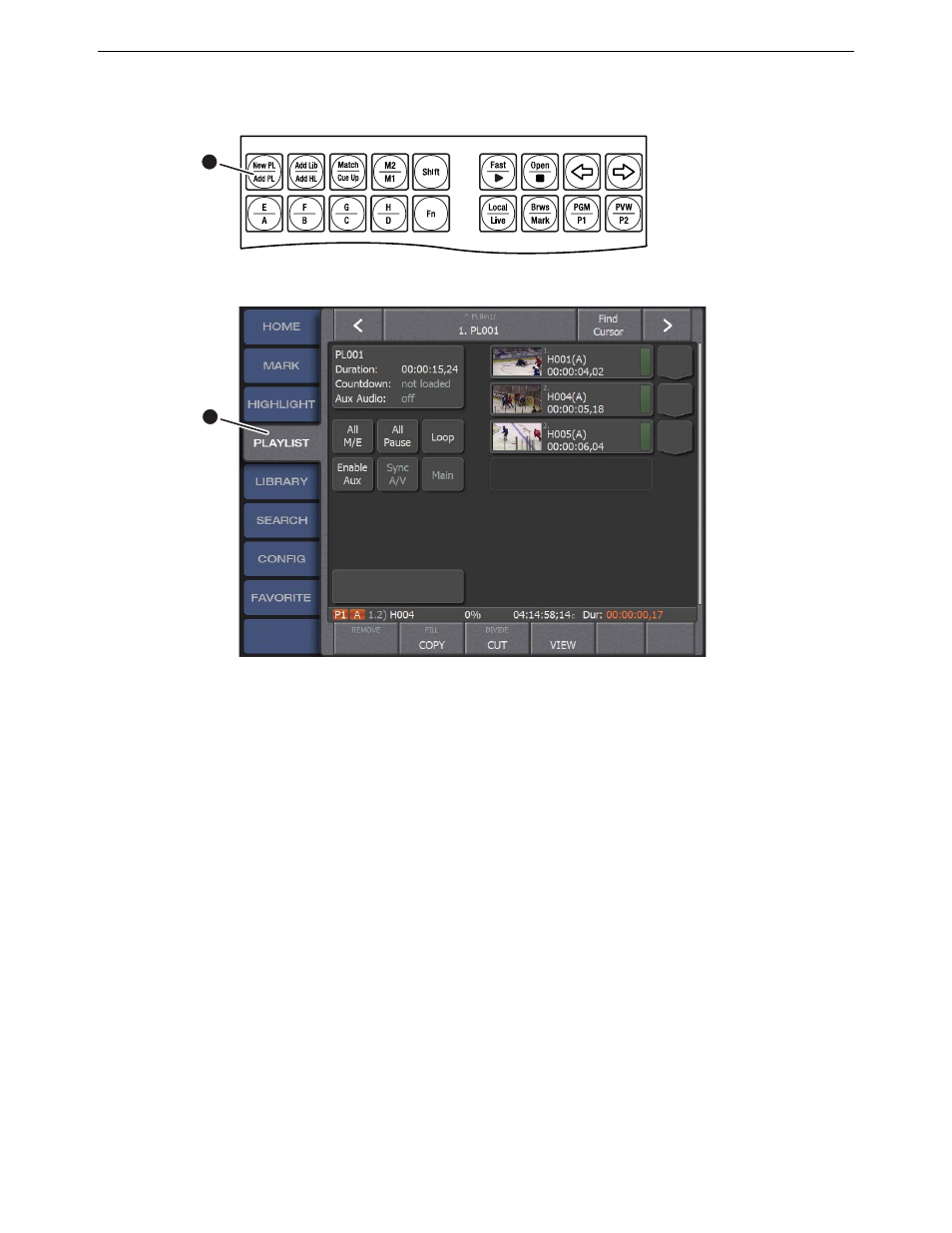
Chapter 2 Dyno S Controller operation
Touchscreen playlist editing
K2 Dyno S Replay System
23
Quick Start Guide
4 December 2012
2. Touch
Add PL
. The clip is added to the current Playlist. Repeat for multiple clips.
3. Touch the
PLAYLIST
tab to see the added clips.
Touchscreen playlist editing
• To move a clip to a different location, touch that clip on the playlist until the event
turns blue, and then drag it to the new location.
• A brief touch-and-drag will only scroll up or down the playlist.
• To remove a clip from the playlist, touch the clip on the playlist to select it, press the
Shift
button on the panel; then touch the
REMOVE
button on the lower touchscreen.
• To add a pause between all clips in the playlist, touch
All Pause
.
P
will be displayed
next to all the clips in the playlist.
• To add the same transition mix effect between all clips in the playlist, touch the
All M/E
button twice, and repeat to cycle through all the available effects. M/E 1 through
M/E 5 will be displayed on the button when selected, and also next to all the clips in
the playlist.
• To add or change a mix effect between individual clips, touch the button on the right
of the clip in the playlist you wish to transition from, and repeat to cycle through all
the available effects.
8681_13
2
3
8681_15
