Configure k2 summit/solo channels, Start a new session on the k2 dyno controller – Grass Valley K2 Dyno Installation v.1.6 User Manual
Page 29
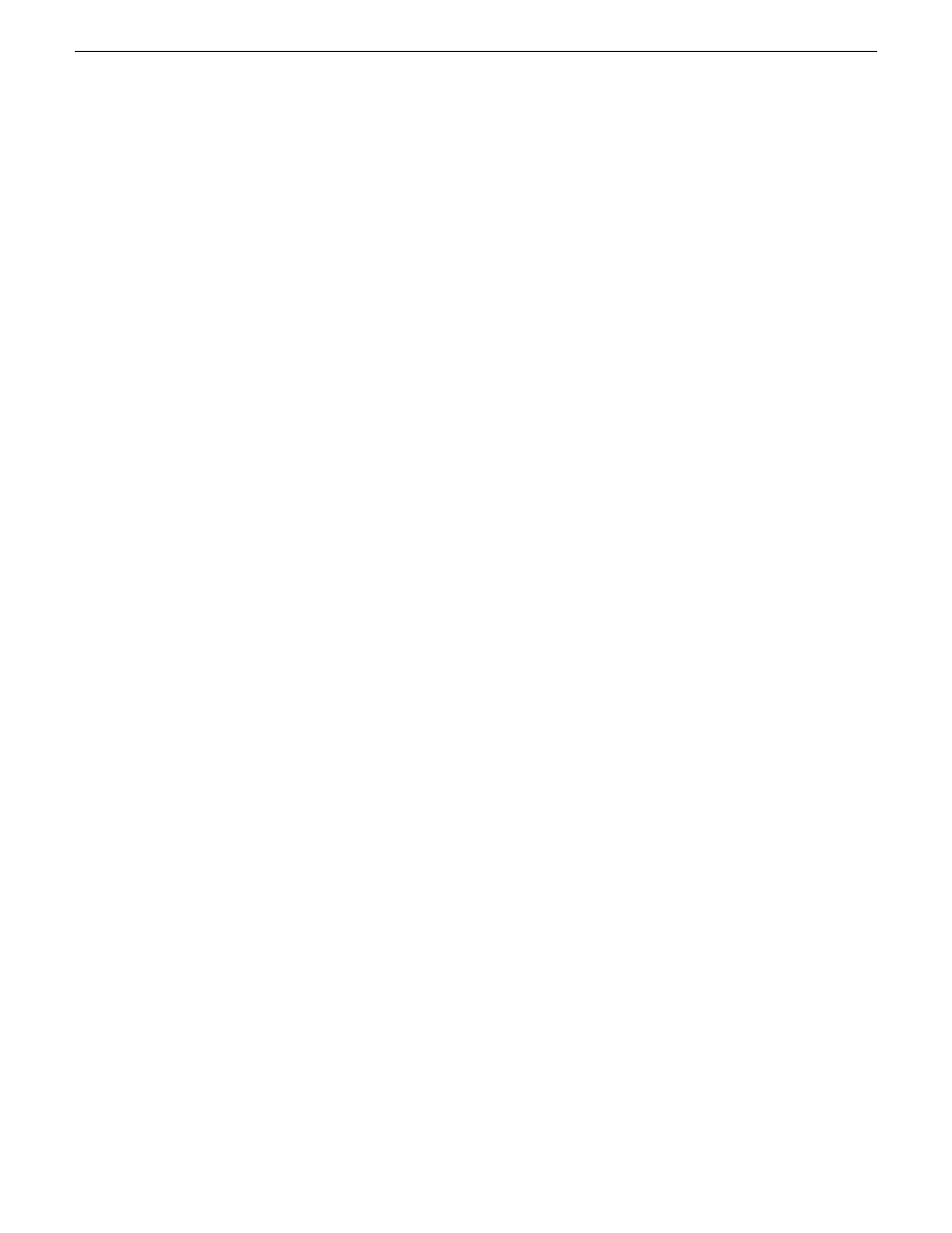
4. Under Protected Volumes, set C: to
Protected
.
Do not modify other settings.
5. Click
OK
.
6. When prompted, restart the K2 Summit Production Client or K2 Solo Media Server.
Configure K2 Summit/Solo channels
On the K2 Summit Production Client or K2 Solo Media Server, configure channels
according to your needs.
1. Log on with K2 administrator credentials.
2. In Configuration Manager, click
Channel
and then select a channel tab to make
settings.
•
On K2 Summit Production Client, typical settings are as follows:
•
Configure channels
C1
and
C2
as record channels. Make video and audio
settings as appropriate for your input.
•
Configure channels
C3
and
C4
as play channels. Make video and audio
settings as appropriate for your output.
•
On K2 Solo Media Server, typical settings are as follows:
•
Configure channels
C1
as a record channel. Make video and audio settings
as appropriate for your input.
•
Configure channels
C2
as a play channel. Make video and audio settings as
appropriate for your output.
•
If using ChannelFlex Suite features, configure a channel's
Channel Type
, selecting
one of the following:
•
3D/Video+Key Player
•
3D/Video+Key Recorder
•
Multi-Cam Recorder
•
Super Slo-Mo x2 Recorder
•
Super Slo-Mo x3 Recorder
Refer to the K2 AppCenter User Manual for detailed procedures.
Start a new session on the K2 Dyno Controller
1. On the K2 Dyno Replay Controller, open
K2 Replay Client
.
2. Select
Configure
.
3. Select the K2 Summit/Solo and
Next
.
13 April 2010
K2 Dyno Controller Installation Manual
29
Installing and configuring software
