About k2 dyno software, Install k2 dyno server software, Enable write filter – Grass Valley K2 Dyno Installation v.1.6 User Manual
Page 28
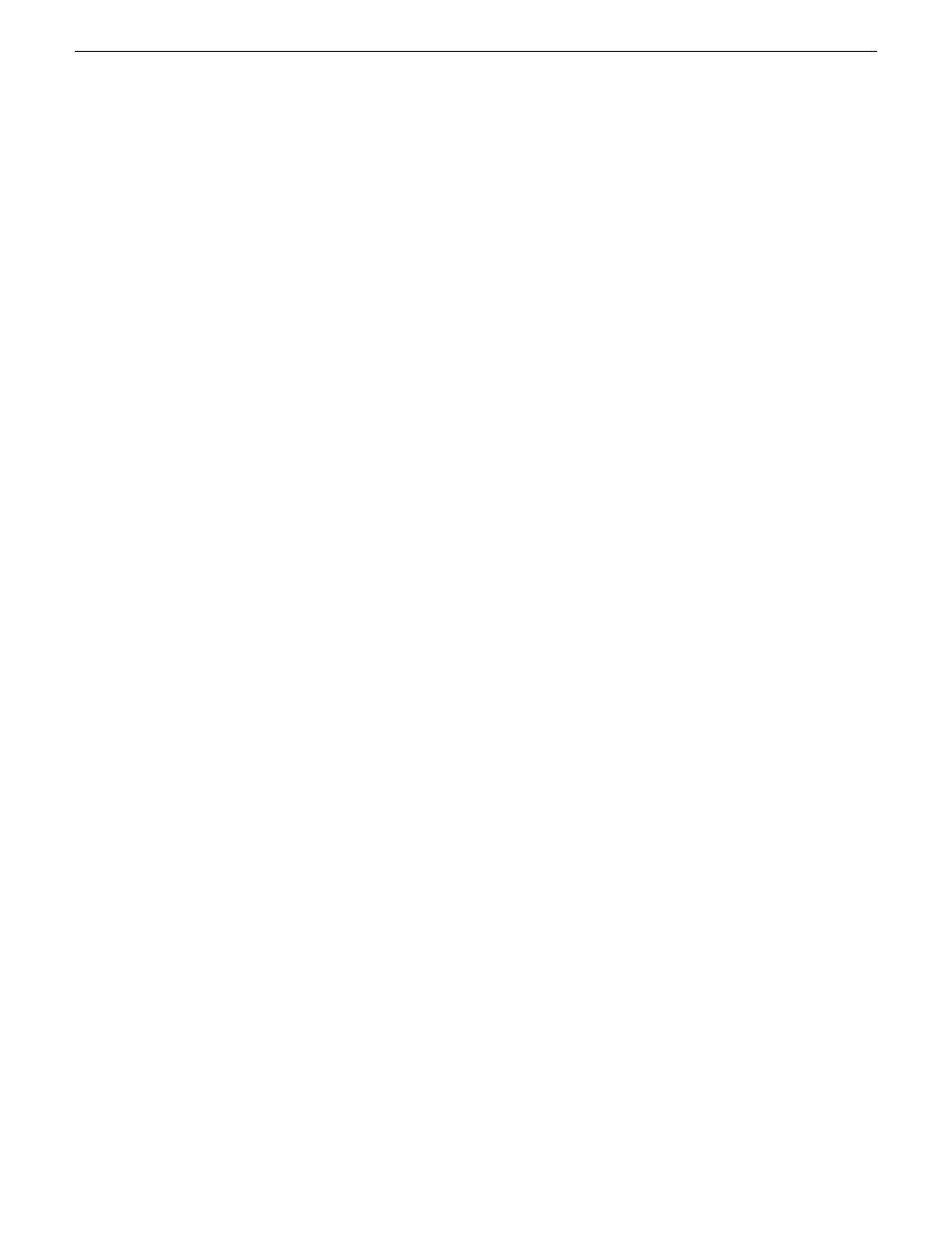
About K2 Dyno software
There are two software components in the K2 Dyno Replay system, as follows:
•
K2 Dyno Server software – This software runs on the K2 Summit/Solo that is
controlled by the K2 Dyno Controller.
•
K2 Dyno Client software – This software runs on the K2 Dyno Controller.
When installing/upgrading K2 Dyno software must consider versions and compatibility
for both components: one on the K2 Summit/Solo and one on the K2 Dyno Controller.
Install K2 Dyno Server software
If you have not already done so, disable the write filter on the K2 Summit Production
Client or K2 Solo Media Server.
If the K2 Dyno Server software was previously installed, you must uninstall the
software before you use these steps to install.
1. From the K2 Summit Production Client or K2 Solo Media Server, access the K2
Dyno Server software installation files.
2. In the Server directory, locate and open the following file:
setup.exe
3. Follow the onscreen instructions, and work through each page.
4. Click
Next
and
Finish
to complete the installation.
5. Restart the K2 Summit Production Client or K2 Solo Media Server.
On the K2 Summit Production Client or K2 Solo Media Server, in Configuration
Manager on the Ganging tab, make sure that
Use a single channel to control the
gang
is not selected.
Enable write filter
Prerequisite:
•
K2 software must be installed on the K2 Summit Production Client or K2 Solo
Media Server
1. If you have not already done so, log on to the K2 Summit Production Client or K2
Solo Media Server with Windows administrator privileges.
2. From the Windows desktop, click
Start | All Programs | Grass Valley | Write Filter
Utility
.
FBWF Manager opens.
3. Under Filter Settings, set Filter to
Enable
.
28
K2 Dyno Controller Installation Manual
13 April 2010
Installing and configuring software
