Grass Valley K2 Dyno Installation v.1.6 User Manual
Page 25
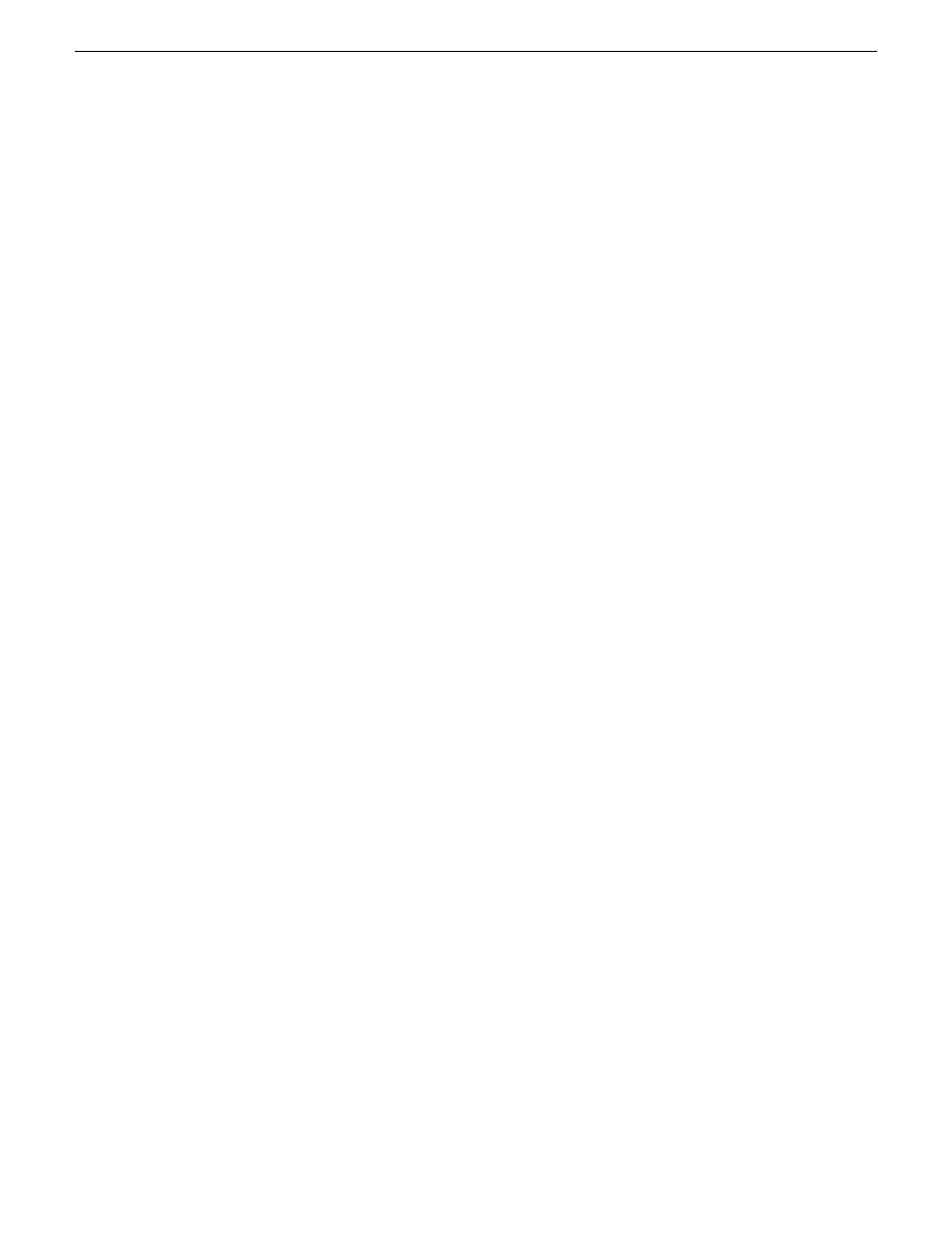
NOTE: On small networks or networks with certain security policies a DHCP
server or domain name server (DNS) might not be available. In this case you
can set up a static IP address and create a host file on each K2 system.
5. Configure the control connection on the stand-alone internal storage K2 system as
follows:
a) Configure the network connection with the following name:
Control Team
The control team is GigE ports 1 (Control Connection #1) and 4 (Control
Connection #2) on the rear panel.
NOTE: Under no circumstances should you modify the loopback adapter.
The loopback IP address is 192.168.200.200. Keep that IP address reserved
on your network. Don’t assign it to any other device. If this causes conflicts
with your existing network, consult your Grass Valley representative.
6. Configure the FTP/streaming connection (if needed) on the stand-alone internal
storage K2 system.
This connection must have an IP address that is on a different subnet from the
control connection. There are special name resolution requirements for the
FTP/streaming network. Refer to the K2 System Guide.
Configure as follows:
a) Configure the network connection with the following name:
Media Connection #1
This is GigE port 2 on the rear panel.
7. If prompted to restart, proceed as follows:
•
If you must install K2 Dyno Server software, first make sure the write filter is
disabled, then restart. This keeps the write filter disabled after the restart.
•
If you are not installing software, enable the write filter, then restart.
13 April 2010
K2 Dyno Controller Installation Manual
25
Configuring networks
