Note – Grass Valley Jupiter Control System User Manual
Page 9
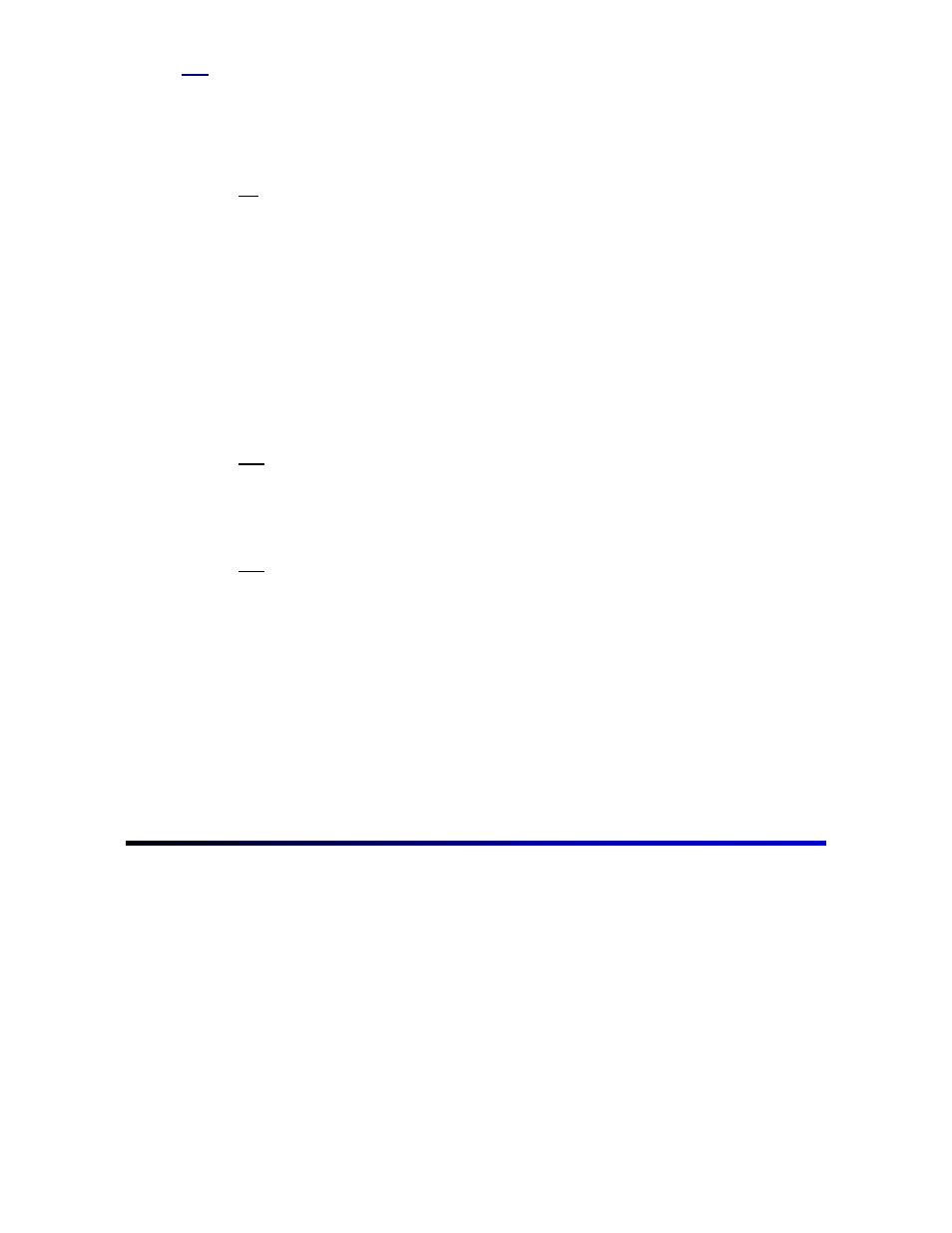
7
Step 3
Go to the Windows desktop, click “Start > Programs > Jupiter Network Suite.” After
JNS opens, click the “Connect” button under JNS servers and wait for the computer
to complete its connections. Click “JNS Tools” in the toolbar, then click “Configuration
Editor.” This will open the Jupiter Configurator.
Note
The control system should be operational by making the connections detailed in the factory
Documentation package. If for some reason the flash memory has been corrupted, Thomson
recommends downloading the factory-configured set at this time to verify basic numeric
operation of the control system and router; the system can then be functional for wiring checkout
while more detailed sets are constructed. See the following steps to correctly download this set.
At this point, one of four scenarios may have occurred:
1.
Jupiter, the file server, and router were purchased through Thomson.
2.
Jupiter and the router were purchased through Thomson, but the file
server was not.
3.
The Jupiter Configurator is being upgraded.
4.
Jupiter was purchased without a routing switcher.
Go to the appropriate subheading of this step for the corresponding scenario.
Scenario 1
A custom set should be immediately available on the computer’s hard drive. Click
“File > Open” to open the factory-configured set. Copy the set to a new file name as
described at the end of this step.
Scenario 2
The set will be on a 3.5” floppy disk. To retrieve the set from the floppy, click “Tools >
Unzip Configuration Set.” This will open a standard Windows Explorer dialog box. In
the Toolbar of the dialog box, click the button that has a picture of a folder with an up
arrow on it. Continue to click this button until the floppy drive appears in the file
selection box. Double click the floppy drive in the main window, then double-click the
file that resembles the name of the station. Click “File > Open” to open the factory-
configured set. Copy the set to a new file name as described at the end of this step.
