Grass Valley Jupiter Control System User Manual
Page 11
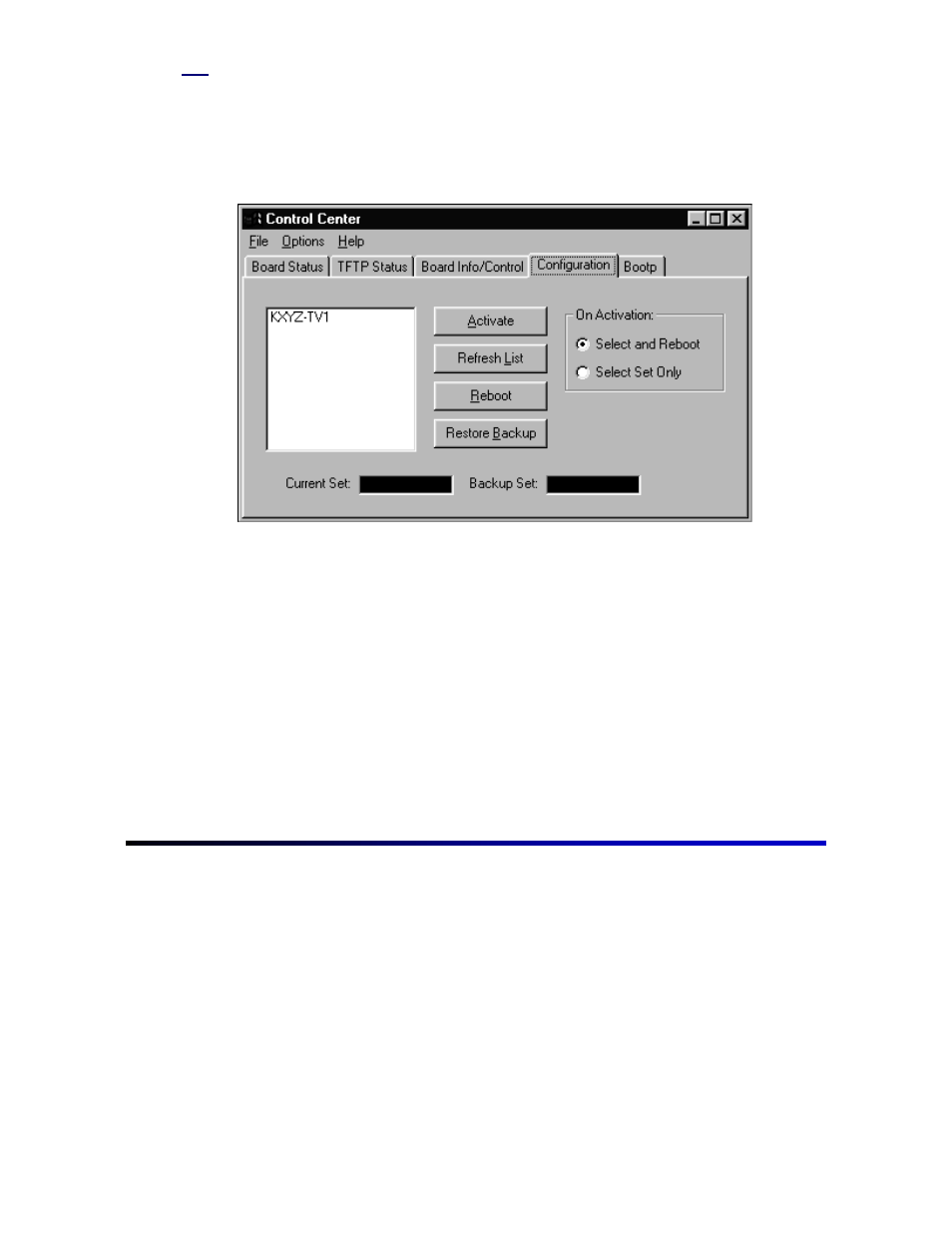
9
Step 4
Check for errors in the set by clicking “Tools > Validate All Tables.” After finishing
validation and correcting the errors, open the compiler by clicking “Tools > Compile.”
Following the compile, return to JNS, click “JNS Applications” in the toolbar, then
click “Control Center.” When the Control Center opens, the configuration tab should
already be selected.
Check to see that the On Activation option is set to “Select and Reboot.” Select the
new set and click Activate. If the Control Center was open prior to the compile,
clicking Refresh List may be necessary if the newly compiled set does not appear.
Downloading will begin and a red LED alarm will illuminate on all devices connected
to the LAN. Make certain that the control panels are connected to the factory-
programmed ports and have the appropriate protocols. See Documentation package
included with this document or look in the Serial Protocol table (step 6) and the MPK
Devices table (step 10) to see where the control panels are programmed to connect.
The VM 3000 should respond with the alarm LED illuminating and occasionally
blinking, indicating the reception of data. After a period of time (approximately up to 1
minute), the control panels should change from the “device not connected” message
to valid switcher status.
