Configuring the itx software components, Installing the itx license file, Configure the cache setting – Grass Valley iTX Playout Appliance v.2.3 User Manual
Page 31: Configuring the itx domain
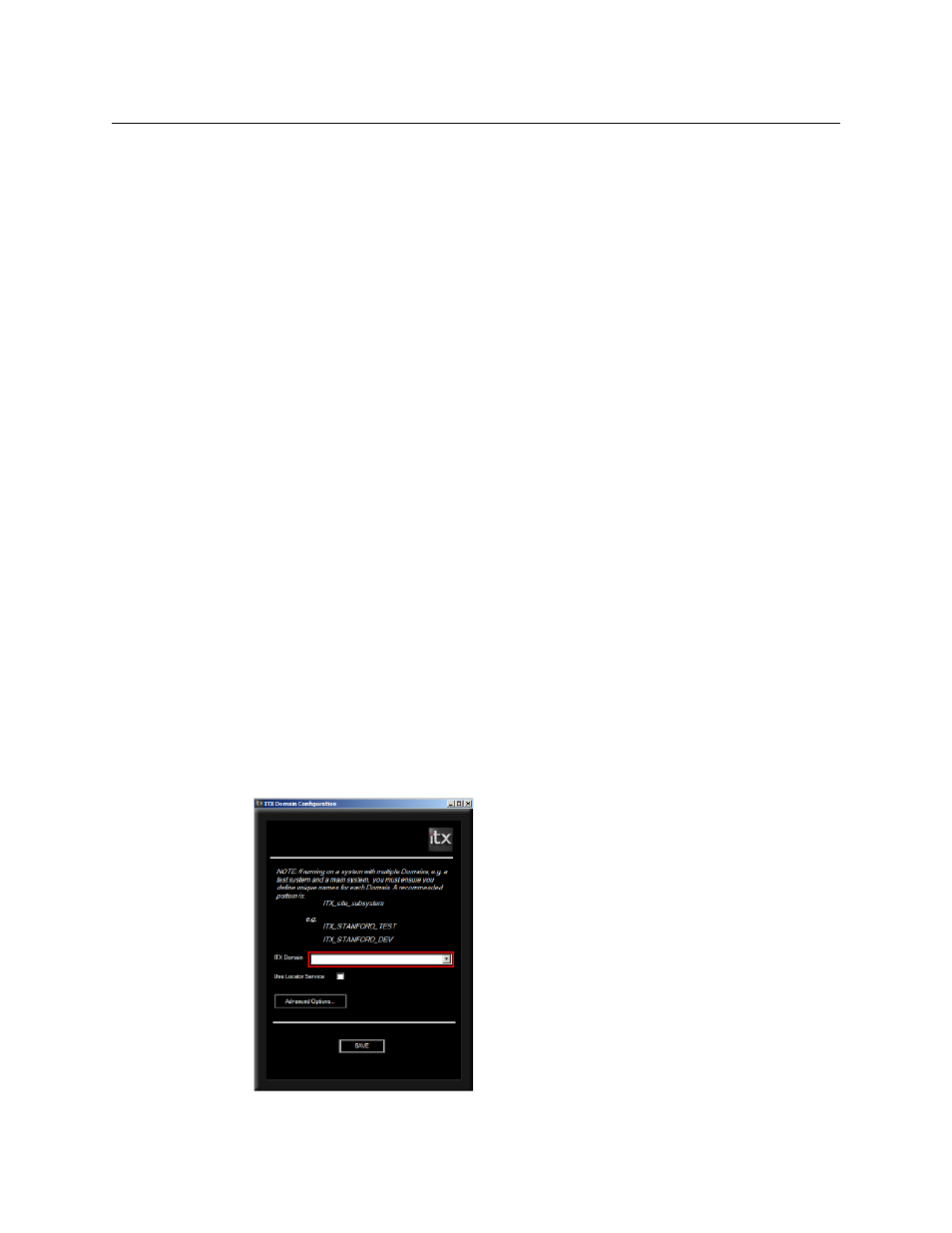
19
iTX Ingest Appliance
Installation & Quick Start Guide
Configuring the iTX software components
Many of the iTX Playout Appliance’s iTX software components have generic configuration
settings (e.g. Localhost). As such, you must perform the following procedure to configure
various settings to based on your system and network configuration.
Installing the iTX License File
To install the iTX license file:
1 Open the iTX License folder shortcut located on the Windows desktop.
2 Place a copy of the
.lic
file in the
Inbox
shared folder of the iTX Framework Server
where the Media Watcher resides.
The file will disappear from the
Inbox
folder once it is automatically ingested by the
Media Watcher service.
Configure the Cache Setting
To configure the local cache folder:
1 Double-click Cache Config shortcut on the Windows desktop to open Media Cache
Configuration window.
2 The Name field should already contain new hostname of the computer with
-CACHE
affixed to the hostname (e.g.
ITX-SERVER-CACHE
).
Verify that this setting is correct.
3 Click Save.
Configuring the iTX Domain
To configure the domain:
1 Open the iTX Domain Configuration window by double-clicking the Domain Config
shortcut on the Windows desktop.
2 In the ITX Domain field (Figure 3-4), enter the name of your iTX domain.
Fig. 3-4: iTX Domain Configuration window
