Disabling the windows firewall, Applying and verifying the settings – Grass Valley iTX Playout Appliance v.2.3 User Manual
Page 30
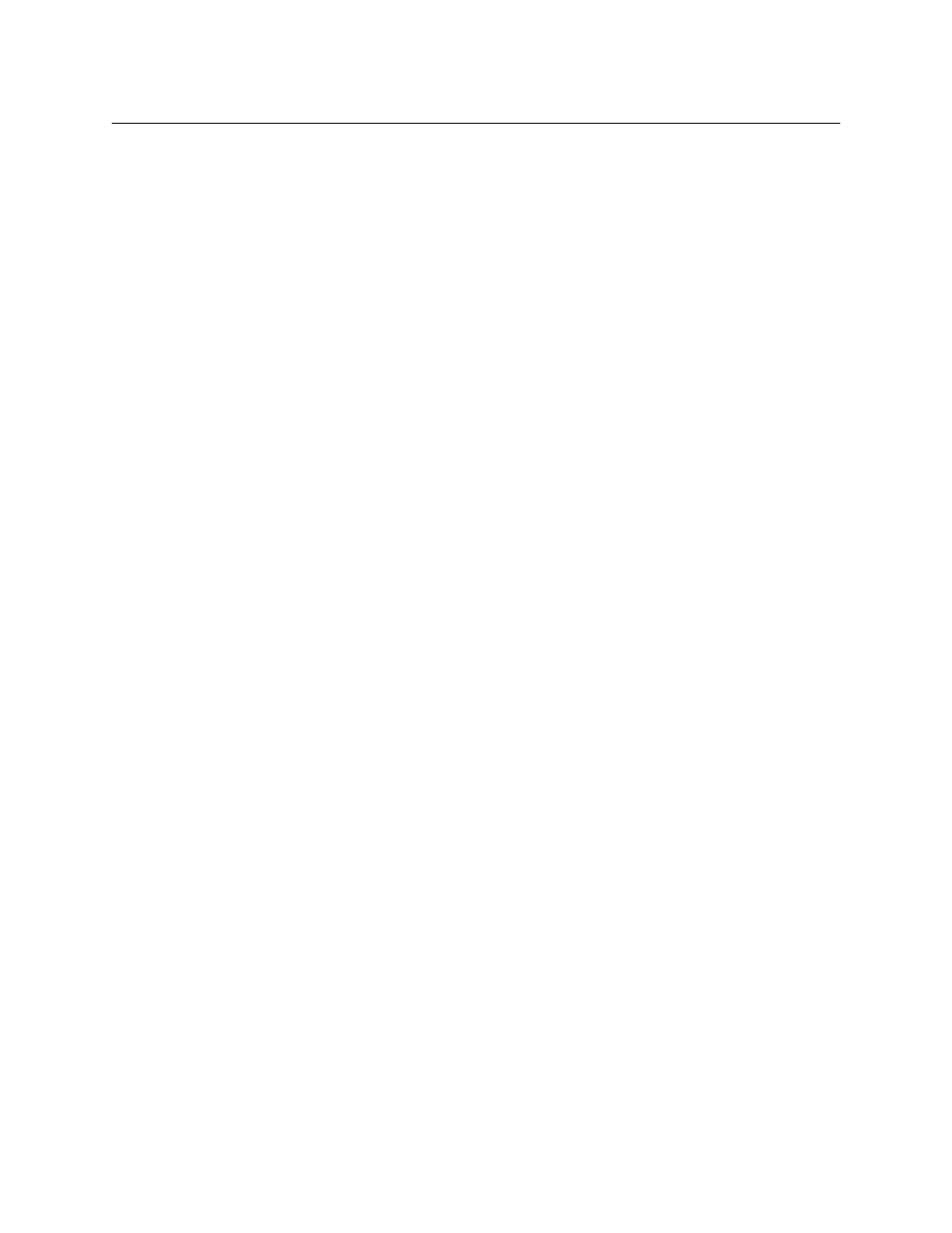
18
Software Configuration Procedures
Configuring Windows to Logon to the Domain User Account Automatically
Configuring Windows to Logon to the Domain User Account Automatically
To configure Windows to automatically logon using the domain user’s account each
time the server is restarted:
1 Click Start and then type the following in the search field:
Regedit.exe
2 Select the Regedit.exe program, which opens the Registry Editor window.
3 Navigate to:
HKEY_Local_Machine>SOFTWARE>Microsoft>Windows NT>CurrentVersion>Winlogon
4 Edit the following string values: (Value Name, Value Data)
• AutoAdminLogon, 1
• DefaultUserName,
• DefaultPassword,
• DefaultDomainName,
5 The
DefaultDomainName
should be the hostname for workgroups and the Windows
domain for a domain.
If these values do not exist create them as follows:
a Right-click in the right hand pane and select New > String Value.
b Enter the name.
c Double-click this new value and enter the value data as listed above.
d Click OK.
Disabling the Windows Firewall
To enable and facilitate accessibility between this server and other devices on your
network, you must disable the Windows firewall by enabling the Turn Off Windows
Firewall settings for ALL listed Network locations listed in the server’s Windows System
and Security panel.
Applying and Verifying the Settings
To apply all of the changes and verify they have taken effect:
1 Reboot the server to apply all of the changes by selecting Start>Restart.
2 Verify and/or set the server’s clock, language and region settings
The server’s clock, language and region settings may have changed during the reboot.
As such, repeat the steps in
Verifying and/or Setting the Server’s Clock, Language and
, on page 16 to verify that the server’s clock, language and region
settings are still accurate.
3 If the settings have changed, make the appropriate edits and then continue with
4 Ensure that the following Advanced Sharing Settings (Network and Sharing Center)
are appropriately configured:
• Network discovery is set to on.
• File and printer sharing is set to on.
• Password protected sharing is set to off (Workgroup only).
