Configuring the server’s network address – Grass Valley iTX Playout Appliance v.2.3 User Manual
Page 28
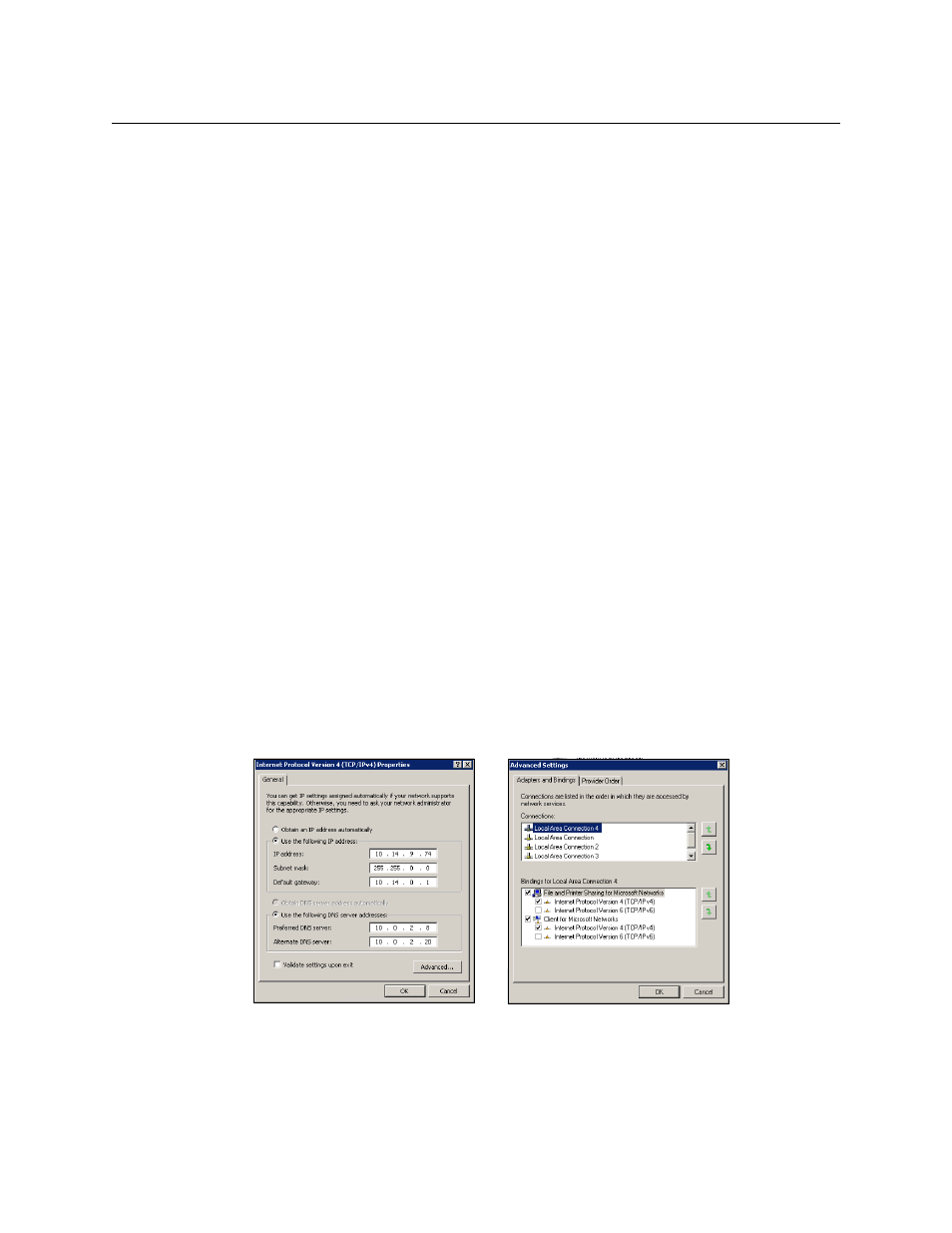
16
Software Configuration Procedures
Verifying and/or Setting the Server’s Clock, Language and Region Settings
Verifying and/or Setting the Server’s Clock, Language and Region Settings
Open the Windows Clock, Languages and Region window and ensure that the clock, date,
time zone, and regional settings (format, location keyboard...etc.) are appropriate set for
your particular geographic location.
Also ensure that the following settings are applied:
• In the Time Zone Settings window, enable the Automatically adjust clock for Daylight
Saving Time setting.
• If the server is part of a workgroup, go to the Date and Time window’s Internet Time
tab and disable the Synchronize Time with… setting.
• In the Text Services and input Languages window, ensure that the Default input
language settings match the settings in the Format tab.
• In the Text Services and input Languages window, set the Language Bar to Hidden.
Configuring the Server’s Network Address
To configure the server’s network address:
1 Factory configured servers initially use Dynamic Host Configuration Protocol (DHCP) to
automatically assign a valid IP address to the server.
We recommend that you change this setting and assign a static IP address to the server
using the Internet Protocol Version 4 (TCP/IPv4) properties window (Figure 3-1).
2 Once the IP Address is set, return to the Network Connections window.
3 Select the Advanced > Advanced Settings menu command.
4 Select the Adapters and Binding tab.
5 Within the Connections section, move the adapter that you want to be the active
connection up to the top (see Figure 3-1).
6 Ensure that the IPv6 options are disabled.
7 Click OK.
Fig. 3-1: Configure the server’s network address settings
