Changing device information, Renaming devices, Managing device groups – Grass Valley iControl Solo User Manual
Page 23: Creating groups, Changing device information managing device groups
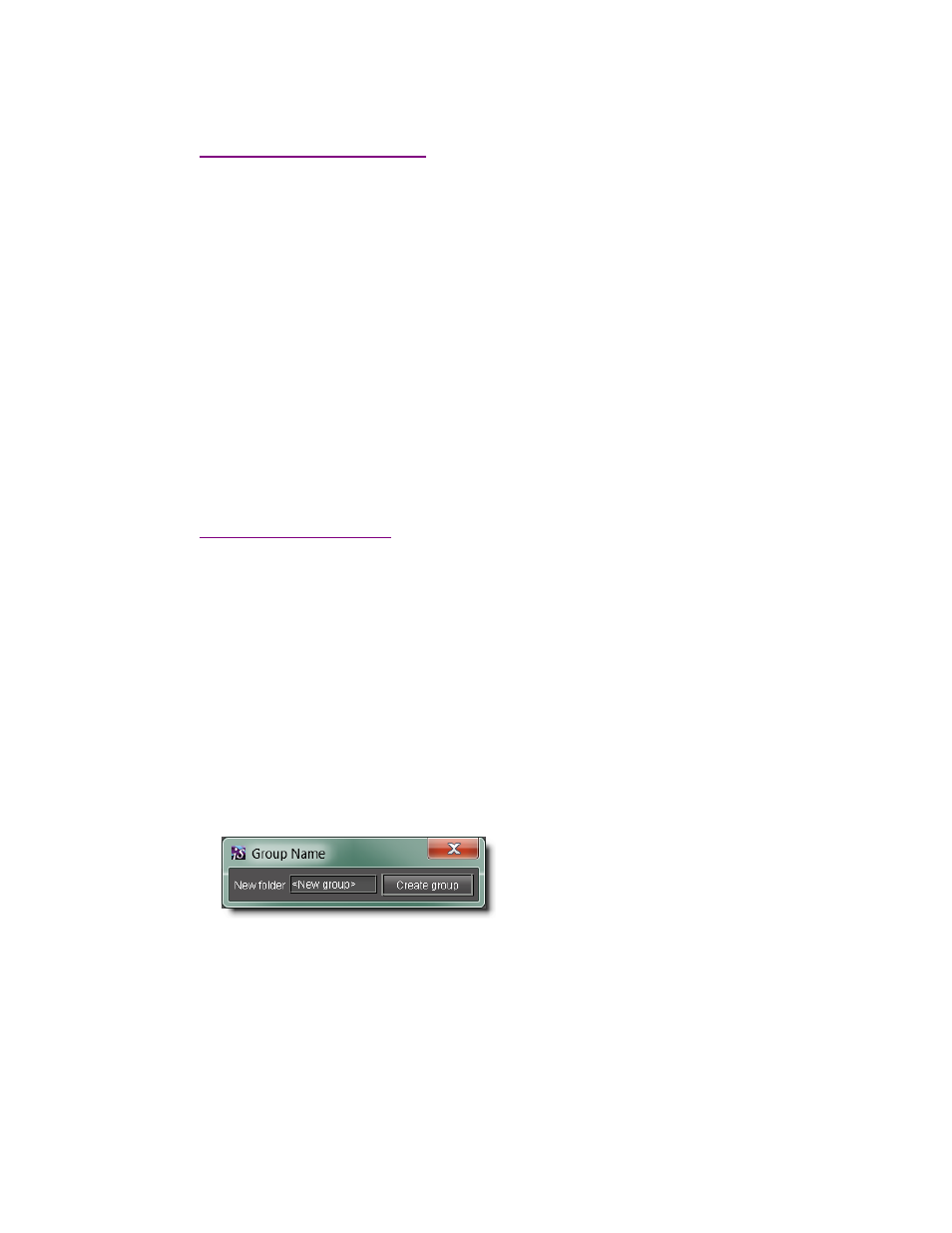
iControl Solo
User Guide
19
Changing Device Information
Some device information can be customized from the device’s Info control panel. Changes made in the
control panel are immediately applied to the device.
• The device name appears in the Label box.
• You can modify the source ID and add comments in the corresponding boxes.
Renaming Devices
To rename a device:
1. Open the Info window for the device you wish to rename (see
"Opening Info Control Panels", on
2. Type the new name in the Label box.
The changes are immediately applied.
Managing Device Groups
With iControl Solo, you can create as many device groups as necessary for your system, and then place the
various devices into the appropriate groups. A device can only be a member of one group.
Creating Groups
To create a group:
1. In the Navigator window, click Logical view.
2. Right-click the location for the new group (the root folder, or another folder within the hierarchical
structure) and then click Add Group on the shortcut menu.
The Group name window appears.
3. Type a name for the group (e.g. “satellite” or “remote”), and then click Create Group.
The group appears as a new folder in the chosen location.
