Control panels and device parameters – Grass Valley iControl Solo User Manual
Page 14
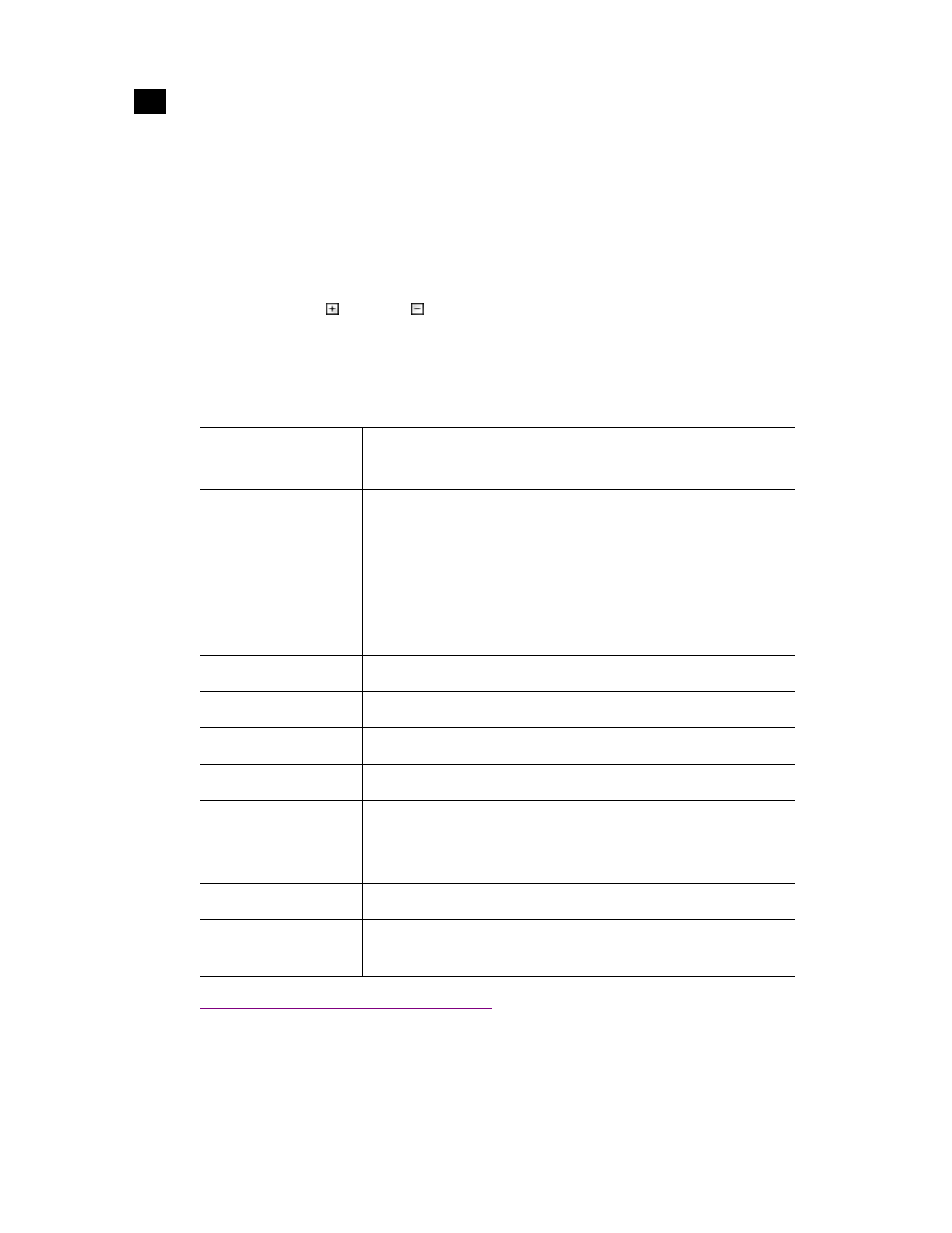
10
Using iControl Solo
Control Panels and Device Parameters
3
The menu bar provides access to iControl Solo’s main features.
The status bar is where iControl Solo displays messages related to its current operations.
The sorting tabs are a way of filtering the information provided in the hierarchical Navigator area to include
all devices or a subset.
The hierarchical Navigator area is a representation of all the devices interfaced with iControl Solo.
You can use the plus and minus buttons in the hierarchy to navigate the hierarchical list views by
expanding and collapsing folders and groups (see
"Managing Device Groups", on page 19
for details).
The Navigator window shows the current status of every device and service within your iControl Solo
system. By default, the Navigator window displays the following information for each device:
Control Panels and Device Parameters
Most Miranda devices can be controlled using control panels. A control panel is a software interface that
lets you monitor and control various device parameters.
Status icon
Green (OK), yellow (warning), red (error), or grey (not connected).
See
.
Label
The device type (by default) or a user-specified name. The text color reflects
the device configuration status.
See:
•
"Changing Device Information", on page 19
•
"Reference Configuration", on page 17
•
"Adding Cards to the Reference Configuration", on page 20
•
"Removing Cards from the Reference Configuration", on page 21
Short label
Abbreviated 8-character label.
Source ID
Name of the signal source.
Device type
The device type.
Comments
Optional; may be entered by the user.
Config status
Whether the device is or is not part of the Reference Configuration, also if
there is a mismatch between the actual and defined device.
See
"Reference Configuration", on page 17
.
Frame
Name of the frame housing the device (when applicable).
Slot
Number of the slot where the device is located inside the frame (when
applicable).
