Replacing an event’s main asset, Editing the event name, Removing an event flag – Grass Valley Cobalt v.2.87 User Manual
Page 40
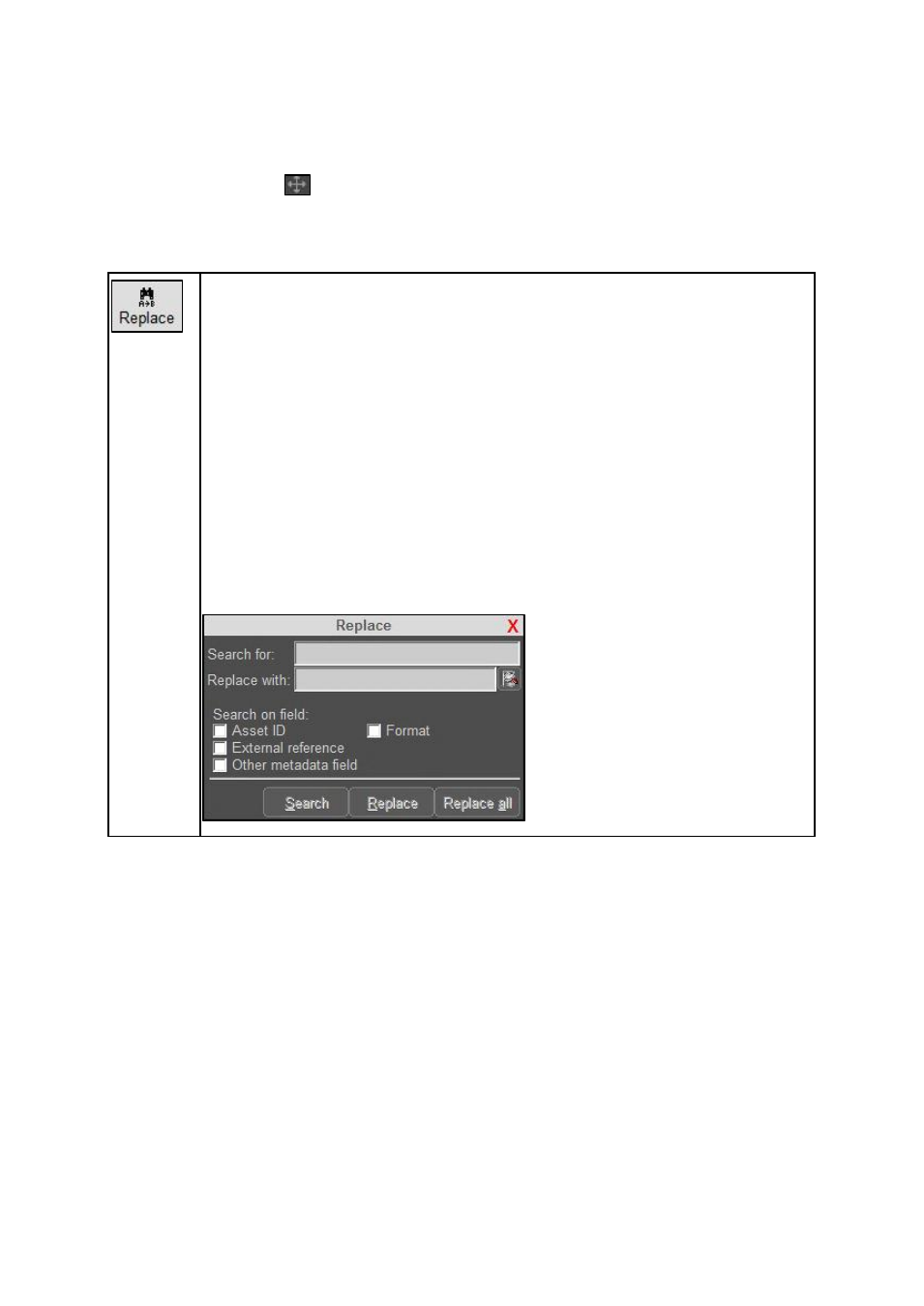
Cobalt User Manual- document version: 2.87
– Page 40
12.4
Replacing an Event’s main Asset
To replace an Event’s main Asset,
drag the Asset from TX/MAM into POC upon the Event you
want to edit. Use the
icon to drag the Asset into POC.
You can also use the Replace button:
Search for Events and replace the main Asset based on one of the following criteria:
Asset ID: replace the main Asset with the Asset specified in the Replace with field
External reference: replace the main Asset with the Asset specified in the Replace with
field
Other metadata fields (match text string in one of the fields in the Event column):
replace the main Asset with the Asset specified in the Replace with field.
Click Search to start searching for Events that match the criteria specified.
Click Replace to replace the selected event.
Click Replace all to replace all Events that match the search criteria.
12.5 Editing the Event Name
To edit the Event Name, double-click the Event and edit the Name field.
Click Save to save changes, Cancel to discard.
12.6 Removing an Event Flag
Double-click the Event in the Playlist. This will open the Edit Mainevent window.
Uncheck the Flags that you want to remove from the Event.
Click Save to save changes, Cancel to discard.
