Modifying events – Grass Valley Cobalt v.2.87 User Manual
Page 37
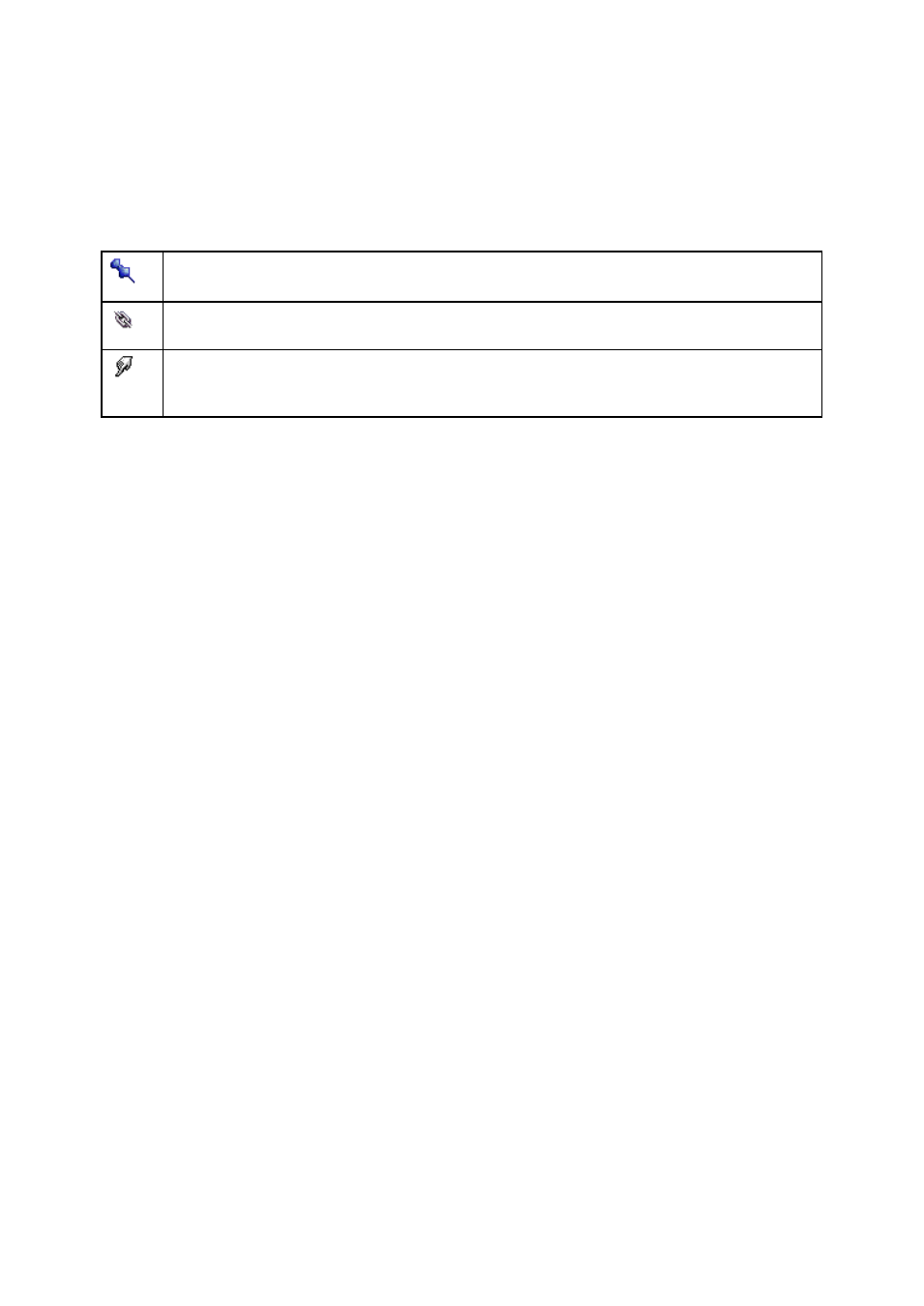
Cobalt User Manual- document version: 2.87
– Page 37
12.
Modifying Events
12.1 Changing the Event type: Fixed, Follow On and Manual Events
To specify a fixed start time for an Event, select the Event and right-click in the time column.
Select the Fixed option. This way you can also create Manual and Follow Events.
Fixed Event: fixed start date and time.
Follow Event: follows the previous Event.
Manual Event: only started if released. Note that if a manual Event is not released, playout of
the Playlist pauses.
You can also double-click the Event and then change the Event type.
Click Save to save changes, Cancel to discard.
12.2 Editing Event Start date and time, TC in and out, Duration
To edit an Event, double-click the Event in the Playlist. This will open the Edit Mainevent window.
You can edit:
Start: this is the Even
t’s start date and time
TC in and TC out
: this is the main Asset’s timecode in and out
Duration
: this is the Event’s duration
Type: fixed, follow on or manual
Name: the Event name
Click Save to save changes, Cancel to discard.
