Copying a playlist, Exporting a playlist as csv or xml-file, Deleting a playlist – Grass Valley Cobalt v.2.87 User Manual
Page 25
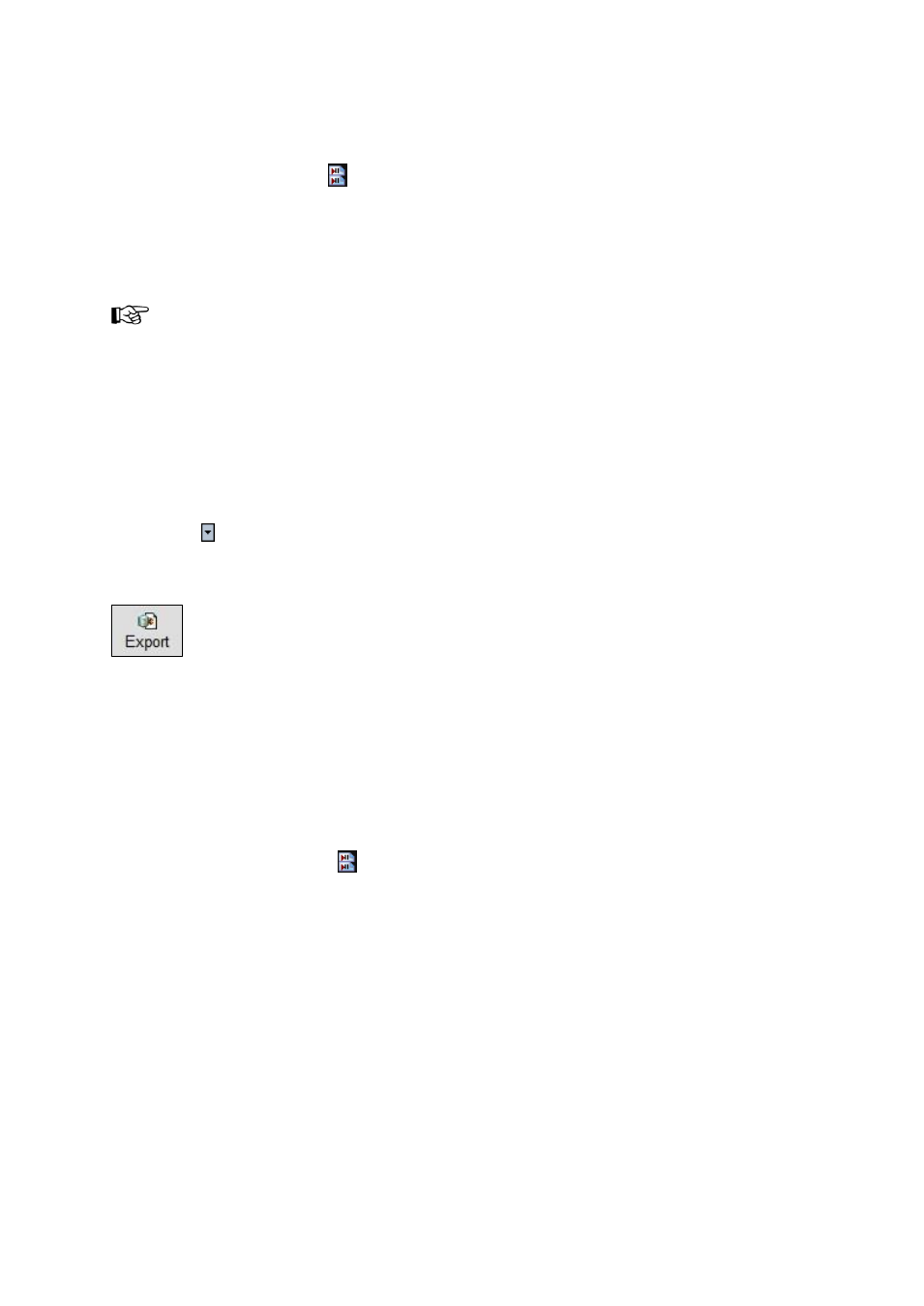
Cobalt User Manual- document version: 2.87
– Page 25
9.3 Copying a Playlist
To copy a Playlist, click the
icon or View > Playlists.
Click the Copy button.
Specify a Name and (optional) a Default channel.
Click Save to save, Cancel to discard.
When a Playlist is linked to a default Channels, only this Channel Pack
’s Formats are listed when
editing Events.
9.4 Exporting a Playlist as CSV or XML-file
Playlists can be exported as CSV. or XML-file. XML-files can be reimported.
To export a Playlist, click the Export button.
Click the icon to toggle between the Save/Save as/Import/Export or As Run/Report/Export
buttons.
Specify a destination folder.
Click Save to export the file, Cancel to discard.
9.5 Deleting a Playlist
To delete a Playlist, click the
icon or View > Playlists.
Click the Delete button.
Click OK to delete, Cancel to discard.
- LDK 5302 (24 pages)
- SFP Optical Converters (18 pages)
- 2000GEN (22 pages)
- 2011RDA (28 pages)
- 2010RDA-16 (28 pages)
- 2000NET v3.2.2 (72 pages)
- 2000NET v3.1 (68 pages)
- 2020DAC D-To-A (30 pages)
- 2000NET v4.0.0 (92 pages)
- 2020ADC A-To-D (32 pages)
- 2030RDA (36 pages)
- 2031RDA-SM (38 pages)
- 2041EDA (20 pages)
- 2040RDA (24 pages)
- 2041RDA (24 pages)
- 2042EDA (26 pages)
- 2090MDC (30 pages)
- 2040RDA-FR (52 pages)
- LDK 4021 (22 pages)
- 3DX-3901 (38 pages)
- LDK 4420 (82 pages)
- LDK 5307 (40 pages)
- Maestro Master Control Installation v.1.5.1 (455 pages)
- Maestro Master Control Installation v.1.5.1 (428 pages)
- 7600REF Installation (16 pages)
- 7600REF (84 pages)
- 8900FSS (18 pages)
- 8900GEN-SM (50 pages)
- 8900NET v.4.3.0 (108 pages)
- Safety Summary (17 pages)
- 8900NET v.4.0.0 (94 pages)
- 8906 (34 pages)
- 8911 (16 pages)
- 8900NET v.3.2.2 (78 pages)
- 8914 (18 pages)
- 8912RDA-D (20 pages)
- 8916 (26 pages)
- 8910ADA-SR (58 pages)
- 8920ADC v.2.0 (28 pages)
- 8920ADC v.2.0.1A (40 pages)
- 8920DAC (28 pages)
- 8920DMX (30 pages)
- 8920ADT (36 pages)
- 8920MUX (50 pages)
- 8921ADT (58 pages)
