Partially restoring an asset – Grass Valley Aurora Browse v.6.5 User Manual
Page 46
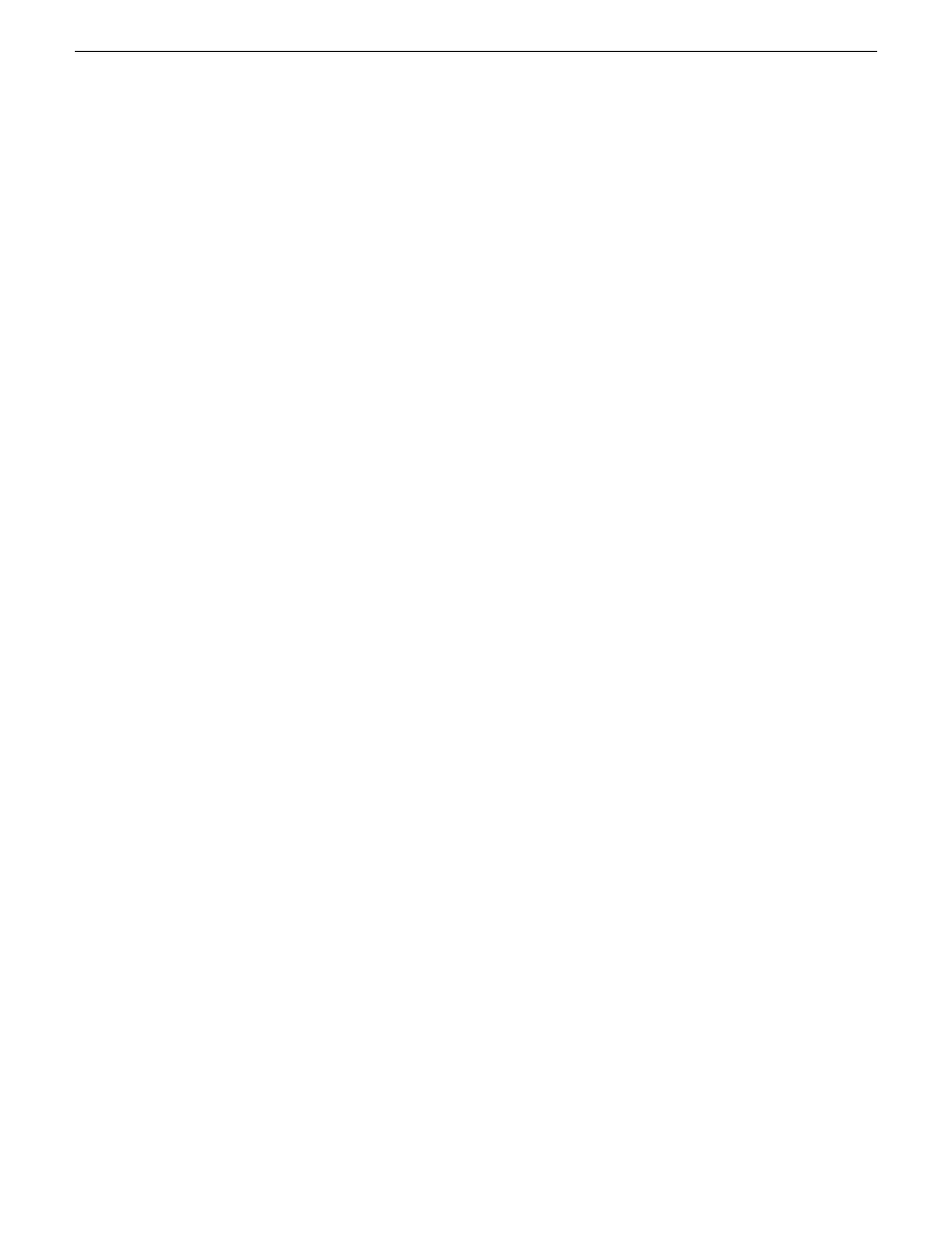
In the Location column of the Asset List view, an orange dot indicates the asset
is archived.
2. Right-click on the asset. Select Copy To or Move To and the folder where you
want to transfer the high-resolution material on your News MDI or K2 server.
•
If you select Move To, the asset is deleted from the archive.
•
If you select Copy To, the asset is kept online as well as being saved offline
(archived).
NOTE: For K2 BaseCamp Express, only the K2 server will be available as a
restore destination.
3. If you do not want to overwrite an existing asset with the restored asset, modify
the restored asset's name.
a) Select
Tools | Transfer Manager
from the main menu.
b) Check the box asking to automatically rename the restored asset if the name
already exists in the transfer destination and click
OK
.
Related Links
Partially restoring an asset
A partially restored asset uses the originally created proxy.
To partially restore an asset:
1. Load a logical asset
2. Set the Mark In and Mark Out points in the Clip Player.
3. Right-click in the clip player and select
Partial Copy To | Online
, and select the
location where you want to restore the asset.
Upon completion of the restore operation, the Location column of the online asset
displays a green dot next to the asset on the server.
NOTE: Remember that restore operations are not always immediate. You can verify the
status of your restore operation, the names of the assets that are restored, and error messages,
if any, by selecting
Tools | Transfer Manager
from the main menu.
Related Links
46
Aurora Browse User Manual
24 October 2008
Transfer
