Renaming an asset or a folder, Copying an asset – Grass Valley Aurora Browse v.6.5 User Manual
Page 33
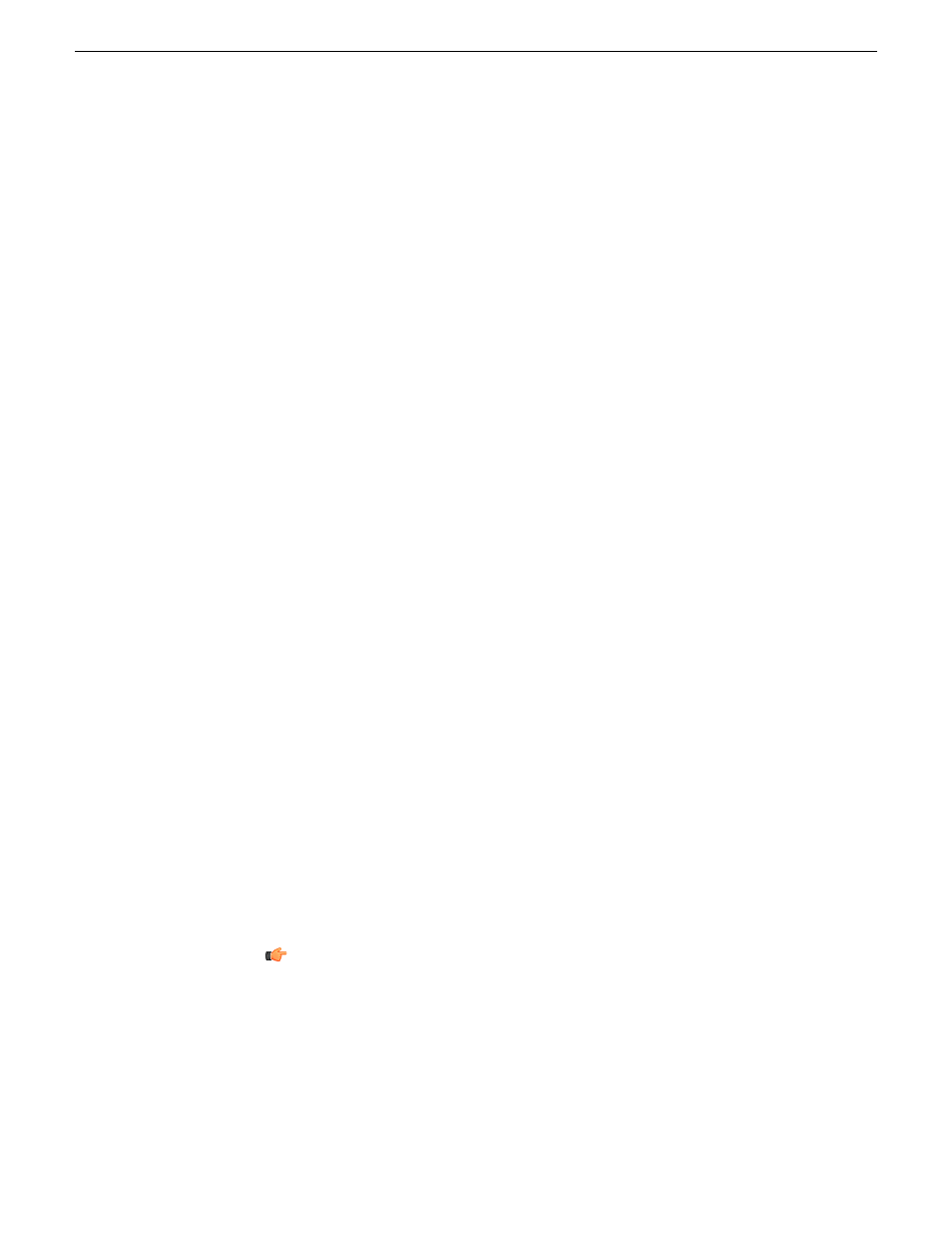
NOTE: Archive assets that do not have corresponding high-resolution media on the server
appear in the Asset List view with only an orange dot in the Location column. Deleting these
assets from the archive removes that last high-resolution copy of the asset.
You can observe the status of the Delete operation and error messages, if any, by
selecting
Tools | Transfer Manager
from the main menu.
Renaming an asset or a folder
Browse renames the components of the asset that can be renamed, and displays a
warning message about the components that cannot be renamed.
You can name an asset if it is online and hasn’t been archived If an asset is online and
also archived, you cannot rename the archived asset.
NOTE: when naming an asset, use only US ASCII characters. Do not include the left angle
bracket (<), right angle bracket (>), back slash (\), forward slash (/), colon (:), asterisk (*),
question mark (?), double quote (“), pipe symbol (|), percent symbol (%), left bracket ([),
right bracket (]), or underscore (_) in the name.
To rename an asset or a folder, do one of the following:
•
Right-click an asset or a folder and select
Rename
.
•
Select an asset or a folder and click
Edit | Rename
.
The name of the asset or folder becomes editable. Modify the name and then press
Enter
or click off the name to put the change into effect.
Copying an asset
NOTE: You can also use
Copy
to paste metadata such as the asset's name, creation date
and duration into a text application such as Notepad.
To copy an asset to a new location, do the following:
1. Select the asset in the Asset List view.
2. Right-click and select
Copy
or
Copy To
.
3. If you selected
Copy
, click the Explore tab and navigate to the location where you
want to copy the asset. If you selected
Copy To
, a dialog box displays. Navigate to
the location where you want to copy the asset.
Tip: If you copy assets to a particular folder frequently, you can save
time if you add the folder to your personal favorites.
4. Right-click on the destination folder and select
Paste
.
5. A dialog box displays Transfer Options. You can specify an automatic rename if
the asset has the same name as another asset in the folder. Click
OK
.
Related Links
24 October 2008
Aurora Browse User Manual
33
ManagingAssetsFolders
