Grass Valley Aurora Browse v.6.5 User Manual
Page 27
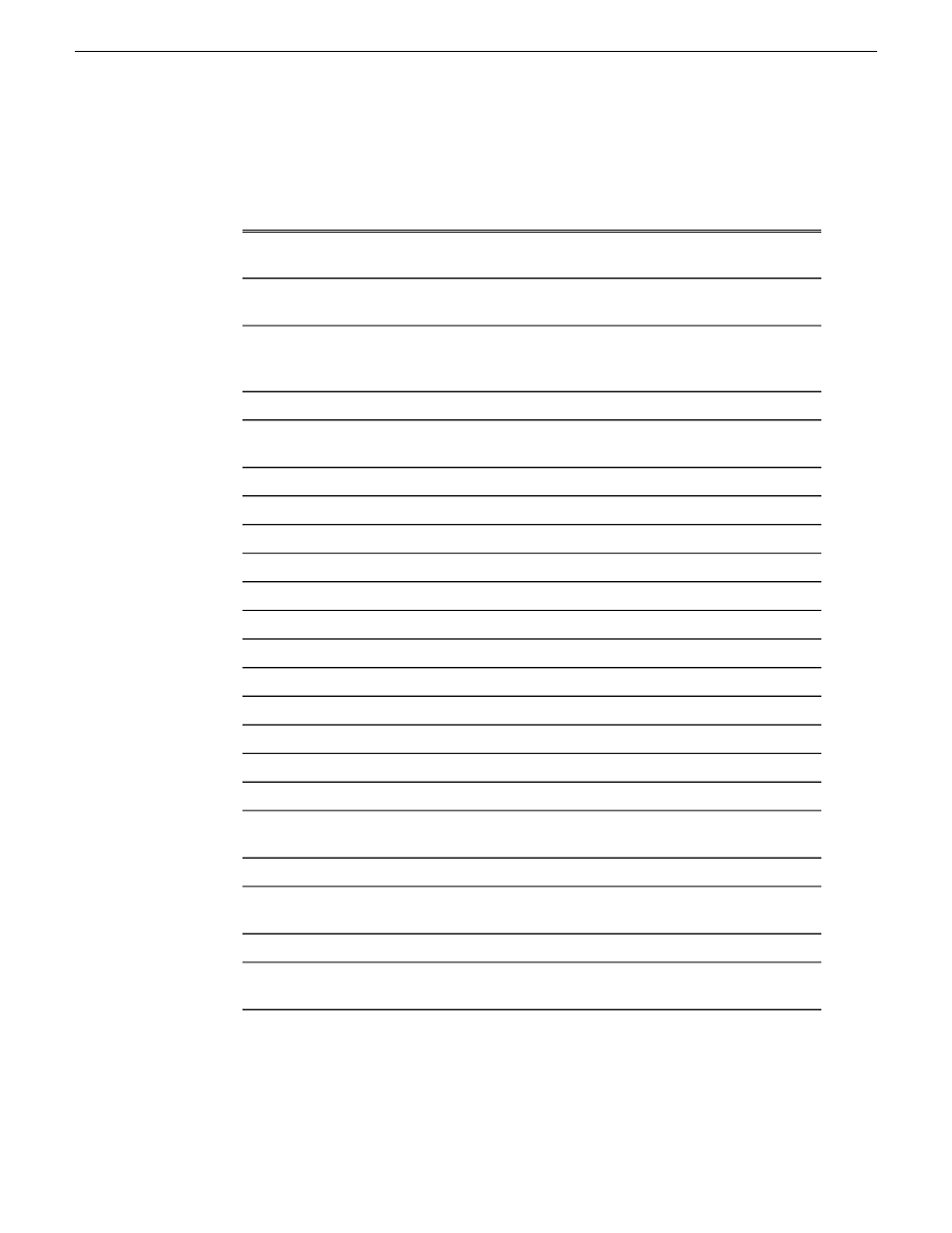
storyboard proxy is listed as one of the asset’s associations in the Asset Details
view.
Description
Number
Creates a Mark In point at the current frame. The timecode of the Mark In point
is displayed to the left.
1
Shows the location in the asset being played. Drag the slider to scrub through the
asset.
2
Toggles the timecode control track. Control track lets you see the actual count of
an asset instead of using timecode. This is valuable for easily calculating duration
while setting mark points.
3
Clears the Mark In and Mark Out points
4
A storyboard element. When you select a storyboard element, an eye icon displays
in the upper left-hand corner.
5
Moves the asset back one frame
6
Jogs the asset back ten frames
7
Rewinds the asset
8
Plays the asset from the start
9
Plays the asset from the location of the slider.
10
Shows the timecode of the current location in the asset
11
Stops the playing of the asset
12
Fast forward
13
Jogs the asset forward ten frames
14
Moves the asset forward one frame
15
Reloads the current asset
16
Toggles loop playback
17
Creates a Mark Out point at the current frame. The timecode of the Mark Out
point is displayed to the right.
18
Toggles loop playback
19
Scrolls forward or backward. Click and drag to the left or the right side to scroll
through the asset frame by frame.
20
Indicator light turns red when the proxy of an asset is being created.
21
Creates a Mark Out point at the current frame. The timecode of the Mark Out
point is displayed to the right.
22
Related Links
on page 29
on page 33
24 October 2008
Aurora Browse User Manual
27
Edit
