About searching with filters, About favorite filters – Grass Valley Aurora Browse v.6.5 User Manual
Page 19
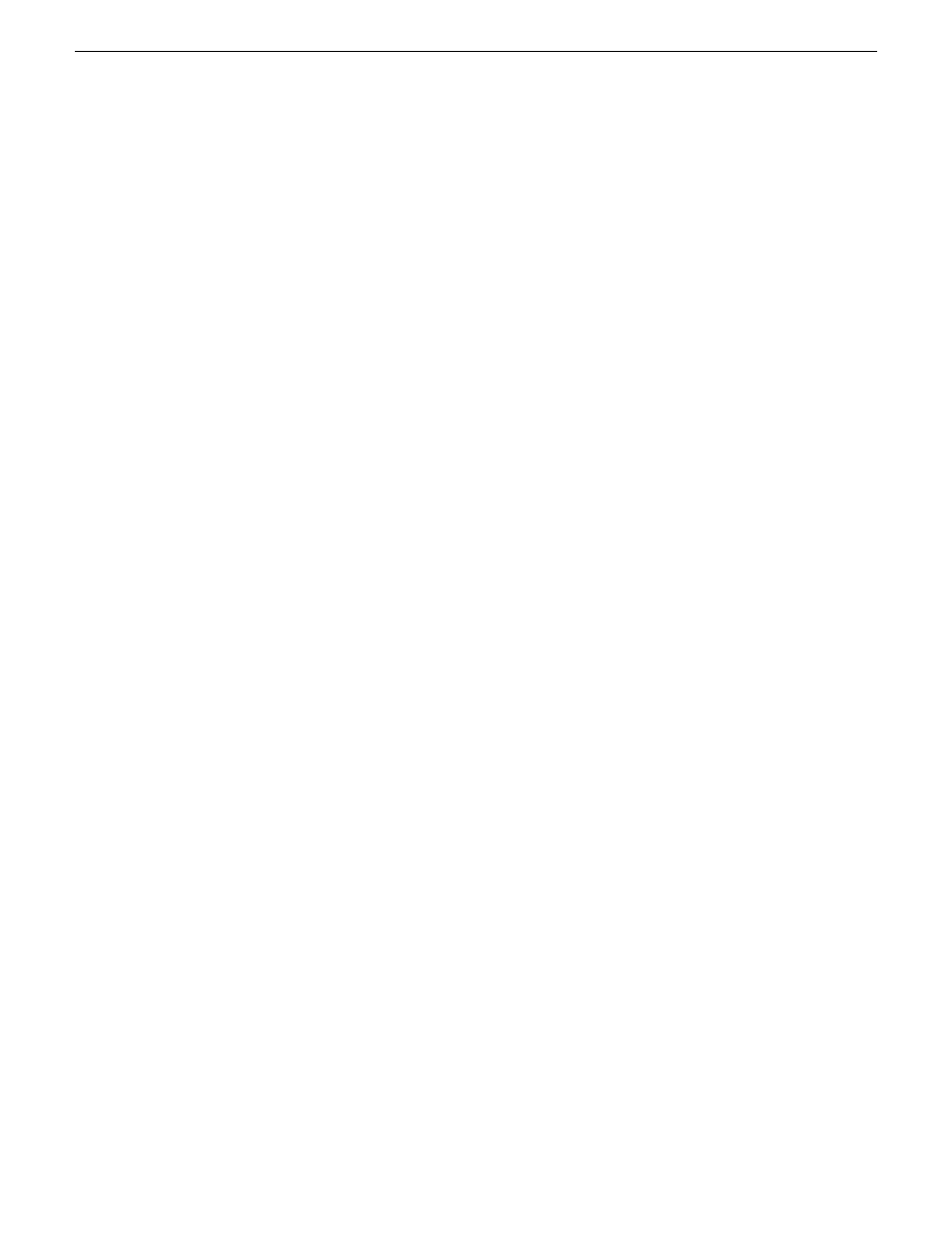
About searching metadata fields
Shortcuts to assets, locations, or searches
Quick Reference: searching for assets
on page 14
on page 17
About searching with filters
Using a filter, you can search assets by name, description, or other specific criteria.
You can also use a filter if you are searching for a fragment of metadata.
You can also use a filter in conjunction with text in the asset name or asset metadata
text fields. If you search using a text field and a filter, only assets that have the search
term and meet the specified criteria are returned.
You can create an unlimited number of filters and save them as part of a search. Filters
can be used as independent search criteria or together with a text search that uses
Boolean operators, fragments of asset names, or other asset metadata.
If more than one filter is defined, an AND operator is implied between them.
Related Links
Searching with Boolean operators (AND, OR, AND NOT)
Searching for an asset by name
on page 16
on page 16
on page 20
Shortcuts to assets, locations, or searches
Quick Reference: searching for assets
on page 14
on page 17
About favorite filters
When you create a filter, you can add it to your list of favorite filters. This allows you
to quickly access the filters.
The favorite filters are only accessible on the PC where they were created, but they
are available regardless of which search you are using.
Related Links
Searching with Boolean operators (AND, OR, AND NOT)
24 October 2008
Aurora Browse User Manual
19
Search
