About mediaframe status, About transfer manager – Grass Valley Aurora Browse v.6.5 User Manual
Page 10
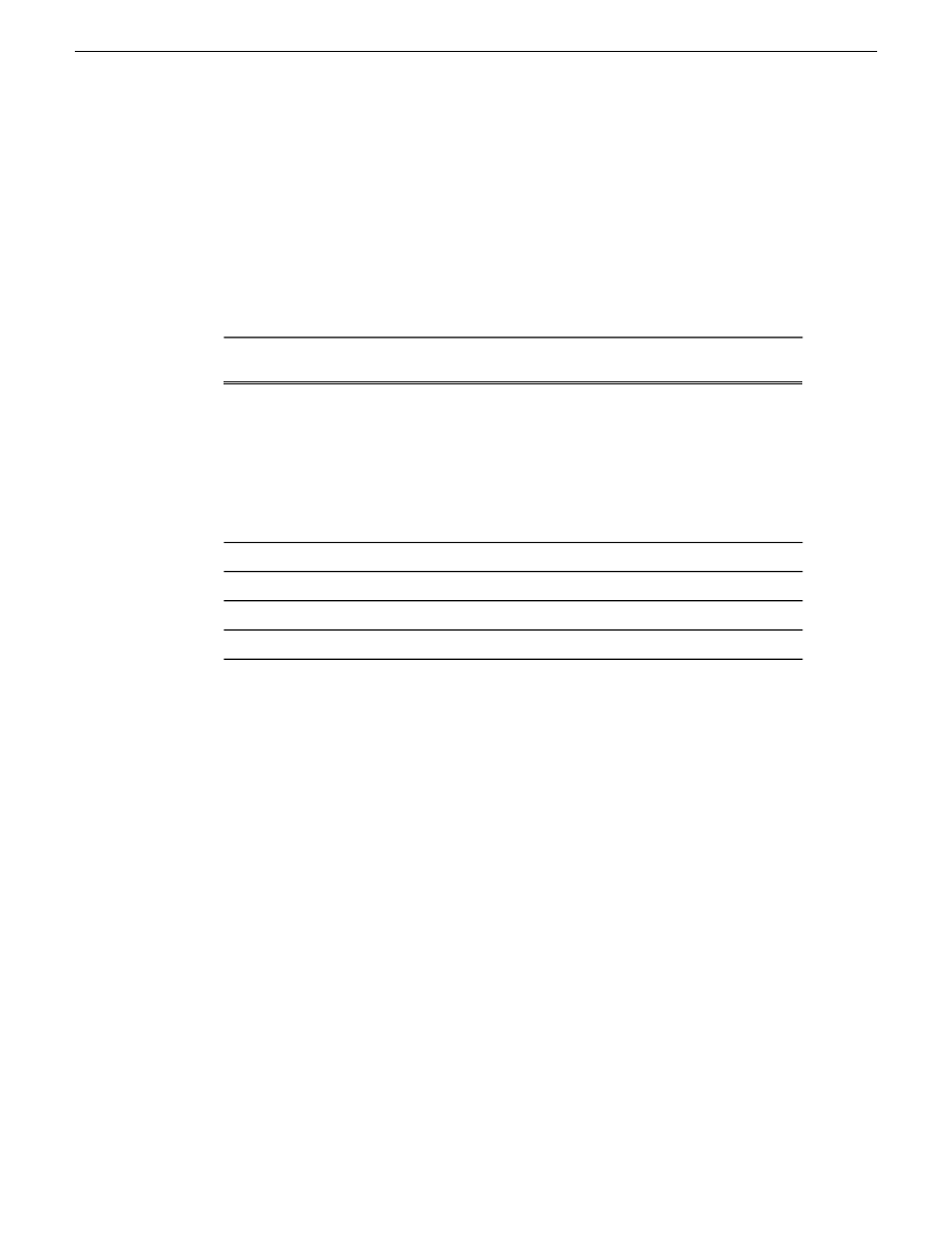
Overview of the Aurora Browse window
About MediaFrame status
The MediaFrame Status tabs, located under the Tools menu, provide about the status
of Browse, your user settings, licensing, and version information.
All this information can be saved to a log and used to help troubleshoot any issues
that might arise.
Description
MediaFrame
component
Lists the current status of all the interfaces between the Aurora
Browse server and the Aurora Browse client application on your
Status & Log
PC. For more information on Transfer Manager, select Tools |
Transfer Manager from the main menu. Detailed information on
how to configure the other MediaFrame components can be found
in the Aurora Browse Installation and Configuration Guide. Green
dot: connected Grey dot: not in use Red dot: error Amber dot:
warning
Lists all the roles you have been licensed for
Licensing
Lists all your individual and global settings
User Settings
Lists the versions of all the different components
Versions
Lists the version of the Browse client application
About
Related Links
Logging in to the Aurora Browse client
on page 7
Customizing the Aurora Browse window
on page 9
on page 11
About Transfer Manager
Transfer Manager tracks the status of all the transfers made in your Aurora Browse
system.
Some ways you can customize Transfer Manager include:
•
Filtering the list of transfer jobs
•
Specifying which columns you want displayed
•
Using the drop-down lists to view only transfers in specific states or queues, or
transfers made by specific users
The
Reset
button lets you reload the contents of Transfer Manager.
Related Links
Logging in to the Aurora Browse client
on page 7
10
Aurora Browse User Manual
24 October 2008
BrowseOverview
