Saving a search – Grass Valley Aurora Browse v.6.5 User Manual
Page 18
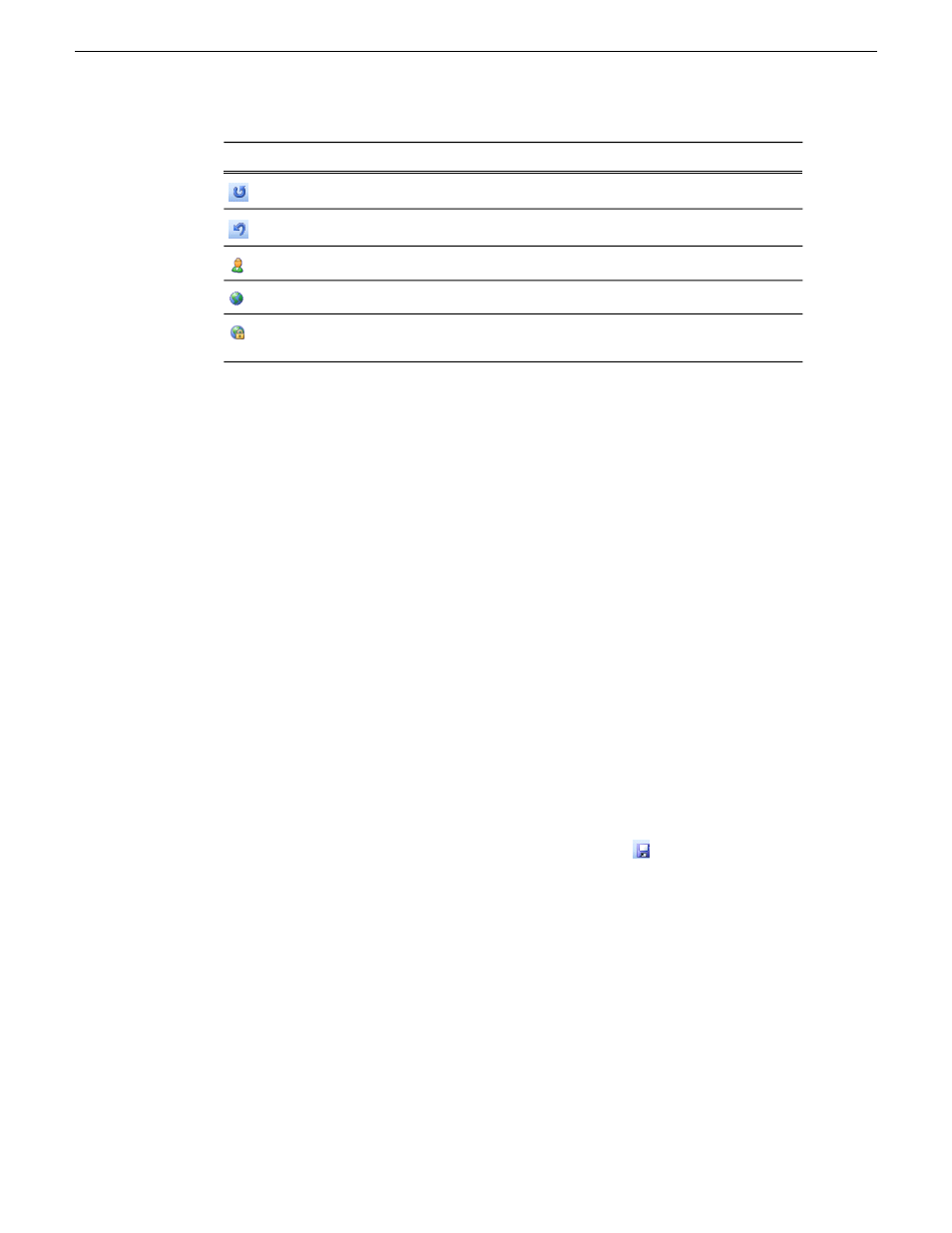
Description
Icon
Resets the default search.
Undoes the default search reset.
Indicates a search saved locally on a PC.
Indicates a search saved globally.
Indicates a default search (installed with the application, cannot
be modified).
Related Links
Searching with Boolean operators (AND, OR, AND NOT)
Searching for an asset by name
on page 17
on page 18
on page 20
About noise words: words ignored in a search
on page 23
About searching metadata fields
on page 21
Saving a search
You can create a customized search that searches specifically for particular text or
properties.
1. Enter your search criteria.
2. Under Asset Navigator, click the
Add Saved Search
icon
.
3. Name the search, and if desired make the search accessible globally. You cannot
give a search the same name as one of the default searches (which are indicated
by a lock icon).
NOTE: Searches can be saved globally for universal access, or locally for your access only.
Global changes are saved to the server when you close down your session. Other users need
to open a new session before they can see the changes.
Related Links
About noise words: words ignored in a search
on page 23
18
Aurora Browse User Manual
24 October 2008
Search
