Upgrading and recovering the vfw1000, Upgrading the vfw1000, Upgrading the vfw1000 at the cli – H3C Technologies H3C VMSG VFW1000 User Manual
Page 61: Upgrading the vfw1000 through an iso image
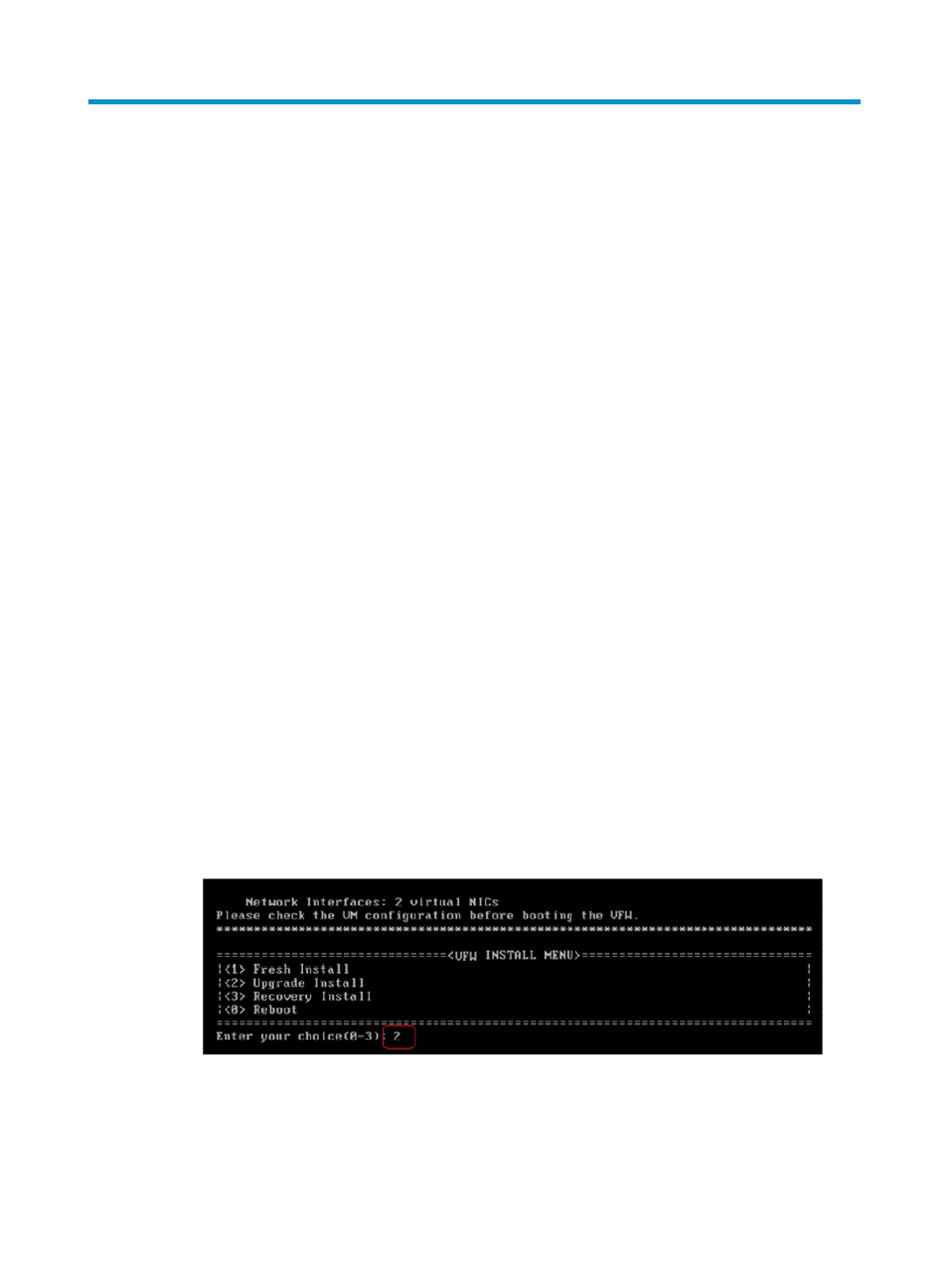
56
Upgrading and recovering the VFW1000
Upgrading the VFW1000
Upgrading the VFW1000 at the CLI
1.
At the CLI of the VFW1000, use FTP or TFTP to download the VFW1000 IPE image of the latest
version.
For information about FTP and TFTP, see H3C SecPath Virtual Multiservice Security Gateway
VFW1000 Fundamentals Configuration Guide.
2.
Configure the VFW1000 IPE image as the new startup system software image.
In the user view of the VFW1000 CLI, execute the boot-loader file ipe-filename { backup | main }
command. Then, the system automatically extracts all software packages in the IPE image and
configures the IPE image as the startup system software image.
3.
Save the configuration and restart the system to complete upgrading the software.
Use the save command to save the current configurations and then use the reboot command to
restart the virtual machine to complete upgrading the VFW1000.
For information about the upgrade procedure, see H3C SecPath Virtual Multiservice Security
Gateway VFW1000 Fundamentals Configuration Guide.
Upgrading the VFW1000 through an ISO image
1.
The first several steps are the same as installing the VFW1000 through an ISO image. For more
information, see "
Installing the VFW1000 through an ISO image (on the VMware platform)
"
Installing the VFW1000 through an ISO image (on the KVM platform)
."
2.
After the installation interface appears as shown in
, enter 2 to select Upgrade Install to
upgrade the VFW1000 to the version in the ISO image.
Figure 49 Upgrading the VFW1000 through an ISO image
3.
After the installation is finished, disconnect the CD drive as shown in
system.
