Displaying the exception handling method, Rebooting the device – H3C Technologies H3C WX5500E Series Access Controllers User Manual
Page 46
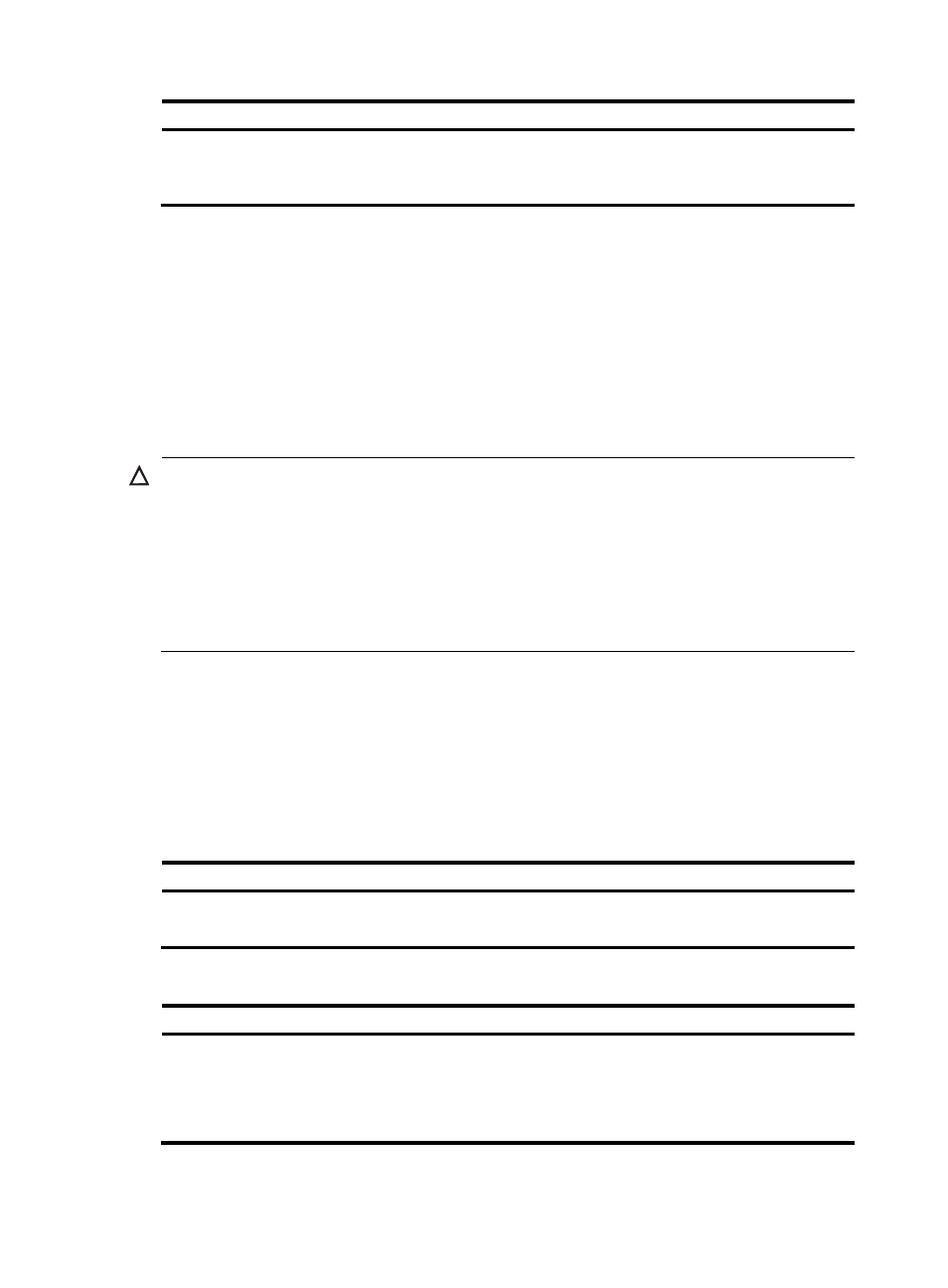
40
Step Command
Remarks
2.
Specify the exception
handling method.
system-failure { maintain |
reboot }
Optional.
By default, the device reboots
when an exception occurs.
Displaying the exception handling method
Use the display system-failure command to display the exception handling method.
System failure handling method: reboot
Rebooting the device
CAUTION:
•
If the main system software image file is corrupted or does not exist, the device cannot reboot. You must
re-specify a main system software image file, or power off the device and power it again on so the
system can reboot with the backup system software image file.
•
Save your configuration before device reboot to avoid data loss. The device displays "REBOOT IN ONE
MINUTE" appears one minute before it is rebooted.
•
For security purposes, if you are performing file operations at the reboot time, the system does not
reboot.
When upgrading and maintaining the system software image file or the configuration file for the device,
you must reboot the device. To reboot a device, use one of the following methods:
•
Reboot the device immediately at the CLI.
•
Schedule a reboot at the CLI to occur at a specific time and date or after a delay.
•
Power off and then power on the device again. Because this method can cause data loss, H3C
recommends that you use one of the CLI methods.
To reboot the device immediately:
Task Command
Remarks
Reboot the device immediately.
Reboot
Required.
Available in user view.
To schedule a reboot for the device:
Task Command
Remarks
Schedule a reboot.
•
Schedule a reboot to occur at a specific
time and date:
schedule reboot at hh:mm [ date ]
•
Schedule a reboot to occur after a delay:
schedule reboot delay { hh:mm | mm }
Use either command.
The scheduled reboot function is
disabled by default.
Available in user view.
