Position menu – Ensemble Designs BrightEye Mitto Scan Converters User Manual
Page 45
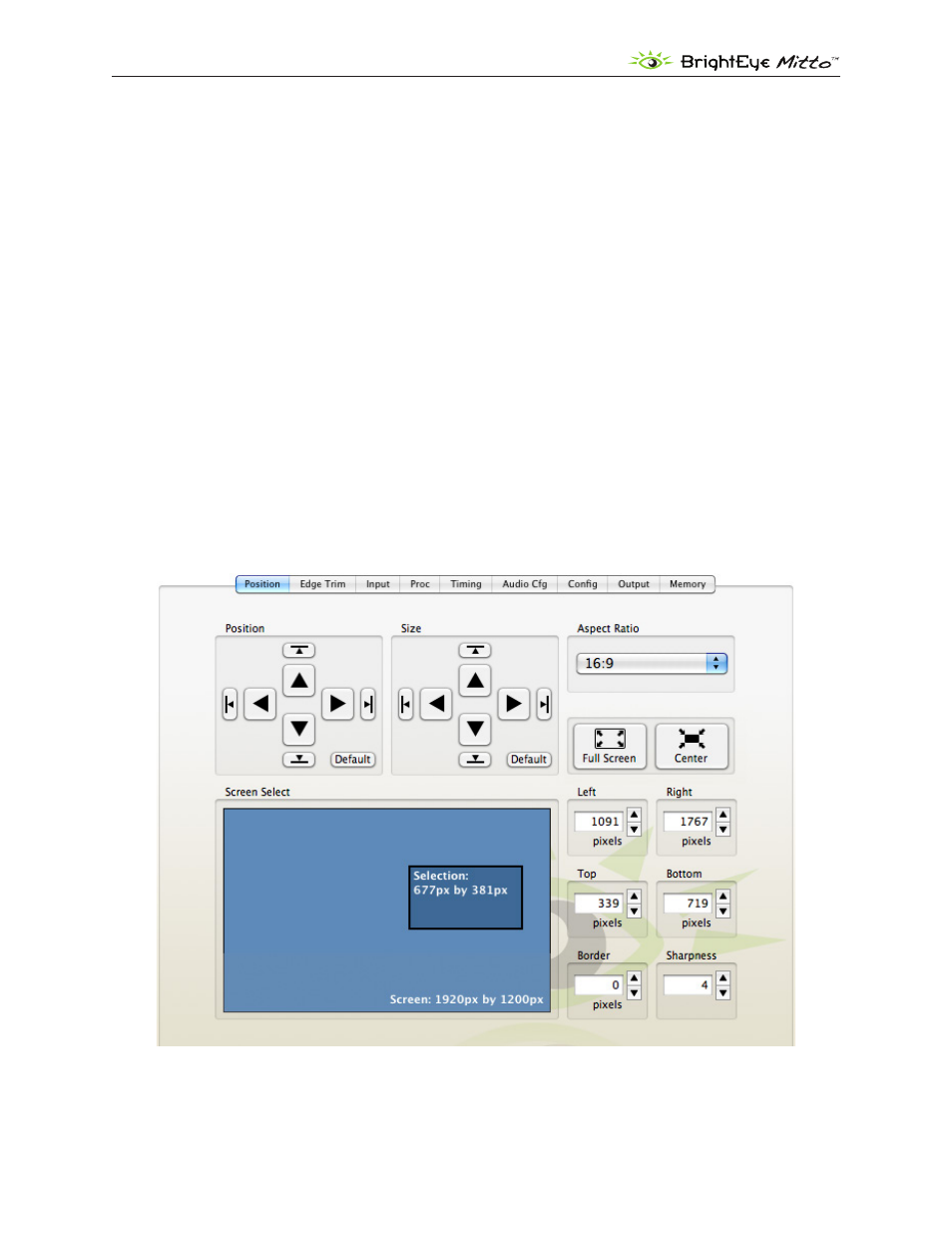
BrightEye Mitto Family - Page 45
Mitto Family of Scan Converters User Guide
Position Menu
The Position Menu is used to select a portion of the computer monitor display for scan conversion. It
is also used for selecting the Aspect Ratio, for creating a border and for setting the Sharpness control.
The Position Menu includes a Screen Select window, indicating what portion of the computer
monitor output has been selected for scan conversion. The light blue region represents the entire
computer output screen. It indicates the resolution of the computer monitor in terms of pixel height
and width. In the example shown below, the resolution being used is 1920 by 1200, the highest
resolution that Mitto supports.
The smaller rectangle, slightly darker blue, indicates the selected area or Selection. It shows not only
the size but also the position within the computer output that is being selected for scan conversion. In
the example shown below, the Selection is 677 by 381 pixels.
The upper left corner of the Selection is called the Position Corner. The Position arrow buttons act on
the location of the entire Selection relative to the Position Corner. For example, as the Position Corner
moves 20 pixels to the right, the entire Selection also moves 20 pixels to the right. Note that moving
the Position Corner does not change the Selection’s shape or size.
The lower right corner of the Selection is the Size Corner. The Size Corner can be moved relative to
the Position Corner. In contrast to moving the Position Corner, moving the Size Corner causes the
Selection’s shape or size to stretch or shrink.
The Position Menu with controls for Position, Size, Aspect Ratio, the Screen
Select window, and the Border and Sharpness controls.
