Ensemble Designs BrightEye Mitto Scan Converters User Manual
Page 39
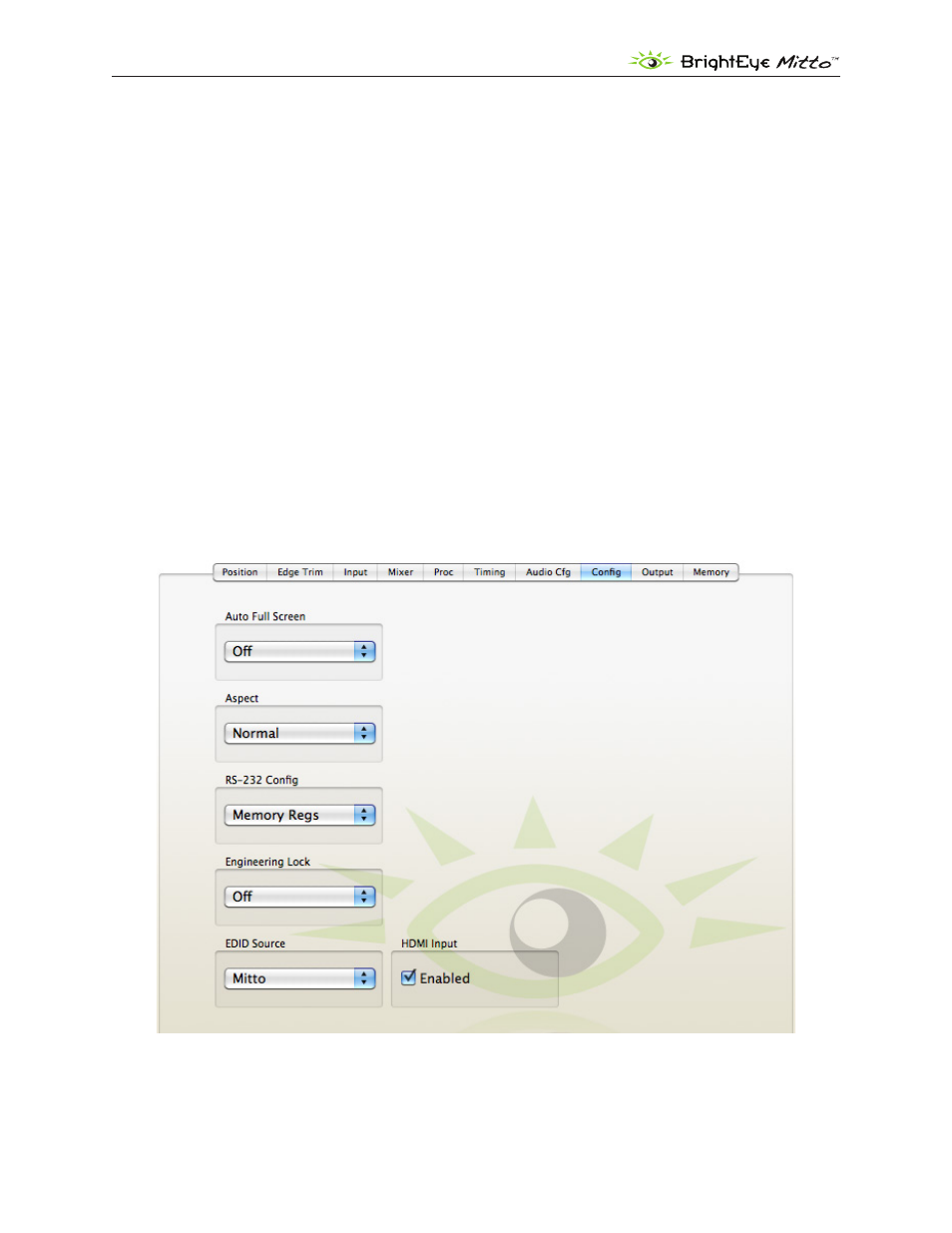
BrightEye Mitto Family - Page 39
Mitto Family of Scan Converters User Guide
Mitto Config Menu
• EDID Source – This control selects the source of the EDID. The EDID (Extended Display
Identification Data) tells the computer what the capabilities of the monitor are. EDID also
controls HDCP (High-bandwidth Digital Content Protection) information. Many DVI and HDMI
monitors support HDCP encryption which will not work with BrightEye Mitto. If the computer
handshakes with the computer monitor and HDCP is enabled, the encryption will cause the
Mitto output to be disabled or distorted. For this reason your unit comes configured so that
Mitto reports its own EDID to your computer.
Mitto – Mitto provides the EDID. This is the default configuration and should only be
changed if the pass-through to the monitor is not working.
Ext Monitor – The external monitor provides the EDID. Use this setting only if your
monitor is not compatible with Mitto’s internal EDID.
• HDMI Input – This control can be enabled or disabled.
Enabled – By default this function is enabled and Mitto sends an EDID indicating that it is
HDMI compliant.
Disabled – Some monitors may not work with an EDID indicating HDMI compliance. If
you are having trouble with the pass through to the monitor, try disabling the HDMI Input
control first. If you’re still having trouble, then change the EDID Source.
