Connecting mitto – Ensemble Designs BrightEye Mitto Scan Converters User Manual
Page 22
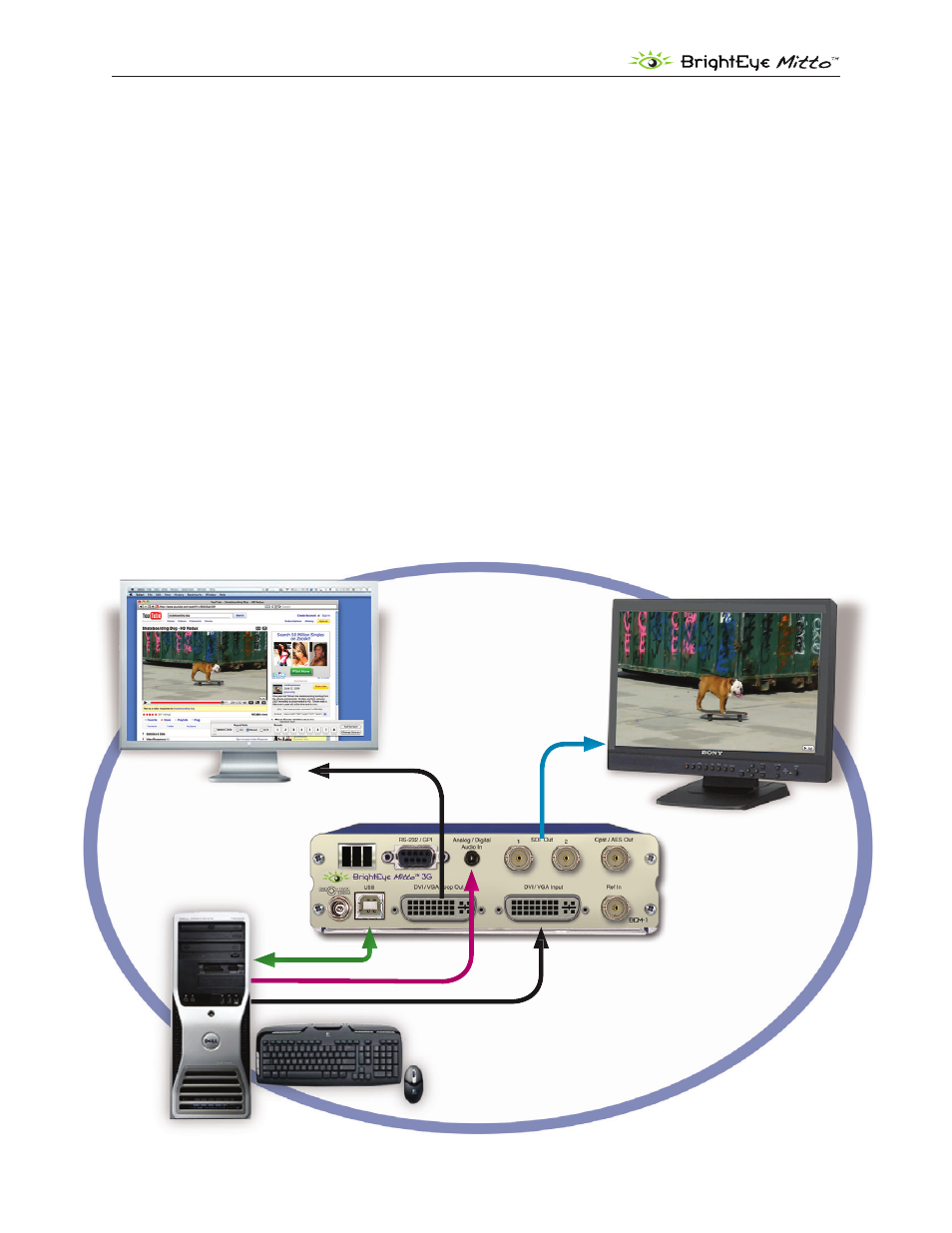
BrightEye Mitto Family - Page 22
Mitto Family of Scan Converters User Guide
Connecting Mitto
See “Rear Connectors” on page 26 for more information about the rear connectors, cables and
adaptors used for Mitto.
•
Start with your computer and monitor turned off.
•
Connect a USB cable from your PC or Mac computer to the Mitto.
•
Connect the Mitto’s DVI/VGA Loop Out connector to the computer monitor’s input.
•
Connect the computer’s monitor output to the Mitto DVI/VGA Input connector.
•
Connect the Mitto’s SDI Out or Composite Out BNC to a video monitor or destination.
•
If using audio, connect the computer’s audio output to the Mitto’s Audio In.
•
If desired, connect your reference signal to the Ref In. Mitto’s output is genlocked and fully
timeable to this reference. Alternately, Mitto can be used without a reference.
•
Connect power to the Mitto.
•
Turn on the computer and monitors.
SDI Video
HD, SD or 3Gb/s
DVI
USB
Audio
DVI
- 5130 Digital to Analog Composite Converter with Digital DA (11 pages)
- 5125 Dual Digital Video Distribution Amplifiers (12 pages)
- 7450 HD Protection Switch (43 pages)
- 5420 SD Logo Inserter (26 pages)
- 5410 Dual Sync Generator and Test Signal Generator with HD Tri-Level Sync (42 pages)
- 7925 Dual HD Downconverter (42 pages)
- 5475 Digital Noise Reducer Sub Module for 5470 (32 pages)
- 9110 3G / HD / SD / ASI Reclocking Distribution Amplifier (27 pages)
- 7420 HD/SD Logo Inserter (40 pages)
- 7420 HD/SD Logo Inserter (36 pages)
- 9465 3G Sync Changeover Switch (38 pages)
- 7600 HD/SD Embedder/Disembedder (30 pages)
- 7550 HD Legalizer (42 pages)
- 9550 3G / HD / SD Video Processing Frame Synchronizer (70 pages)
- 7920 HD Downconverter (47 pages)
- 5330 & 6330 Analog to Digital Video Converter and Embedder (76 pages)
- 9455 3G Clean and Quiet Protection Switch (64 pages)
- 4500 ASI and SMPTE 310M Converter and MPEG Transport Processor (32 pages)
- 5140 Analog EQ DA (12 pages)
- 5150 DA for Analog Video, AES and Tri-Level Sync (12 pages)
- 5155 Dual Analog Video, TLS, AES DA (12 pages)
- 9440 Flexible Matrix Router for 3G / HD / SD / ASI (138 pages)
- 5385 Analog Composite to Digital Converter (16 pages)
- 5365 Four Channel Analog to Digital Video Converters and Embedders (24 pages)
- 4110 ASI Distribution Amplifier (11 pages)
- 6030 Video-Reference AES/ Word Clock Generator (15 pages)
- 6040 Tracking Audio Delay (34 pages)
- 7405 HD Test Signal Generator (20 pages)
- 7410 Quad HD Tri-Level Sync Generator (16 pages)
- 6010 Four Channel 24-bit Audio ADC (19 pages)
- 6600 Series Analog Audio DAs and Frame Models 6601, 6601R and Frame 6600 (16 pages)
- 6020 Four Channel 24-bit Audio DAC (26 pages)
- BrightEye 20 Analog and Digital Audio Embedder or Disembedder (21 pages)
- 9670 Audio Automatic Gain and Loudness Control and 9690 Audio Compliance and Monitoring Software (18 pages)
- 9670 Audio Automatic Gain and Loudness Control and 9690 Audio Compliance and Monitoring Software (32 pages)
- 7400 HD/SD Test Signal and Sync Pulse Generator (82 pages)
- BrightEye 46 3G/HD/SD/ASI Electrical to Optical Converter (16 pages)
- BrightEye 70 HD/SD AES Embedder/Disembedder (26 pages)
- BrightEye 71-F HD/SD 8 Channel Analog Audio Embedder/Disembedder (27 pages)
- BrightEye 81-F Optical to HDMI and 3G / HD / SD SDI Electrical Converter (27 pages)
- BrightEye 72-F SDI to HDMI Converter, Color Corrector and Broadcast Confidence Monitor (40 pages)
- BrightEye NXT 430 and NXT 415 Compact Video Routers (132 pages)
- BrightEye 92-A HD Downconverter with Analog Audio (41 pages)
- BrightEye 83-F HDMI to Optical and Electrical 3G / HD / SD SDI Converter (26 pages)
- BrightEye 3 Analog to SDI Converter with TBC and Frame Sync (22 pages)
