Input menu – Ensemble Designs BrightEye Mitto Scan Converters User Manual
Page 43
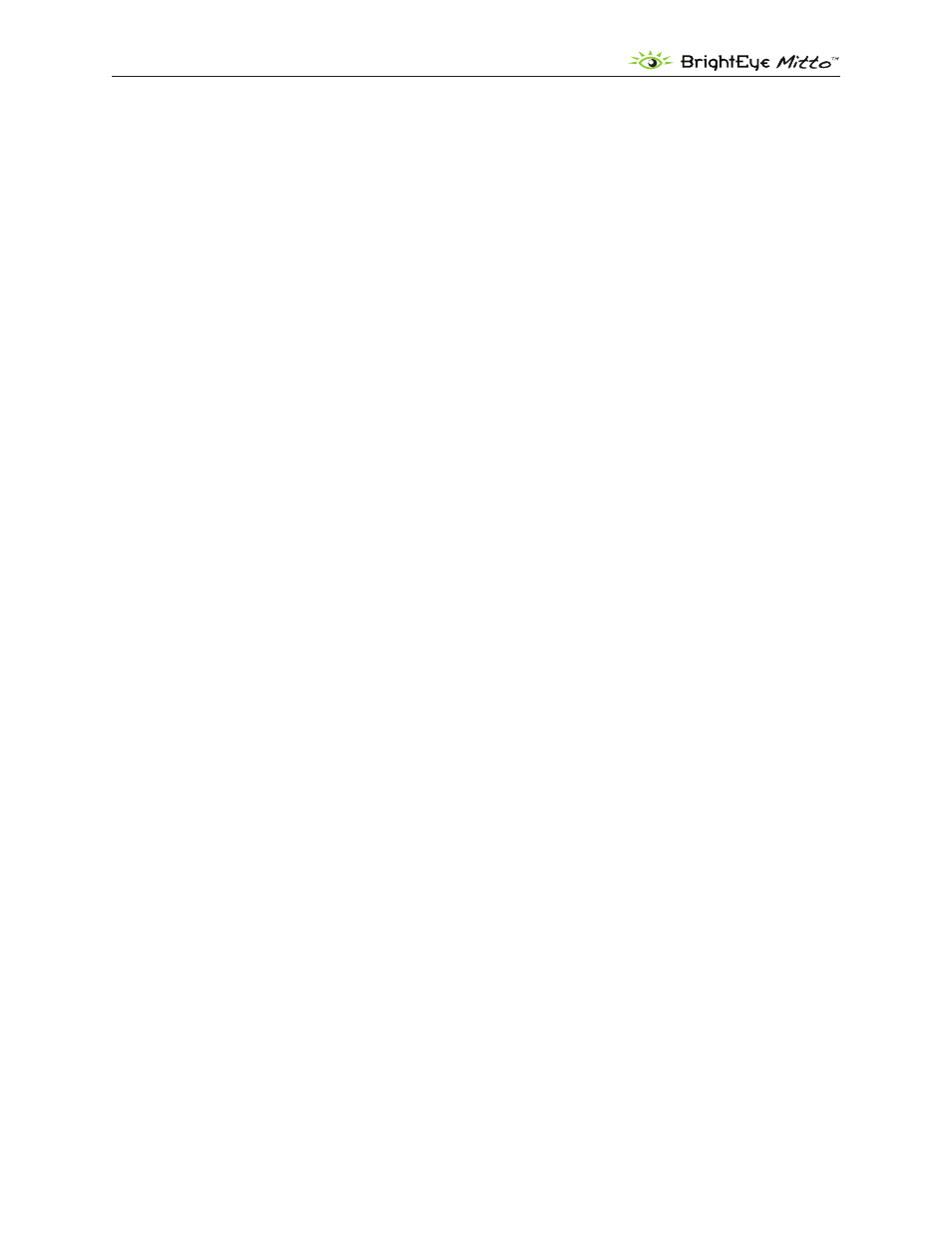
BrightEye Mitto Family - Page 43
Mitto Family of Scan Converters User Guide
Input Menu
The Input Menu is for selecting the type of input being fed to the Mitto, selecting a reference source
(external or internal) and monitoring reference status indicators and input indicators.
• Input Selection – This control is factory set to Automatic, which auto senses the input as DVI
or VGA. The Automatic setting is ideal for dynamic applications, such as presentation rooms,
where the input source changes often. If your Mitto installation is fairly permanent and you do
not anticipate the input source changing, use this control to set the input source to DVI or VGA
rather than using the auto sensing feature. If your input is HDMI, which uses an HDMI to DVI
adaptor, select DVI.
Choices are: Automatic, DVI or VGA.
• VGA Resolution – This control is factory set to Automatic, which auto senses the resolution
of a VGA input. This control can be used to manually inform Mitto of the resolution of the
computer’s video monitor as needed. You can find the native resolution of your computer’s
monitor from the Display Properties menu in the Control Panel or System Preferences of
your computer. For more information see “Configuring Mitto and Your Computer Monitor
Resolution” on page 23
.
This VGA Resolution control will be greyed out if your input source
is DVI.
Choices are:
Automatic
1366 x 768
640 x 480
1400 x 1050
720 x 480
1440 x 900
720 x 576
1600 x 900
800 x 600
1600 x 1200
1024 x 768
1680 x 1050
1280 x 720
1920 x 1080
1280 x 800
1920 x 1200
1280 x 1024
Note: With a VGA signal, you must make sure that the resolution setting chosen from the
VGA Resolution control matches the resolution setting of the computer monitor. Otherwise,
you may see a blue screen.
• VGA H Position and VGA H Size – These controls are rarely used. They are available for you
to manually enter your source’s native screen resolution if you do not find it in the pulldown
menu options of the VGA Resolution control. These controls will be greyed out if your input
source is DVI.
• Input Pres – The Input Present status field indicates whether there is an input present, and
what type of input it is.
• Input Width – The Input Width field indicates the width of the computer output in pixels.
• Input Height – The Input Height field indicates the height of the computer output in pixels.
