Verifying resolution settings for pc and mac, Edid, Edid 25 – Ensemble Designs BrightEye Mitto Scan Converters User Manual
Page 25
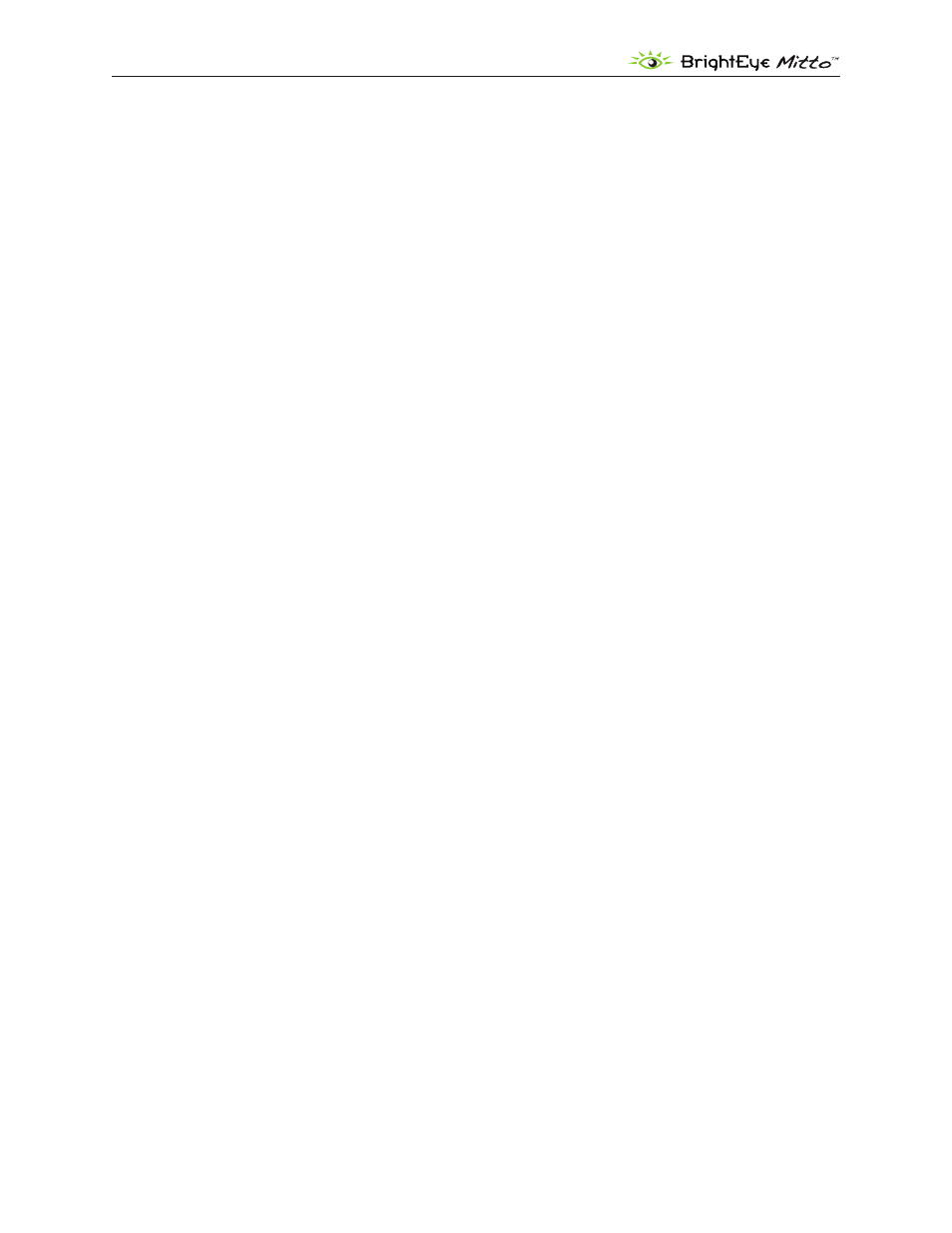
BrightEye Mitto Family - Page 25
Mitto Family of Scan Converters User Guide
Verifying Resolution Settings for PC and Mac
To make sure that your chosen resolution is being delivered to the Mitto correctly, please do the
following:
From the BrightEye control software’s Input Menu, look at the Input Width and Input Height indicator
display of the Mitto. Make sure that these values match what you have selected in the Display control
panel. Some video cards may scale their output at some resolutions. You may need to experiment with
different resolutions to find one that works properly.
EDID
The EDID (Extended Display Identification Data) tells the computer what the capabilities of
the monitor are. In many installations Mitto will sit between your PC and monitor. The default
configuration for Mitto is that it reports its own EDID to your computer.
EDID also controls HDCP (High-bandwidth Digital Content Protection) information. Many DVI and
HDMI monitors support HDCP encryption which will not work with BrightEye Mitto. If the computer
handshakes with the computer monitor and HDCP is enabled, the encryption will cause the Mitto
output to be disabled or distorted. For this reason your unit comes configured so that Mitto reports
its own EDID to your computer. If your monitor is not compatible with Mitto’s internal EDID, the EDID
source can be changed in the Config Menu using BrightEye Mac/PC.
