Image level selection, Video input – Eiki LC-XB21B User Manual
Page 37
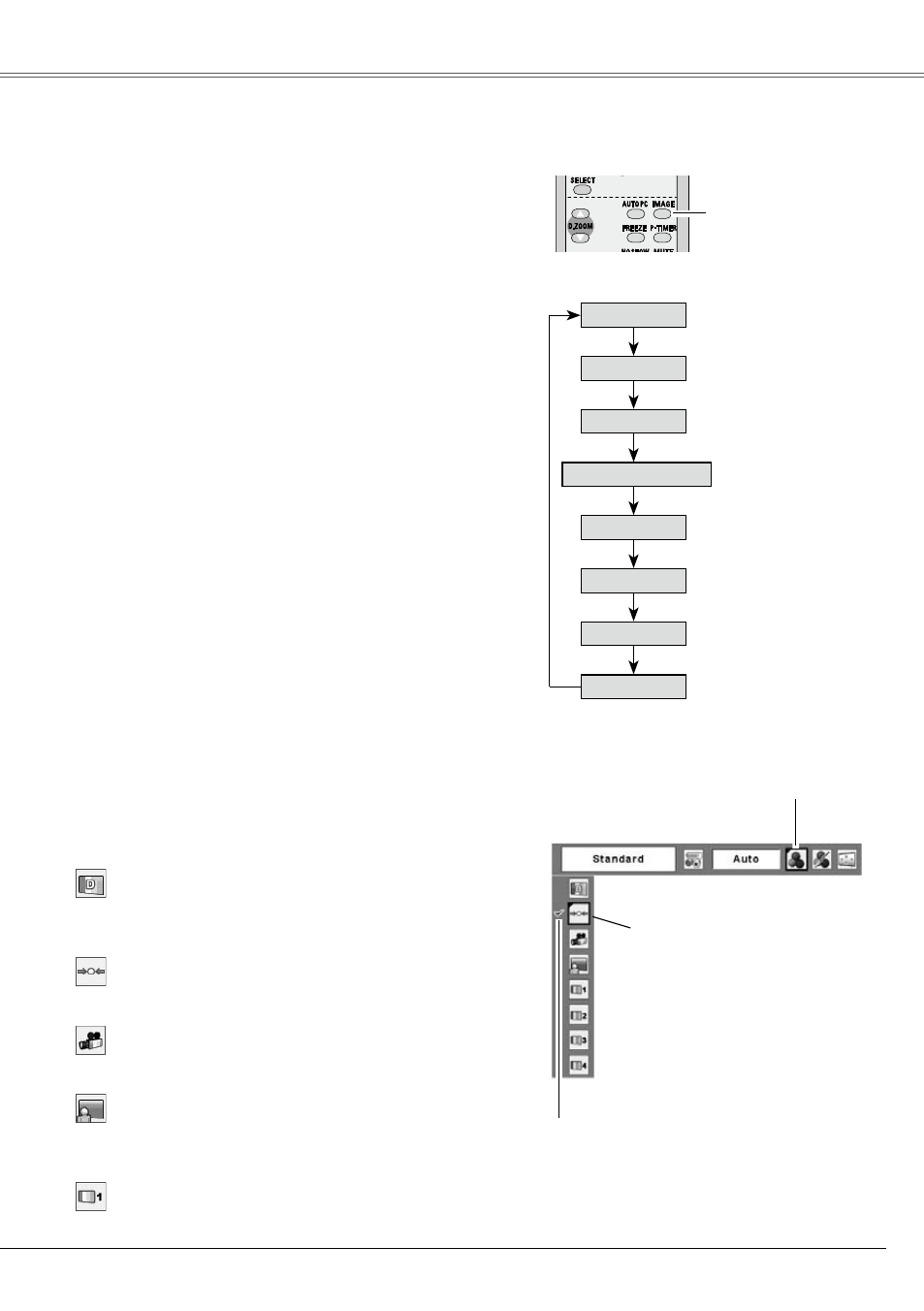
Video Input
37
Select an image level among Dynamic, Standard,
Cinema, Blackboard (Green), Image 1, Image , Image
3, and Image 4 by pressing the IMAGE button on the
remote control.
Normal picture level preset on this projector.
Picture level adjusted for the picture with fine tone.
Standard
Cinema
Image 1 ~ 4
Image Level Selection
Direct Operation
Blackboard (Green)
Picture level suitable for the image projected on a
blackboard. This is mainly effective on a green colored
board, not truly effective on a black colored board.
Picture level suitable for viewing picture in a bright
room.
Dynamic
User preset image in the Image Adjust Menu (p.38, 39).
Press the MENU button to display the On-Screen
Menu. Press the Point
◄►
buttons to move the
red framed pointer to the Image Select Menu icon.
Press the Point
▲▼
buttons to move the red
framed pointer to the level that you want to set and
then press the SELECT button.
Menu Operation
1
2
Normal picture level preset on this projector.
Standard
Picture level adjusted for the picture with fine tone.
Cinema
Picture level suitable for the image projected on a
blackboard. See above for further description.
Blackboard (Green)
User preset image in the Image Adjust Menu (p.38, 39).
Image 1~4
Picture level suitable for viewing picture in a bright
room.
Dynamic
IMAGE button
Image 4
Blackboard (Green)
Remote Control
IMAGE button
Dynamic
Standard
Cinema
Image 1
Image 2
Image 3
The level being selected.
Image Select Menu
Image Select Menu icon
Move the red framed
pointer to the level and
press the SELECT button.
