Computer input, Input source selection, Computer input 5 – Eiki LC-XB21B User Manual
Page 25
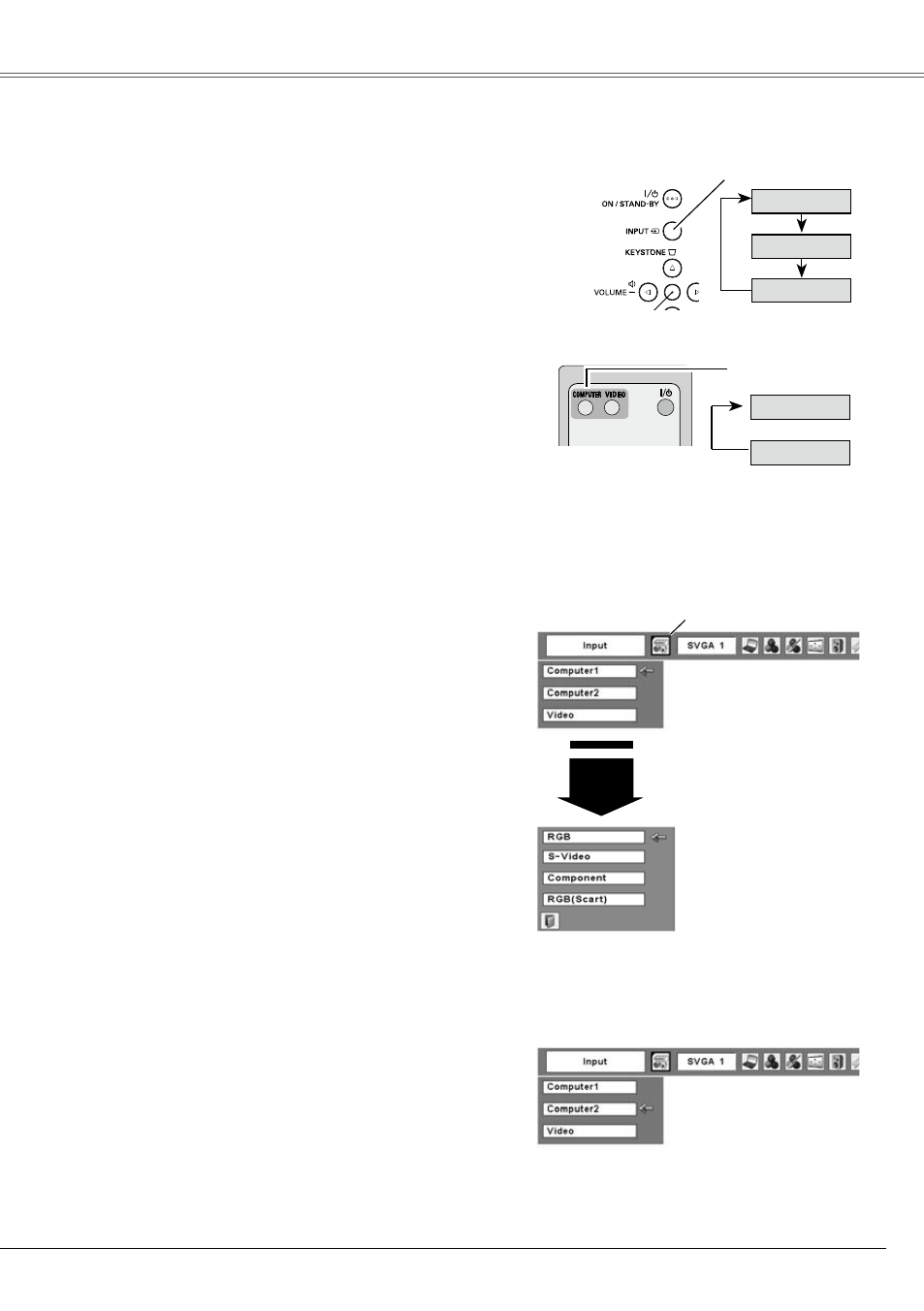
Computer Input
5
Input Source Selection
Direct Operation
Input Menu
M o v e t h e p o i n t e r ( r e d
arrow) to Computer 1 and
press the SELECT button.
Input Menu icon
Move the pointer to RGB
and press the SELECT
button.
Source Select Menu
Computer
1
Press the MENU button to display the On-Screen
Menu. Press the Point
◄►
buttons to move the
red framed pointer to the Input Menu icon.
1
Press the Point
▲▼
buttons to move the red
arrow pointer to either Computer 1 or Computer
, and then press the SELECT button.
2
After the Source Select Menu appeared for
Computer 1, move the pointer to RGB and then
press the SELECT button.
3
Menu Operation
Note:
• When the Input Search function is set On1
or On, the input signal will be searched
automatically. (p.45)
• C o m p u t e r i s n o t d i s p l a y e d w h e n t h e
COMPUTER IN / MONITOR OUT terminal is
set as Monitor out. (p.45)
• Computer (COMPUTER IN / MONITOR
OUT) can accept only RGB signal.
Input Menu
M o v e t h e p o i n t e r t o
COMPUTER and press
the SELECT button.
Remote Control
COMPUTER button
See Note at the bottom of this page.
Top Control
Computer 1
Video
Computer 2
Computer 1
Computer 2
Choose Computer 1 or Computer by pressing
the INPUT button on the top control or press the
COMPUTER button on the remote control.
Before using these buttons, correct input source should
be selected through Menu operation as described
below.
INPUT button
