Operating the control panel – Epson Apex-80 User Manual
Page 26
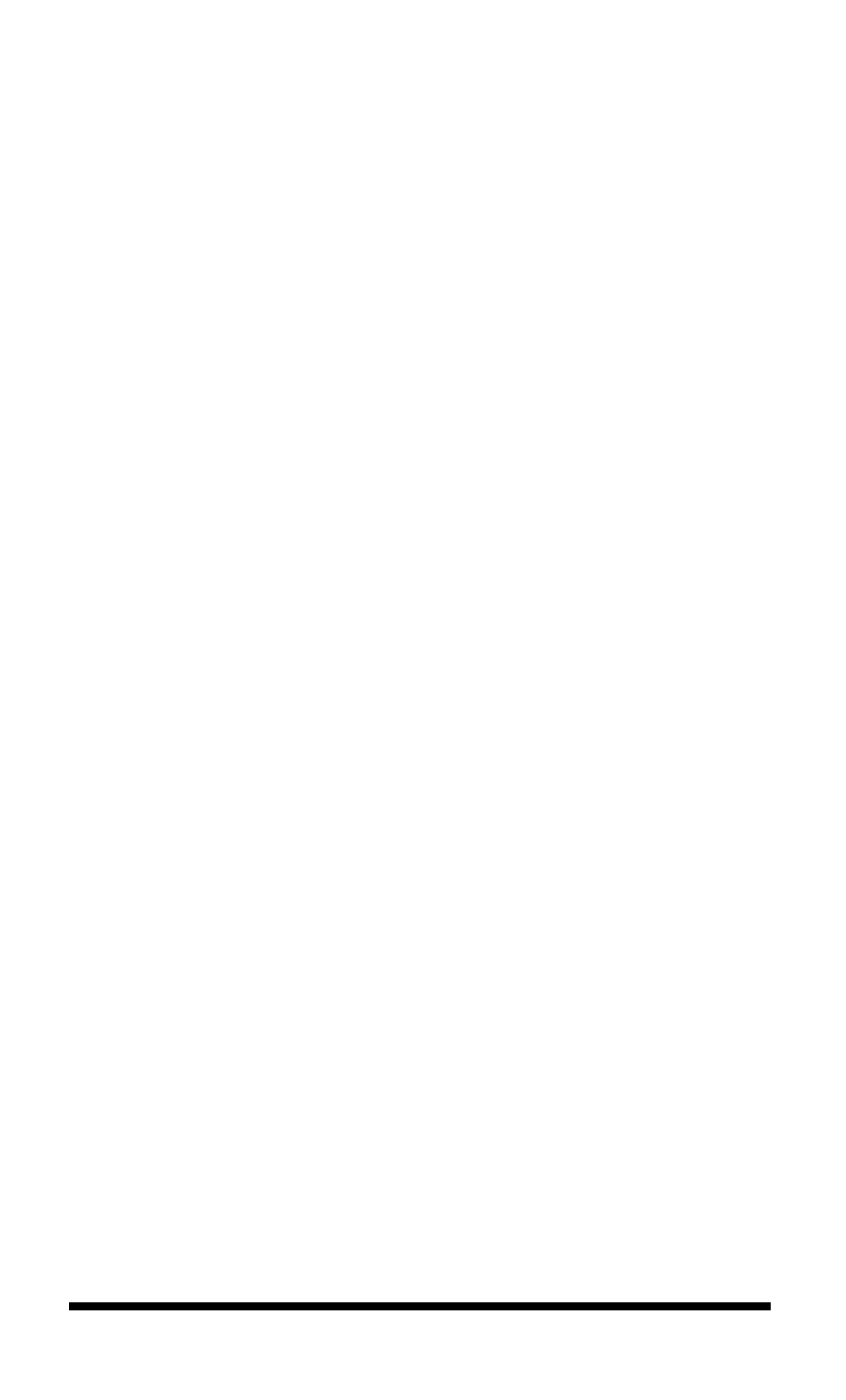
Reloading during printing
When you print a document more than one page long using single-
sheet paper, there are two ways your software can enable you to load a
new sheet at the end of a page:
l
If your software sends characters in a continuous stream, the printer
stops printing when it reaches the bottom of the paper. When this
happens, the
ON LINE
light goes off automatically.
l
If your software handles printing page by page, it probably stops
sending characters at the end of a page and prompts you to insert
more paper. In this case, the
ON LINE
light may remain on. If it does,
the first thing you should do is press the
ON/OFF LINE
button once
to turn it off.
Once the
ON LINE
light is off, remove the sheet that has just been
printed and load a new sheet in the same way as before.
Printing multi-part forms and copies
If you wish to print multi-part forms or carbon copies, use no more
than three sheets or parts at a time, with a total thickness of no more
than 0.01 inches. The factory setting for the paper thickness lever,
located inside the front lid on the left side, accommodates both single
sheets and multiple forms. There is no need to adjust the lever.
Operating the Control Panel
Now that your paper is loaded, it is time to see what the indicators
and buttons on the control panel do. First, see that the power switch
on the left side of the printer is on. Then take a look at the control
panel. (See Figure 1-19.)
Setting Up
1-19
