Locking and erasing photos, Locking and erasing photos -6 – Epson 650 User Manual
Page 23
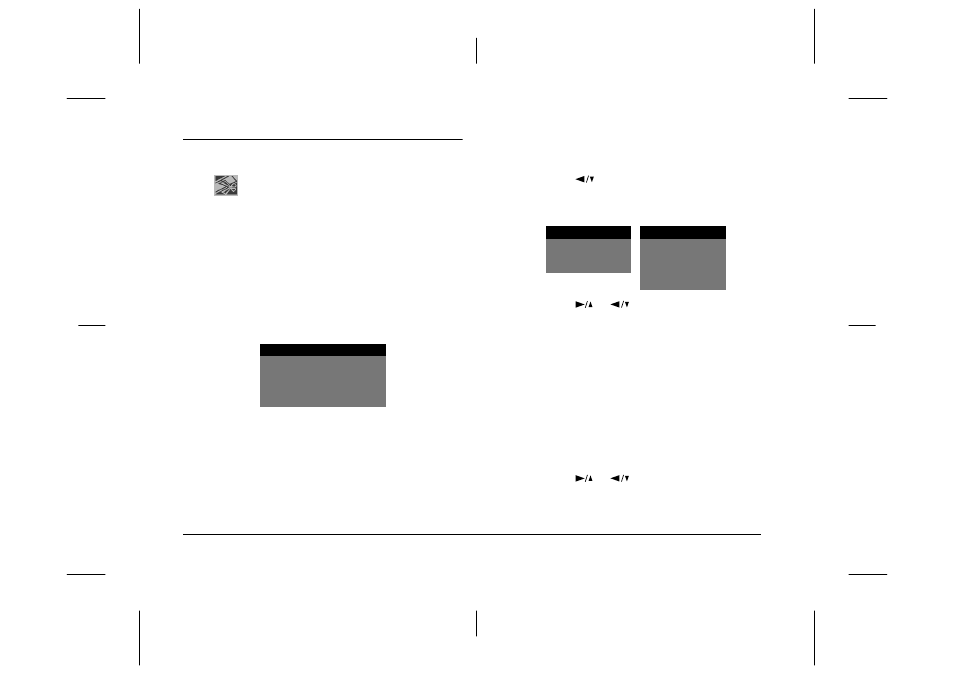
3-6
Playing Back and Managing Your Pictures
L
Proof Sign-off:
KOW E.Yamanouchi K.Pipa_______
M.Fujimori
_______
K.Pipa
_______
PhotoPC 650 U/G
Rev. B
A5 size
PLAY.FM
6/21/00
Pass 0
Locking and Erasing Photos
The Photo Control menu lets you erase or lock
photos to protect from the deletion and unlock
them, or reformat CompactFlash Card.
To erase or lock/unlock pictures using the Photo
Control menu, follow these steps:
Note:
To reformat CompactFlash Card, see “Using Optional
CompactFlash Cards” on page 5-1.
1.
Display the Photo Control menu as described in
“Accessing the Playback Menus” on page 3-3.
2.
Press the
SELECT
button once. Erase is
highlighted. If you want to erase photos, press the
SELECT button again. If you want to lock photos,
press the
button once (Lock is highlighted),
then press the SELECT button.
One of these menus appears.
3.
Press the
or
button to choose
Select
Photo
or
Erase All from Erase Photos menu, or
Select Photo, Lock All or Unlock All from Lock
Photos menu
.
❏
If you chose
Erase All
, Lock All or Unlock All
press the
SELECT
button. A confirmation
message appears. Follow the instructions on
the LCD monitor.
❏
If you chose
Select Photo
, press the SELECT
button. The thumbnail images of your photos
are displayed. Go to the next step.
4.
Press the
or
button to move the white
selection frame to the photo you want to erase or
lock.
Photo Control
Erase
Lock
Reformat
Erase Photos
Lock Photos
Select Photo
Select Photo
Erase All
Lock All
Unlock All
