13b. wcc iii - mcd2 installation guide, Ubuntu linux installation – WattMaster WCC III part 14 User Manual
Page 49
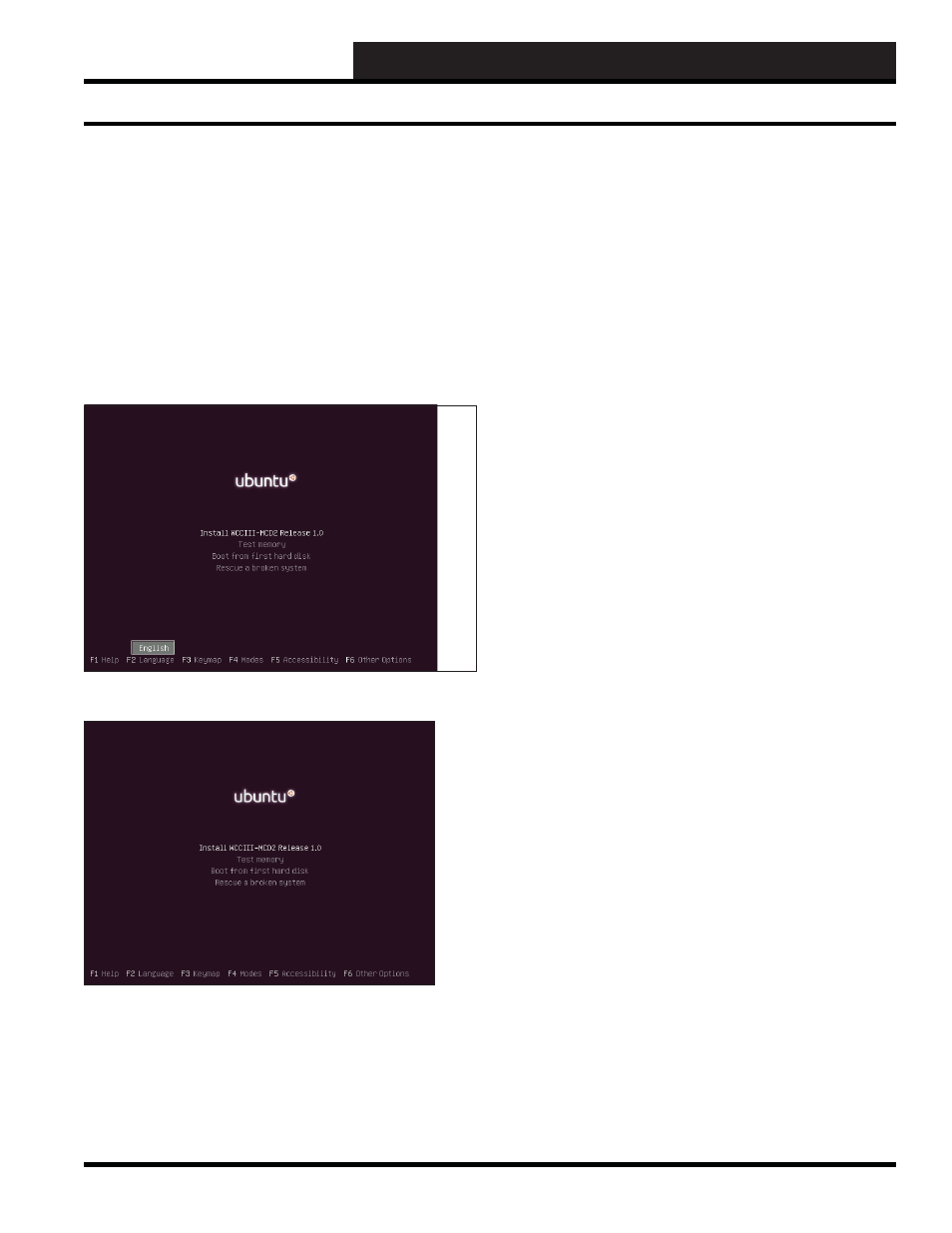
13B. WCC III - MCD2 INSTALLATION GUIDE
WCC III Technical Guide
13B-47
On a new installation, you should select the Install WCCIII-MCD2
Release 1.0 menu option and proceed to the rest of the installation
software. This option will install all of the necessary software onto
the WCC III MCD’s solid state hard drive.
Rescue a broken system
When selecting the Rescue a broken system, your system will be
booting in to rescue mode; the system will ask about Network and
other information. This is required to setup a rescue environment.
Now you will be prompted to select root partition or device.
Next it will try to mount root device and it will notify the same.
Now you will see a common rescue mode option such as Reinstall
GRUB or open / execute a shell etc.
Now you are in rescue mode and you need to use your own
knowledge to rescue the system. When things go wrong, there are
several ways to work on fi xing them.
A few things to remember....
The rescue-mode CD mounts your root fi le system at /target
directory. Open or execute a shell and change the directory to /
target.
# ls /target
# cd /target
# mount
If you need to run a fsck command, use the fdisk -l command to
fi nd out partition name. Usually they are located at /dev/discs/
discX/partY. For example, repair 2nd partition (not mounted as /
target), you would type command:
# ls -l /dev/discs/disc0
# fsck.ext3 /dev/discs/disc0/part1
To exit type command :
# sync ;sync
# exit
# reboot
As I said earlier in rescue mode, there is no single command that
I can recommend to fi x a problem. You need to use your own
knowledge base to rescue the system, and please don’t forget
to read the Linux command documentation before using any
command.
Ubuntu Linux Installation
WattMaster Controls - Ubuntu Linux
Installation
NOTE: On a reinstallation of the hard drive, make sure that all
of the WCCIII-MCD2’s WCCIII data fi les have been safely
backed up to a separate USB drive or remotely backed up with
the WCC3Utilities.exe program before starting the installation
process.
Base Linux Operating System Install: Insert USB Key into your
system and press F11 to select the boot menu. Select the USB
drive and press Enter. This should bring you to a screen that looks
as follows:
At the “Language” selection menu: Select English:
At the Main WCCIII MCD installation menu, you will have the
following options:
•
Install WCCIII-MCD2 Release 1.0
• Test
Memory
• Boot
from
fi rst hard disk
•
Rescue a broken system
