WattMaster WCC III part 14 User Manual
Page 38
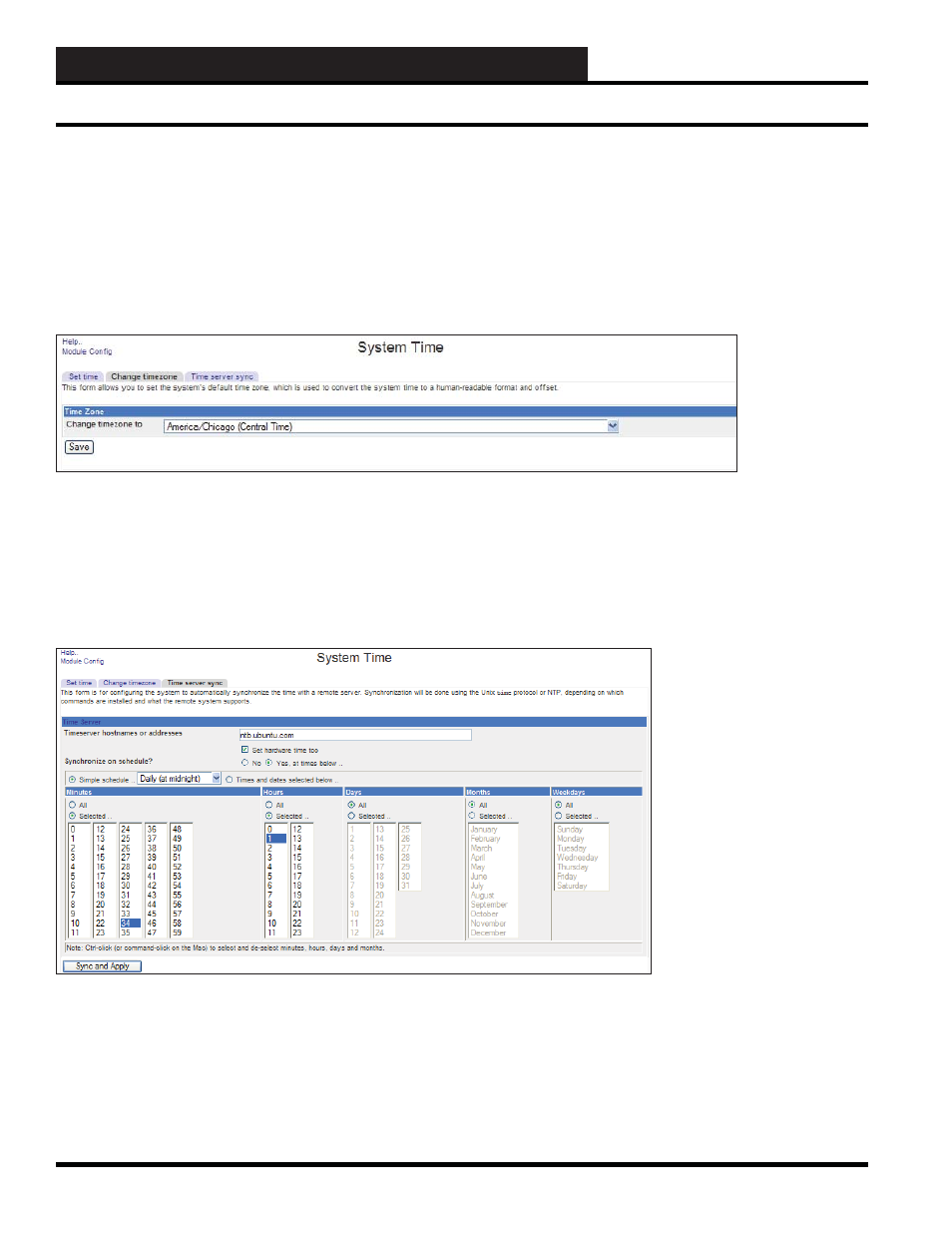
WCC III Technical Guide
13B-36
13B. WCC III - MCD INSTALLATION GUIDE
Linux-Based Functions
Set Time
Change the Date, Month, Year, Hour, Minute, and Second to the
correct time and date for the System Time. Click “Apply” with the
left mouse button. Click “Set hardware time to system time”
Change Time Zone
Click on the “Change time zone” tab with the left mouse button.
You should now see:
Click the “Change time zone to” drop down button with the left
mouse button to see the list of time zones and then fi nd and select
the correct time zone for the MCD2’s location.
Time Server Sync
If the MCD2 is to automatically synchronize the time with a remote
server, then click on the “Time server sync” tab with the left mouse
button and you should see:
“Timeserver hostnames or addresses” can be many different
addresses. For this example, we are using “pool.ntp.org”.
Make sure the “Set hardware time too” is selected (has a check
mark in the box). “Synchronize on schedule” should be “Yes,
at times below …” with a “Simple schedule” and “Daily (at
midnight)”.
Click “Sync and Apply” with the left mouse button.
