13b. wcc iii - mcd2 installation guide, The wcc iii-mcd2 remote serial console – WattMaster WCC III part 14 User Manual
Page 47
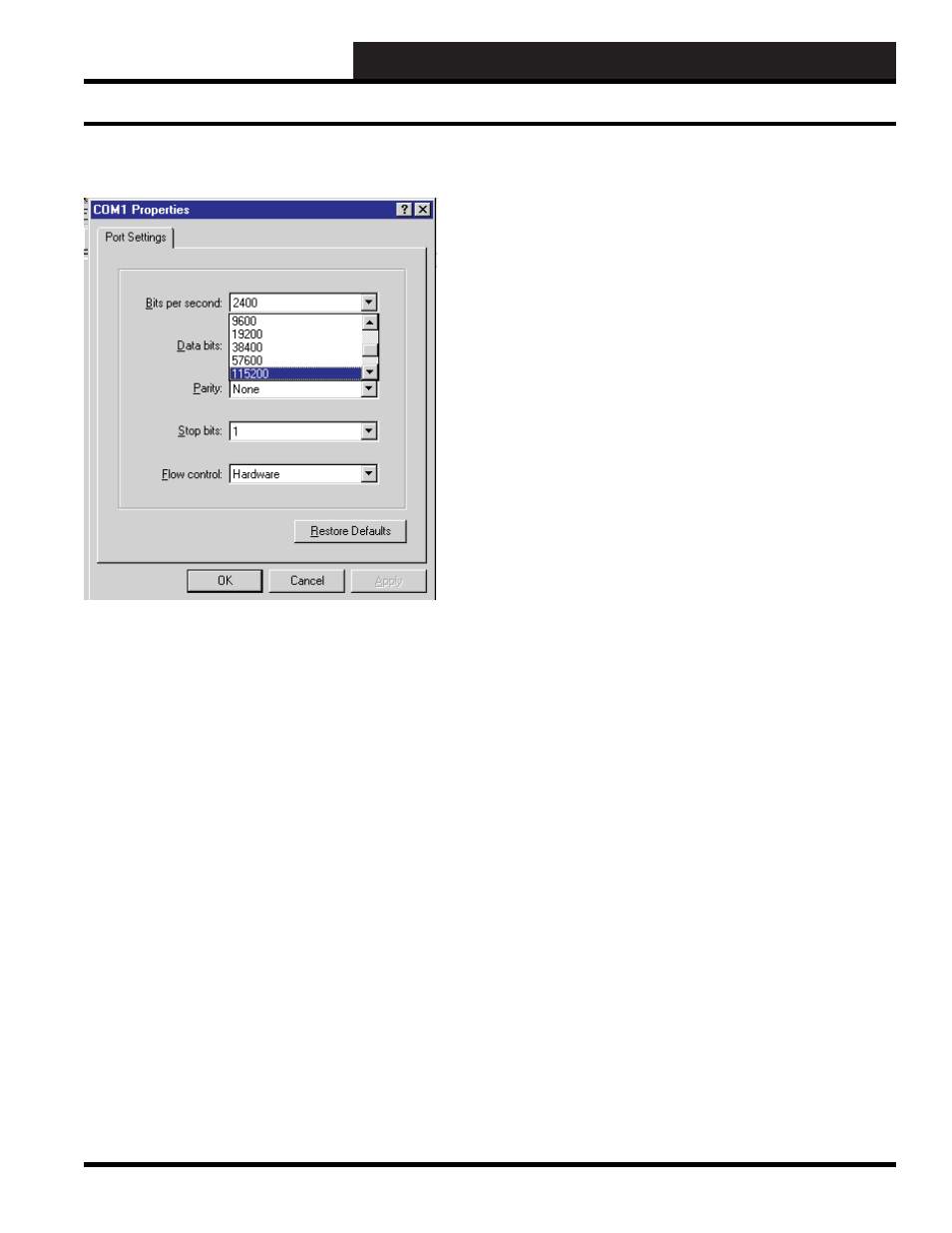
13B. WCC III - MCD2 INSTALLATION GUIDE
WCC III Technical Guide
13B-45
The WCC III-MCD2 Remote Serial Console
The COM port properties dialog box now should be displayed.
For the null modem serial connection to the WCC III-MCD2,
make sure that you set the Bits per second to “115,200”, Data bits
to “8”, Parity to “None”, Stop Bits to “1”, and Flow control to
“Hardware”.
When fi nished with your selection, click the “OK” button with
your left mouse button.
You should now be back to the main HyperTerminal window
where you should be able to control your WCC III-MCD2 from
the Linux command prompt.
Press the “Enter” key - you should now get a Linux Login prompt.
You’re ready to go!
When you end the session, make sure to say YES to save the
settings. A new icon will be created in the HyperTerminal folder
with your session-name.ht. This is a shortcut to these settings. You
can put a copy of this shortcut on your desktop for easy access, and
you will never need to repeat these setup steps.
