Paper problems – Epson CPD-19345R0 User Manual
Page 98
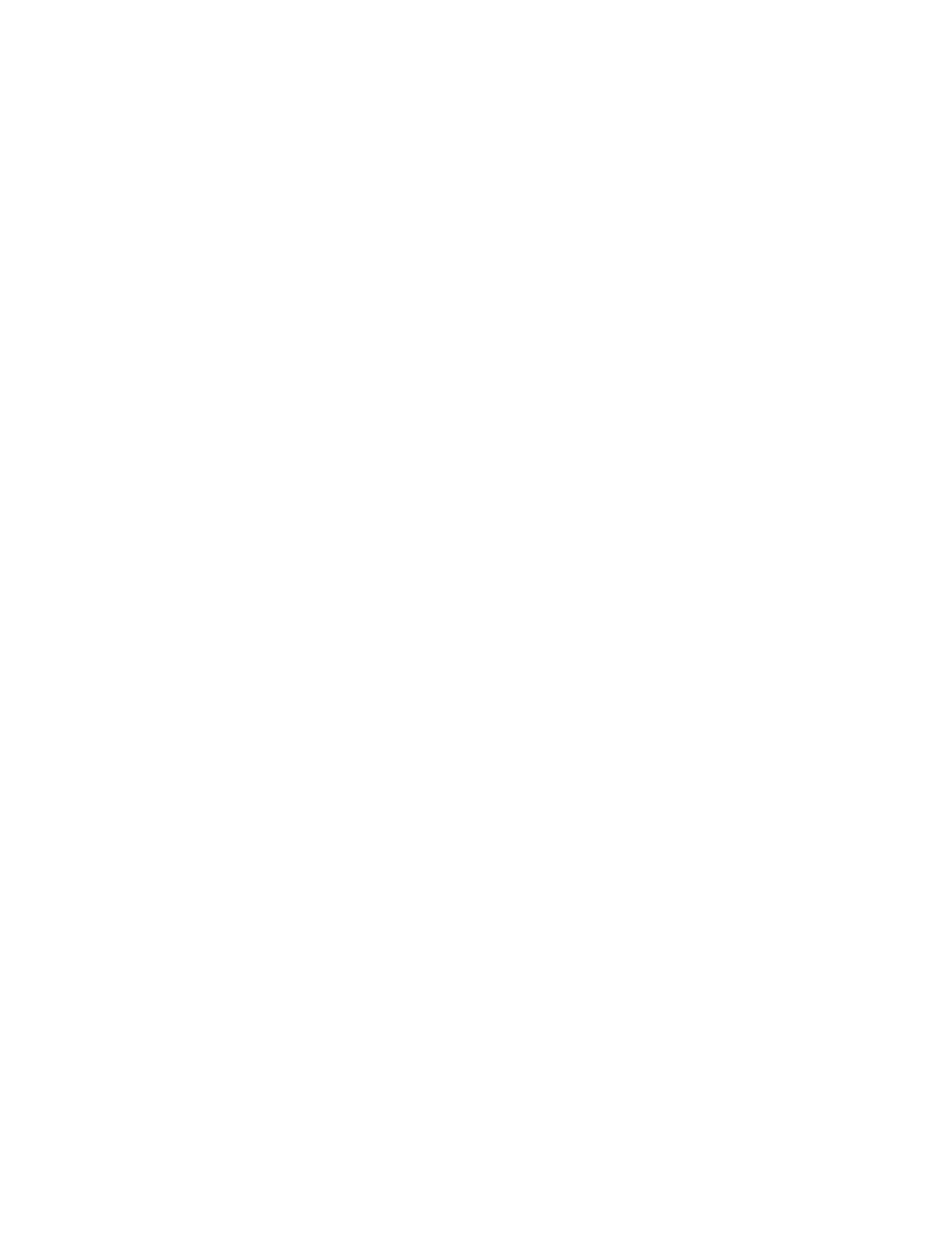
98
Solving Problems
■
Try turning off PhotoEnhance
TM
(Windows). Also check if you’re using a special
effect that alters image colors, like Sepia.
■
Change the
Gamma
setting (Macintosh). See page 38.
■
Your printed colors can never exactly match your on-screen colors. However, you
can use a color management system to get as close as possible. See the Photoshop
color management instructions on page 52. If your photos have a dark,
underexposed and/or yellow-brown cast or a light, overexposed and or light-blue
cast after using color management, see the solutions on page 61.
Paper Problems
Paper doesn’t eject fully or is wrinkled.
■
If the paper doesn’t eject fully, you may have set the wrong paper size. Press the
)
paper button to eject the paper, then select the correct paper size.
■
If it’s wrinkled when it ejects, the paper may be damp or too thin. Load new
paper.
Paper sheets don’t feed correctly.
■
If paper doesn’t feed or multiple pages feed, remove it from the sheet feeder. Fan
the edges of the sheets, reload them against the right side of the feeder, and slide
the left edge guide against the paper, but not too tightly. Don’t load paper above
the arrow on the left edge guide.
■
If you are loading multiple sheets of matte paper that are larger than letter-size,
use the matte paper support. See page 17.
Paper sheets jam in the printer.
Press the ) paper button to eject the jammed paper. If that doesn’t work, try the
following:
1. Turn off the printer.
2. Remove any jammed paper from the printer’s output tray.
