Adjusting the print density – Epson CPD-19345R0 User Manual
Page 75
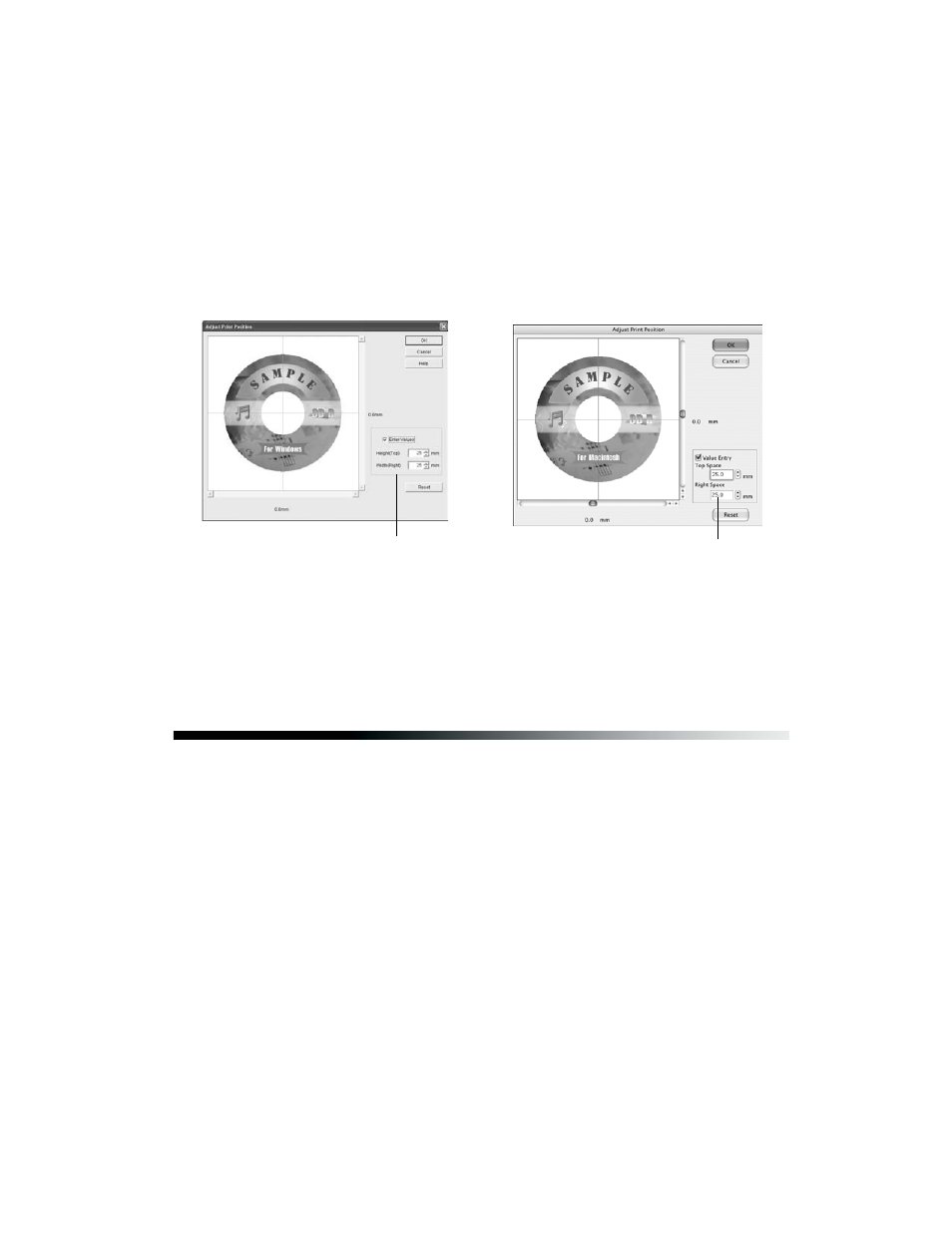
Printing on CDs and DVDs
75
6. Remove the position check disk or CD and measure the distance from the edge of
the hole to the small cross marks (distances labeled A and B as shown). You’ll need
a metric ruler with millimeters for these measurements.
7. Open the File menu and select
Adjust Print Position
. You see a screen like this:
8. Make sure
Enter Values
(Windows) or
Value Entry
(Macintosh) is checked.
Input the A distance in the
Height (Top)
or
Top Space
box. Enter the B
distance in the
Width (Right)
or
Right Space
box.
9. Click
OK
to save the measurements.
Adjusting the Print Density
If ink smears on your printed CDs or DVDs, you may need to adjust the color
saturation or ink density. Discs from different manufacturers may absorb ink
differently, so you may need to adjust the density for each type of disc. Follow these
instructions to print a color saturation check pattern and make adjustments as
necessary.
1. Start EPSON Print CD.
2. Insert a test CD or DVD for printing, as described on page 70.
3. Select
from the File menu.
Enter measurements here
Macintosh
Windows
Enter measurements here
