Epson CPD-19345R0 User Manual
Page 51
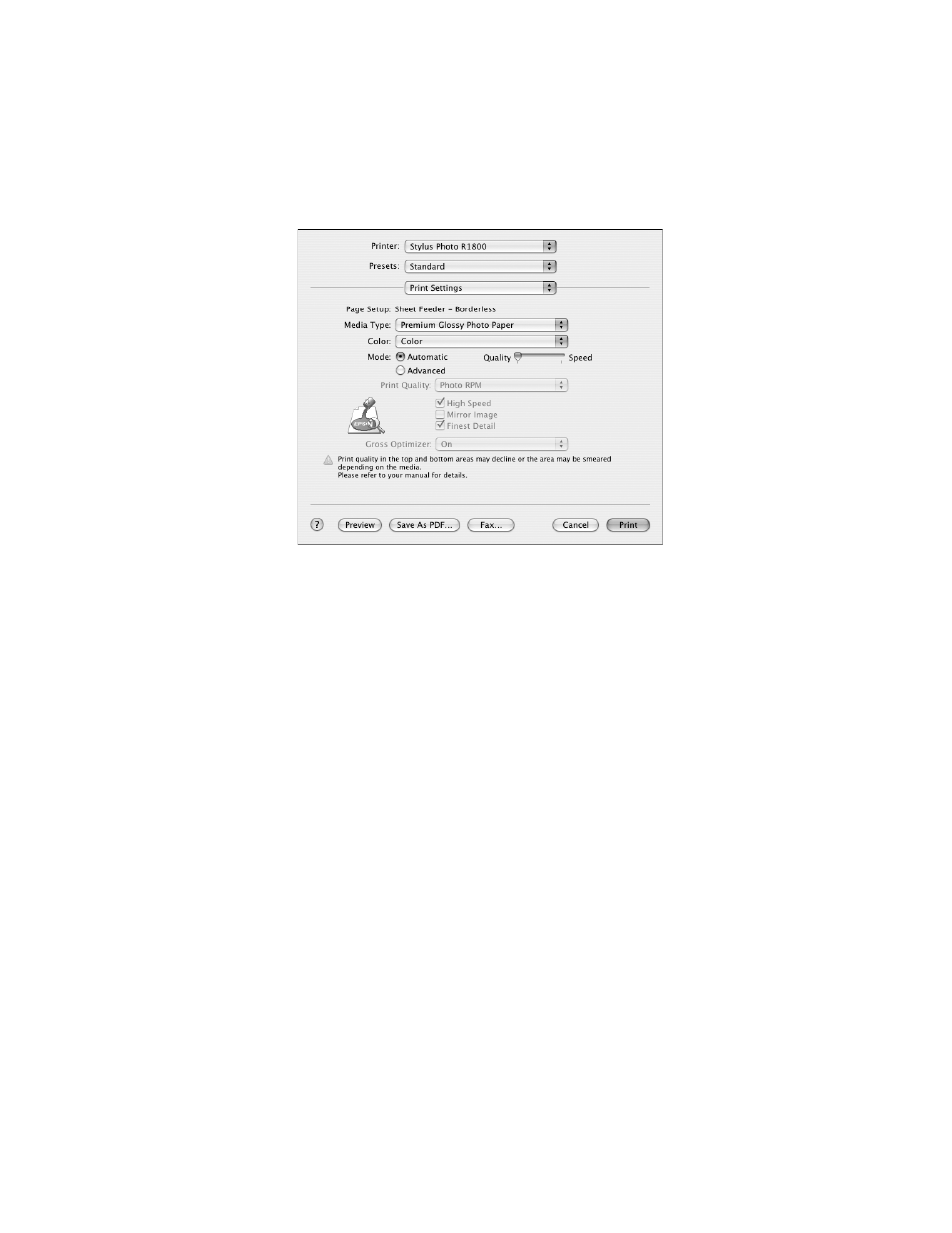
Printing Special Photos
51
7. Click
File > Print
.
8. For the Printer setting, select
Stylus Photo R1800
.
9. Select
Print Settings
from the pop-up menu.
10. Select the type of paper you loaded as the Media Type setting. See page 40.
Note: If you can’t choose your paper type, check your Page Setup settings to
make sure you selected the correct paper size and source. (See page 34.)
11. Move the slider to the
Quality
setting.
12. Choose
Expansion
from the pop-up menu, then adjust the Expansion setting.
Choose
Min
for the least amount of image expansion (with a chance that there
may be small borders around the edges) or
Max
for the greatest amount of
expansion (some of the image will be cut off around the edges, but it will extend
to the edge of the paper).
13. Click
.
- R300 (6 pages)
- C120 (2 pages)
- R380 (72 pages)
- STYLUS PHOTO R800 (6 pages)
- PictureMate 239 (3 pages)
- Ultra Hi-Definition Photo Printer R260 (82 pages)
- STYLUS DX6000 (36 pages)
- PictureMate 238 (1 page)
- PictureMate 500 (90 pages)
- Stylus Color 800 (20 pages)
- All in One Stylus CX7800 (12 pages)
- SUBLIJET IQ R800 (53 pages)
- Sylus Pro 10600 (16 pages)
- CPD-18557R1 (1 page)
- PictureMate 222 (1 page)
- T087720 (4 pages)
- PictureMate CZ 283 (2 pages)
- Stylus Photo R300 Series (124 pages)
- 1400 (6 pages)
- Stylus Photo EX 220-240 V (12 pages)
- Stylus Photo 750 (11 pages)
- STYLUS PHOTO 900 (2 pages)
- Photo PX700W (3 pages)
- 221 (2 pages)
- Stylus Pro 9800 (8 pages)
- Stylus Photo R220 (10 pages)
- PIS T079620 (4 pages)
- PictureMate (126 pages)
- PictureMate (6 pages)
- 790 (26 pages)
- LQ-680Pro (16 pages)
- STYLUS PHOTO 915 (4 pages)
- RX650 (2 pages)
- STYLUS R2880 (64 pages)
- PowerLite 1260 (2 pages)
- Stylus NX200 (2 pages)
- HP 7960 (1 page)
- R Series (6 pages)
- R340 (40 pages)
- Stylus CX3100 (57 pages)
- 870 (8 pages)
- STYLUS R1900 (56 pages)
- STYLUS R3000 (5 pages)
- Photo 925 (152 pages)
