Easy printing with photoshop elements 3.0 – Epson CPD-19345R0 User Manual
Page 66
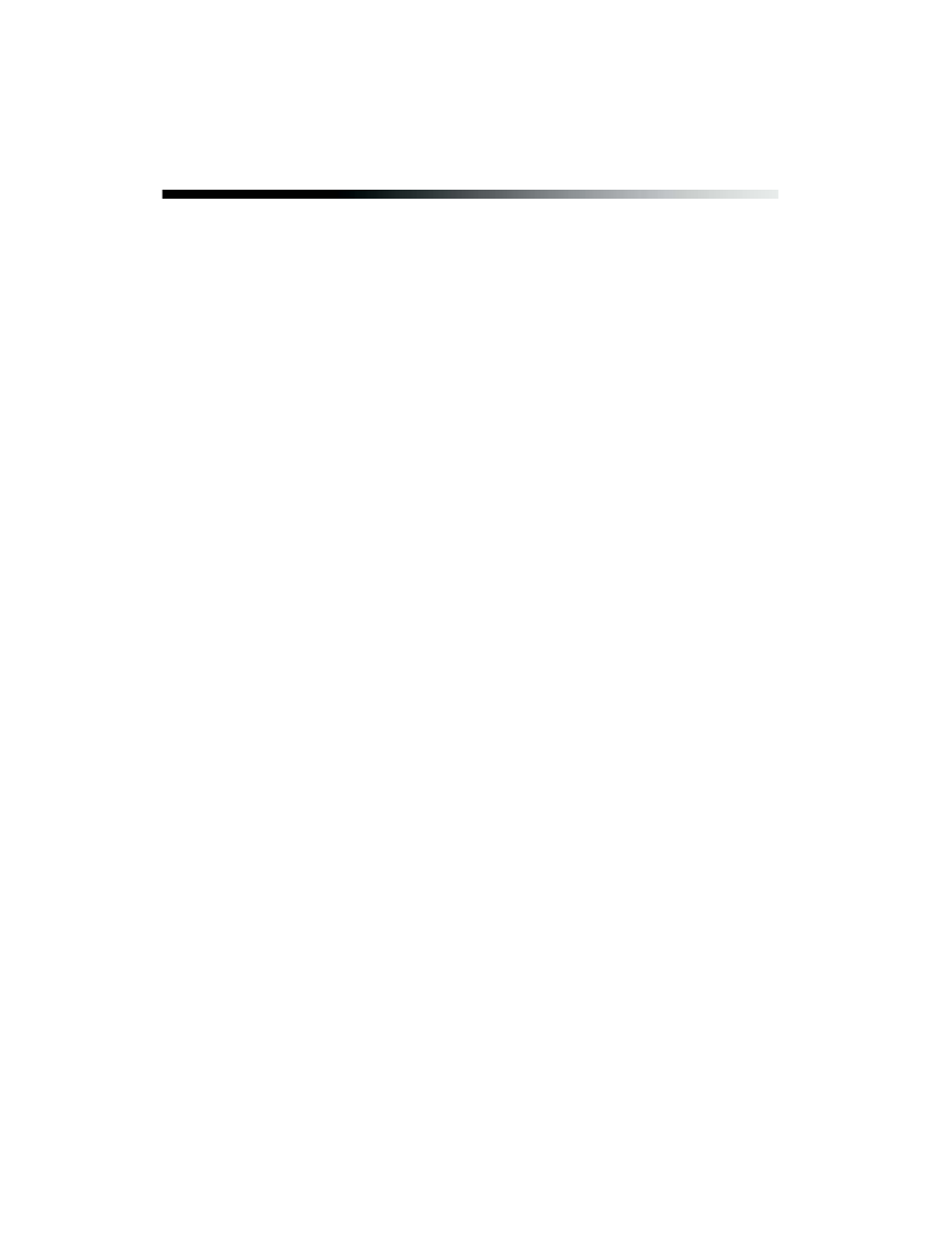
66
Printing Special Photos
Easy Printing With Photoshop Elements 3.0
If you are using Adobe Photoshop Elements 3.0 with Windows, you can take
advantage of the Epson EasyPrint interface when you’re ready to print. It lets you
select your basic settings directly from the Print window, so you don’t need to open
the Properties or Preferences window to access the printer driver.
This one-stop printing feature also prevents conflicts between software and driver
settings by making them both match.
Complete instructions for using Adobe Photoshop Elements 3.0 are provided in the
Getting Started Guide installed with Photoshop Elements. Follow these steps to open
Elements and access the EasyPrint interface:
1. To start the program, double-click the
Adobe Photoshop Elements 3.0
icon
on your desktop.
2. Select
View and Organize Photos
. You see the Photo Browser workspace and
Organizer
at the top of the screen.
3. Open the folder containing the photo(s) you want to print. Select
Get Photos
from the File menu and choose an option such as
From Files and Folders
. Then
select the photo(s).
If you need to edit a photo, go to step 4. If you are ready to print, go to step 5.
4. To edit a photo, click the
Edit
button and choose either
Go To Quick Fix
or
Go
To Standard Edit
. When you finish editing and are ready to print, click
Photo
Browser
to return to Organizer mode. Do not print from Editor mode.
Note: If you print in Editor mode, you do not see the Epson EasyPrint interface
and you must click Print > Print > Properties to access the printer driver settings.
