Vuzix M100 Quick Start Guide User Manual
Page 14
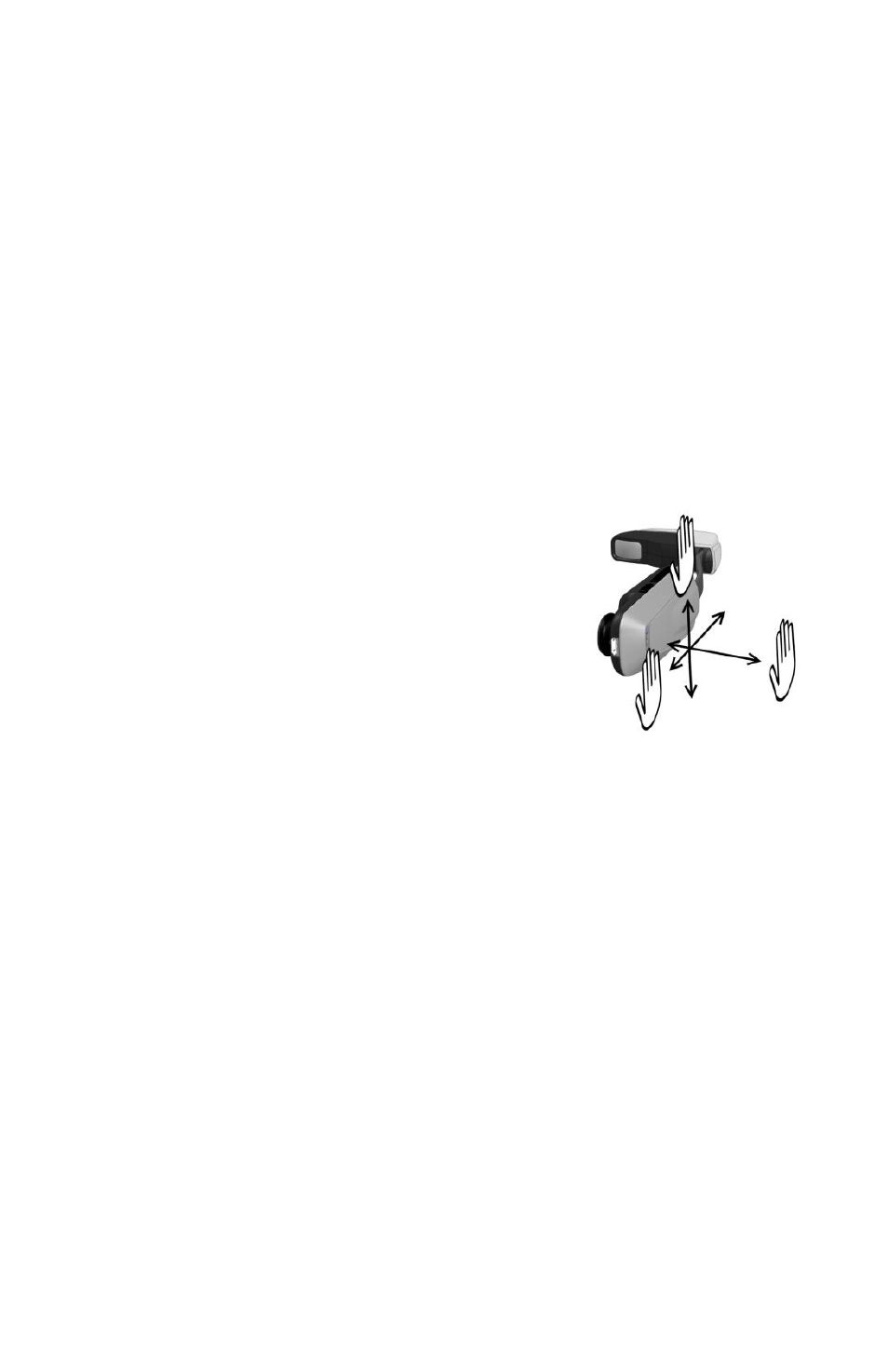
13
Vuzix 425PB0001-03
1.
Using the buttons on the M100, scroll down and select the Setting icon, You
can also use the Manager app to slide to the settings app and select it
through the phone.
2.
Use the mouse from the smartphone manager to select Wi-Fi and turn the
toggle or button to “On.”
3.
The device will display all of the networks in range.
4.
When you see your network’s name, select it, enter your password using
the phones Manager app
and hit “Connect.”
5.
You are now connected to a Wi-Fi network.
How to navigate and run applications
The M100 smart glasses have several user interface modes you can employ to navigate
and run applications. The M100 can be used standalone with the hardware buttons and
through the gesture engine. The M100 can also be controlled through the application
manager, or by other third party connected device like keyboards, mice and other human
interface devices. Finally, the M100 can also be controlled remotely under software control
from the cloud.
Hardware and Gesture Engine*
The M100 smart glasses have a built in gesture sensor
that looks out from the body of the smart glasses into the
real world. This sensor is always on so if the M100 is
sleeping when it detects a motion past the front of the
sensor the M100 wakes up in preparation for action. The
sensor recognizes hand/finger motions forward and back,
up and down, and in and out. These functions have been
mapped to the Android OS to allow the basic D pad
functions enabling motion around the desktop and selecting applications to execute.
*The gesture engine has not been enabled in this build of the M100 OS. Please visit the
Vuzix website periodically for updates as this functionality is enabled.
Physical buttons on the M100
The four physical buttons on the M100 can also be used to interface with the M100. At the
desktop the top three buttons are used for navigation as follows:
-
The first button is the select button if single pressed and if pressed and held is
the menu button
-
The second button moves left if single pressed and if pressed and held is the
back button
-
The third button moves right if single pressed and if pressed and held is the
home button.
