Vuzix M100 Quick Start Guide User Manual
Page 12
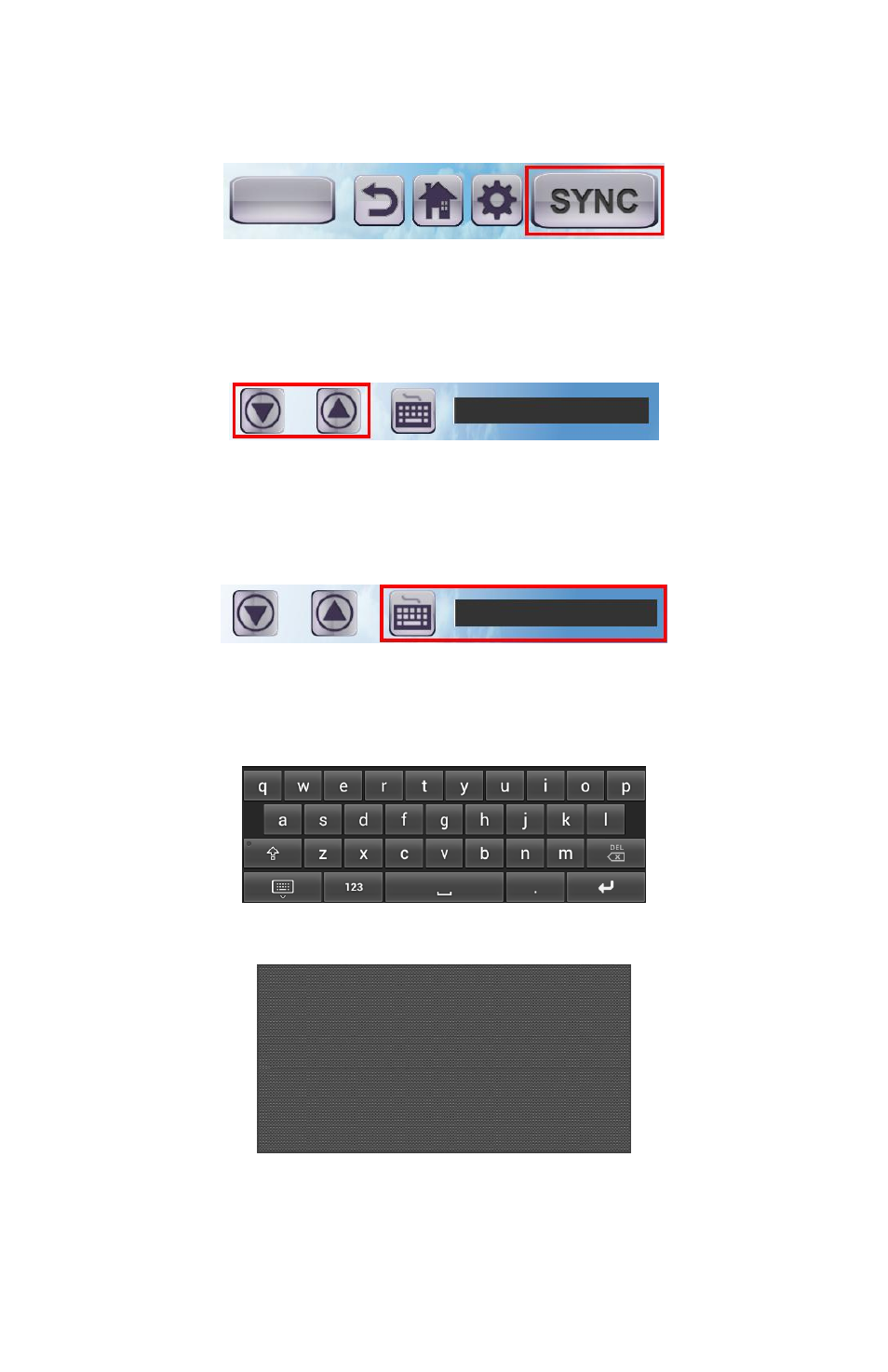
11
Vuzix 425PB0001-03
To refresh the view with the list of launchable applications on the M100, press the button
labeled “SYNC” in the lower right of the application. This will initiate the synchronization
process and tell the M100 to send information about its apps to the phone/tablet.
The mirror window will scroll up and down through all of the Apps on the M100. Once the
apps are listed in this view, pressing one of them will launch that app on the M100.
Navigation Keys
The Smart Glasses Manager contains two buttons for moving up and down on the M100
screen. These buttons emulate D-Pad up and down keys, allowing users to navigate lists
more easily.
Keyboard
Pressing either the keyboard button or the text field in the center of the Smart Glasses
Manager app can raise the keyboard. This keyboard will send raw keystrokes to the M100.
The keyboard has four states, each with different keys.
Touchpad
The large dark gray rectangle serves as a touchpad that sends mouse events to the M100.
The large rectangular button on the lower left of the Smart Glasses Manager app can be
