Vuzix M100 Quick Start Guide User Manual
Page 10
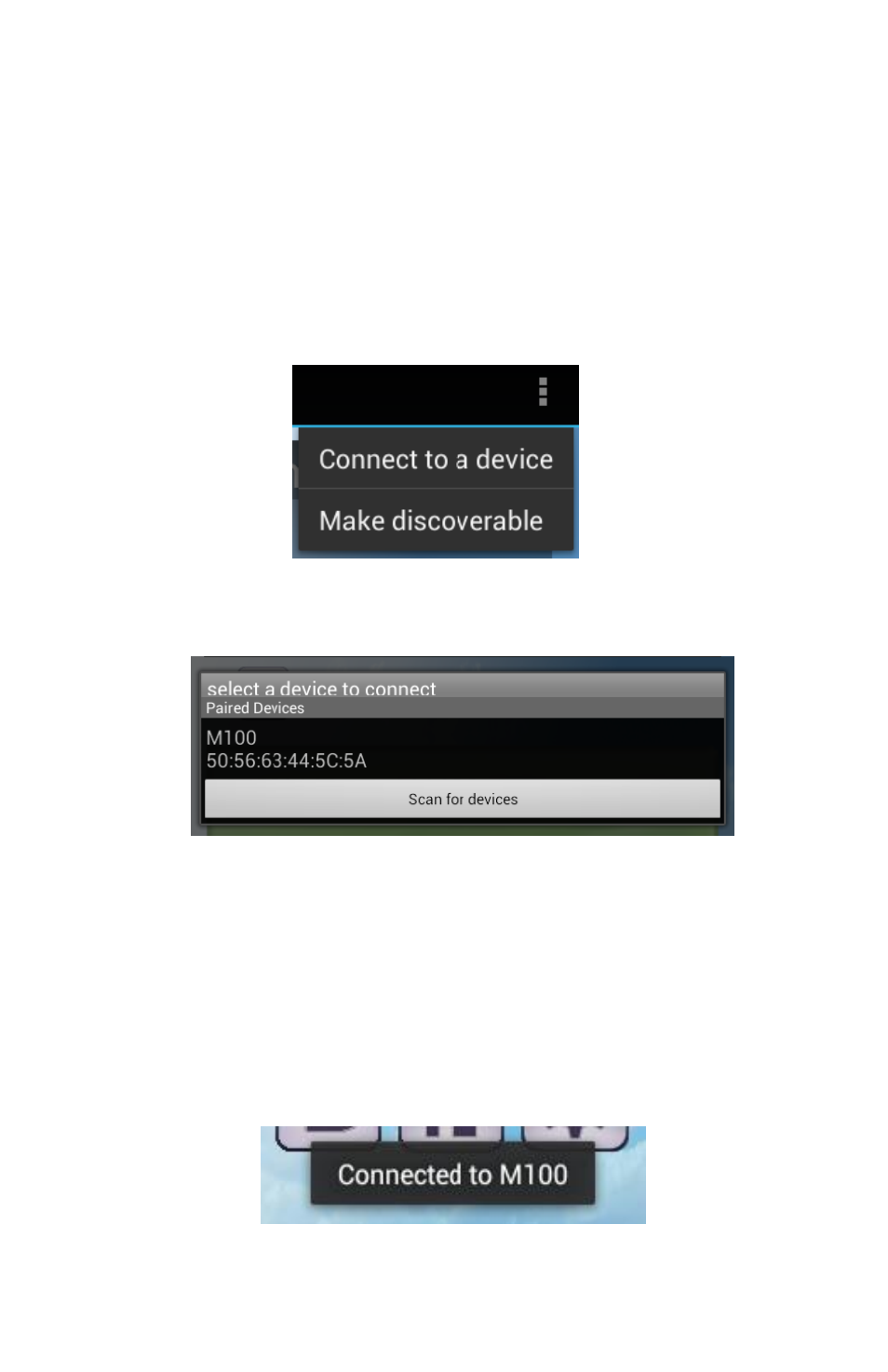
9
Vuzix 425PB0001-03
-
Use the front two buttons on the M100 to navigate the dialog and accept the
pairing request by pressing the rear button.
-
The phone/tablet should now be able to see the paired M100 in the Smart
Glasses Manager app.
Now that your phone is paired to your M100 you will need to connect the Smart Glasses
Manager to your M100.
This is required so that you can connect multiple M100’s to your
phone.
Connecting the Smart Glasses Manager to an M100
-
Open the menu in the Smart Glasses Manager app.
-
Select the option to “Connect to a device”. A list of paired devices will open.
-
Select a paired M100 from the list to start connecting. To connect to an unpaired
M100, the M100 must be in discoverable mode.
Press the “Scan for devices”
button to generate a list of unpaired discoverable devices. Select an M100 from
this list to start connecting
-
Note: that the last four digits of the M100 serial number (on the back of the
M100) will match the last four digits of the m100’s mac address, 5C:5A above
-
If the connection was successful you should see the connection text disappear
from the app mirror and a
“Toast” will indicate that the connection was
successful.
