Adjusting menu settings, Selecting the menu language and transparency, Labeling an input source – Dynex DX-24E150A11 User Manual
Page 28
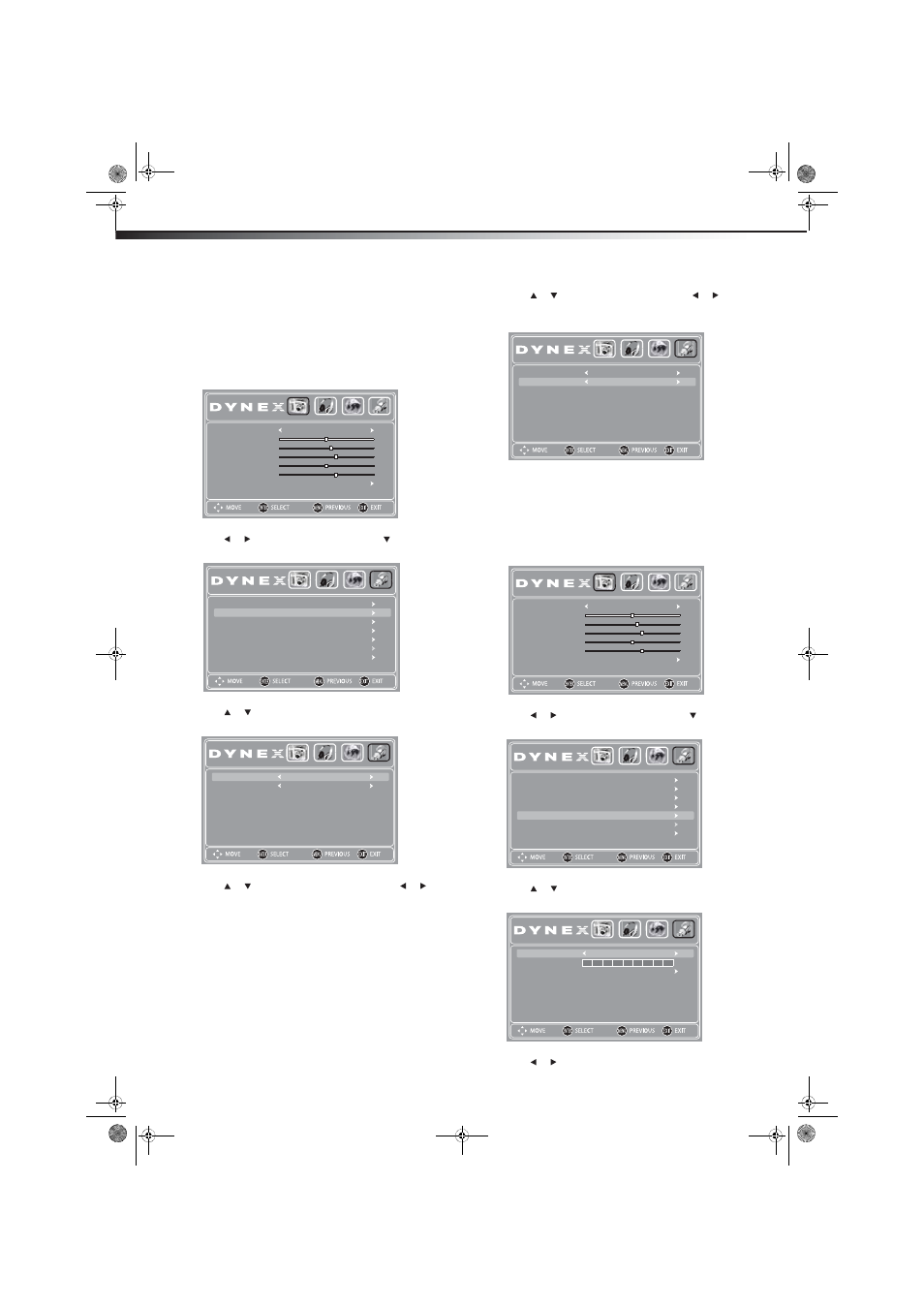
24
Adjusting menu settings
DX-24E150A11
Adjusting menu settings
Selecting the menu language and
transparency
To select the on-screen menu language and menu transparency:
1 Press MENU. The on-screen menu opens.
2 Press or
to
highlight
SETTINGS, then press . The
SETTINGS menu opens.
3 Press
or
to
highlight
Menu Settings, then press ENTER.
The Menu Settings screen opens.
4 Press
or
to
highlight
Transparency, then press or to
select the menu transparency. Options include 0%, 25%, 75%,
or 100%.
5 Press or to highlight Language, then press or to
select the menu language you want. Options include English,
French, and Spanish.
6 Press EXIT to close the menu.
Labeling an input source
You can add a label to an input source to make it easier to identify.
To label an input source:
1 Press MENU. The on-screen menu opens.
2 Press or
to
highlight
SETTINGS, then press . The
SETTINGS menu opens.
3 Press or to highlight Input Labels, then press ENTER. The
Input Labels screen opens.
4 Press or to highlight a preset label from several options, or
select Custom to enter your own label.
PICTURE
AUDIO
CHANNELS
SETTINGS
Mode
Advanced Video
Sharpness
Tint
Color
Contrast
Brightness
Energy Savings
6
0
70
57
48
PICTURE
AUDIO
CHANNELS
SETTINGS
Parental Controls
Reset to Default
Computer Settings
Input Labels
Closed Caption
Time
Menu Settings
PICTURE
AUDIO
CHANNELS
SETTINGS
Transparency
Language
0%
English
PICTURE
AUDIO
CHANNELS
SETTINGS
Transparency
Language
0%
English
PICTURE
AUDIO
CHANNELS
SETTINGS
Mode
Advanced Video
Sharpness
Tint
Color
Contrast
Brightness
Energy Savings
6
0
70
57
48
PICTURE
AUDIO
CHANNELS
SETTINGS
Parental Controls
Reset to Default
Computer Settings
Input Labels
Closed Caption
Time
Menu Settings
PICTURE
AUDIO
CHANNELS
SETTINGS
Present Label
Reset Label
Custom Label
Custom
DX-24E150A11_10-0762.book Page 24 Tuesday, August 31, 2010 1:17 PM
