Playing tv audio only, Changing channel settings, Automatically scanning for channels – Dynex DX-24E150A11 User Manual
Page 18
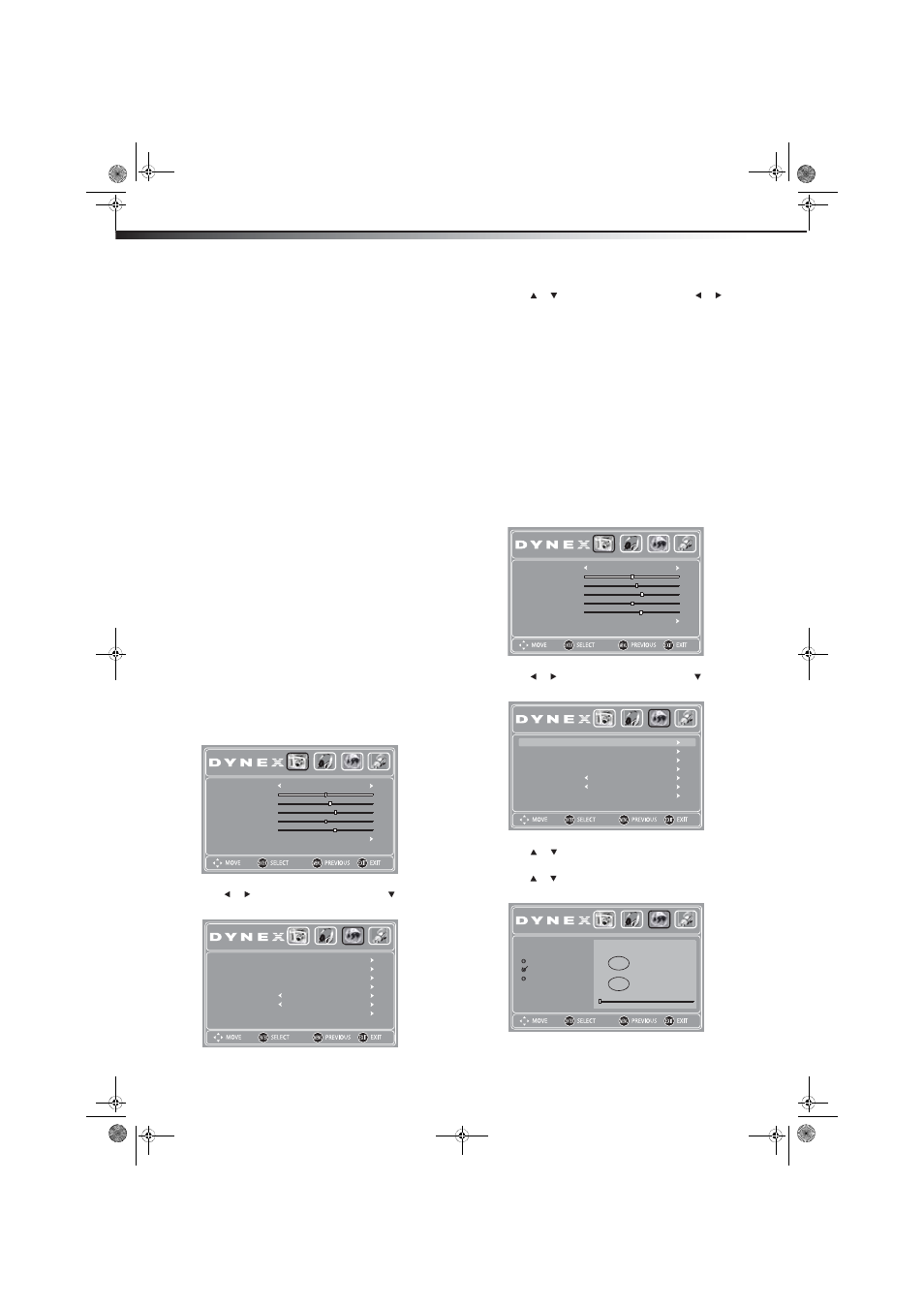
14
Changing channel settings
DX-24E150A11
• Sound Mode—Selects the sound mode. You can select:
• Standard (for normal programs)
• News (for news programs)
• Music (for musical programs)
• Theater (for movies)
• Custom (for a customized sound mode)
Tip: You can also press AUDIO on the remote control one or more times to
select the sound mode.
• Treble—Adjusts the high sounds.
• Bass—Adjusts the low sounds.
• Balance—Adjusts the balance between the left and right
audio channels.
• Surround—Turns the surround sound effect on or off.
• MTS/SAP— (analog TV channels only) You can select:
Mono (if there is noise or static on weak stereo broadcasts),
Stereo (for programs broadcast in stereo), or SAP (to listen
to a secondary audio program, if available).
Note: Mono is automatically selected if the program is broadcast in
mono.
Tip: You can also press MTS/SAP on the remote control to select an audio
language, if available.
• Audio Language—(DTV channels only) Selects an
alternate audio language, if available.
Tip: You can also press MTS/SAP on the remote control to select an audio
language, if available.
4 Press MENU to return to the previous menu, or press EXIT to
close the menu.
Playing TV audio only
You can turn off the picture on your TV and listen to only the program
audio.
To play only the TV audio:
1 Press MENU. The on-screen menu opens.
2 Press or
to
highlight
CHANNELS, then press . The
CHANNELS menu opens.
3 Press or to highlight Audio Only, then press or to
select On.
4 Press EXIT to close the menu. After pressing EXIT, the picture will
turn off in approximately 3 to 5 seconds.
Notes:
Audio Only works only when the input source is TV and your TV is receiving
a broadcast signal.
To exit Audio Only mode, press any button. When you exit Audio Only
mode, the Audio Only option is automatically reset to Off.
Changing channel settings
Automatically scanning for channels
To auto scan for channels:
1 Press MENU. The on-screen menu opens.
2 Press or
to
highlight
CHANNELS, then press . The
CHANNELS menu opens.
3 Press or to highlight Auto Channel Search, then press
ENTER.
4 Press or to highlight the TV signal source, then press ENTER
to start scanning for channels in that channel group.
You can select:
• Antenna—VHF and UHF channels
• Cable—Cable TV channels (no cable box)
PICTURE
AUDIO
CHANNELS
SETTINGS
Mode
Advanced Video
Sharpness
Tint
Color
Contrast
Brightness
Energy Savings
6
0
70
57
48
PICTURE
AUDIO
CHANNELS
SETTINGS
Auto Channel Search
Channel Strength
Auto Zoom
Audio Only
Channel Labels
Favorites
Add/Skip Channels
Off
On
WGBH-SD
PICTURE
AUDIO
CHANNELS
SETTINGS
Mode
Advanced Video
Sharpness
Tint
Color
Contrast
Brightness
Energy Savings
6
0
70
57
48
PICTURE
AUDIO
CHANNELS
SETTINGS
Auto Channel Search
Channel Strength
Auto Zoom
Audio Only
Channel Labels
Favorites
Add/Skip Channels
Off
On
WGBH-SD
PICTURE
AUDIO
CHANNELS
SETTINGS
Choose your TV source
Cable/Satellite Box
Cable
Antenna
Channel scan may take 20+ minutes
Analog Channels
Digital Channels
0
0
DX-24E150A11_10-0762.book Page 14 Tuesday, August 31, 2010 1:17 PM
