Understanding the basics, Turning your tv on or off, Selecting the video input source – Dynex DX-24E150A11 User Manual
Page 15: Selecting a channel, Adjusting the volume, Displaying additional information, On-screen menu overview, See “turning your tv on or off, See “turning your tv on or off“ on, E “selecting a channel” on
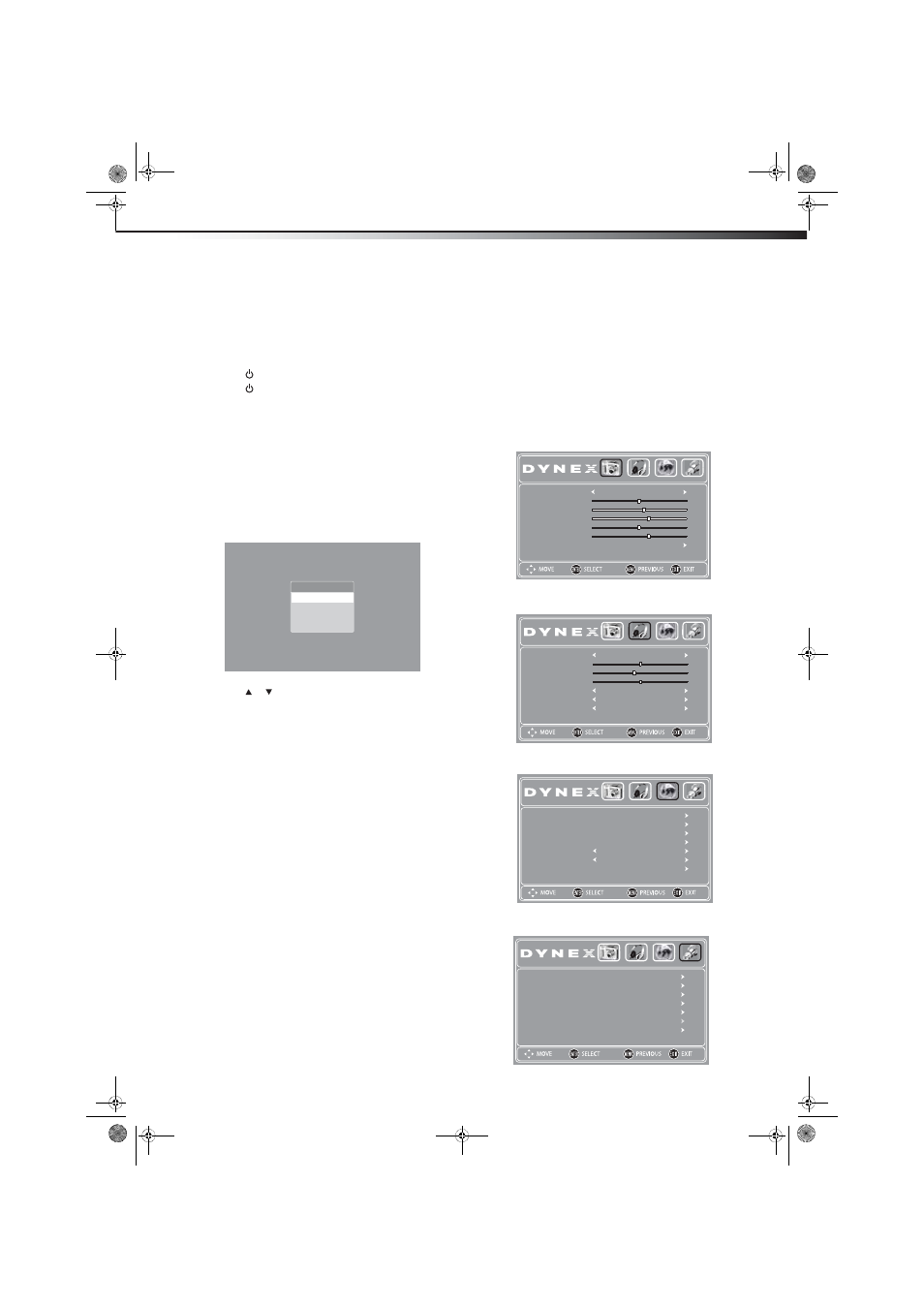
Understanding the basics
11
DX-24E150A11
Understanding the basics
Turning your TV on or off
To turn your TV on or off (standby mode):
1 Plug the power cord into an AC power outlet.
2 Press
(power). Your TV turns on.
3 Press
again to turn off your TV. When you turn off your TV, it
goes into standby mode.
Warning: When your TV is in standby mode, it is still receiving power. To
completely disconnect power, unplug the power cord.
Note: If your TV does not receive an input signal for several minutes, it
automatically goes into standby mode.
Selecting the video input source
To select the video input source:
1 Turn on your TV, then press the INPUT
key on the remote, or the
INPUT button on the TV. The Source List menu opens.
2 Press or to highlight the video source, then press ENTER.
You can also press TV to switch to TV mode.
Selecting a channel
To select a channel:
• Press CH+ or CH- to go to the next or previous channel on the
memorized channel list.
• Press the number buttons to enter the analog or digital (main)
channel number you want, then wait for the channel to change,
or press ENTER to change the channel immediately.
• To select a digital sub-channel, press the number buttons to
select the main digital channel, then press the dot (.) button
to select the sub-channel. Wait for the channel to change, or
press ENTER to change the channel immediately.
Note: Button presses must be within three seconds of each other.
• Press RECALL to go to the last channel viewed.
Adjusting the volume
To adjust the volume:
• Press VOL+ or VOL– to increase or decrease the volume.
• Press MUTE to temporarily turn off all sound. Press MUTE again
to restore the sound.
Displaying additional information
To display additional information:
• Press INFO to show an information banner. The information
banner shows current program information such as channel
number, video input source, and resolution.
• Digital mode information—Displays program name, time,
signal type, channel number, channel label, TV rating,
resolution, and current signal strength.
• Analog mode information—Displays signal type, channel
number, audio information, and TV rating.
• Press GUIDE to show the digital program guide, which may show
a list of available programs, program times, and program
summaries, depending on the information provided by the
broadcaster.
On-screen menu overview
PICTURE menu
AUDIO menu
CHANNELS menu
SETTINGS menu
Source List
HDMI
VGA
AV
TV
PICTURE
AUDIO
CHANNELS
SETTINGS
Mode
Advanced Video
Sharpness
Tint
Color
Contrast
Brightness
Energy Savings
6
0
70
57
48
PICTURE
AUDIO
CHANNELS
SETTINGS
Sound Mode
Audio Language
MTS/SAP
Surround
Balance
Bass
Treble
0
40
50
Standard
On
Stereo
English
PICTURE
AUDIO
CHANNELS
SETTINGS
Auto Channel Search
Channel Strength
Auto Zoom
Audio Only
Channel Labels
Favorites
Add/Skip Channels
Off
On
WGBH-SD
PICTURE
AUDIO
CHANNELS
SETTINGS
Parental Controls
Reset to Default
Computer Settings
Input Labels
Closed Caption
Time
Menu Settings
DX-24E150A11_10-0762.book Page 11 Tuesday, August 31, 2010 1:17 PM
